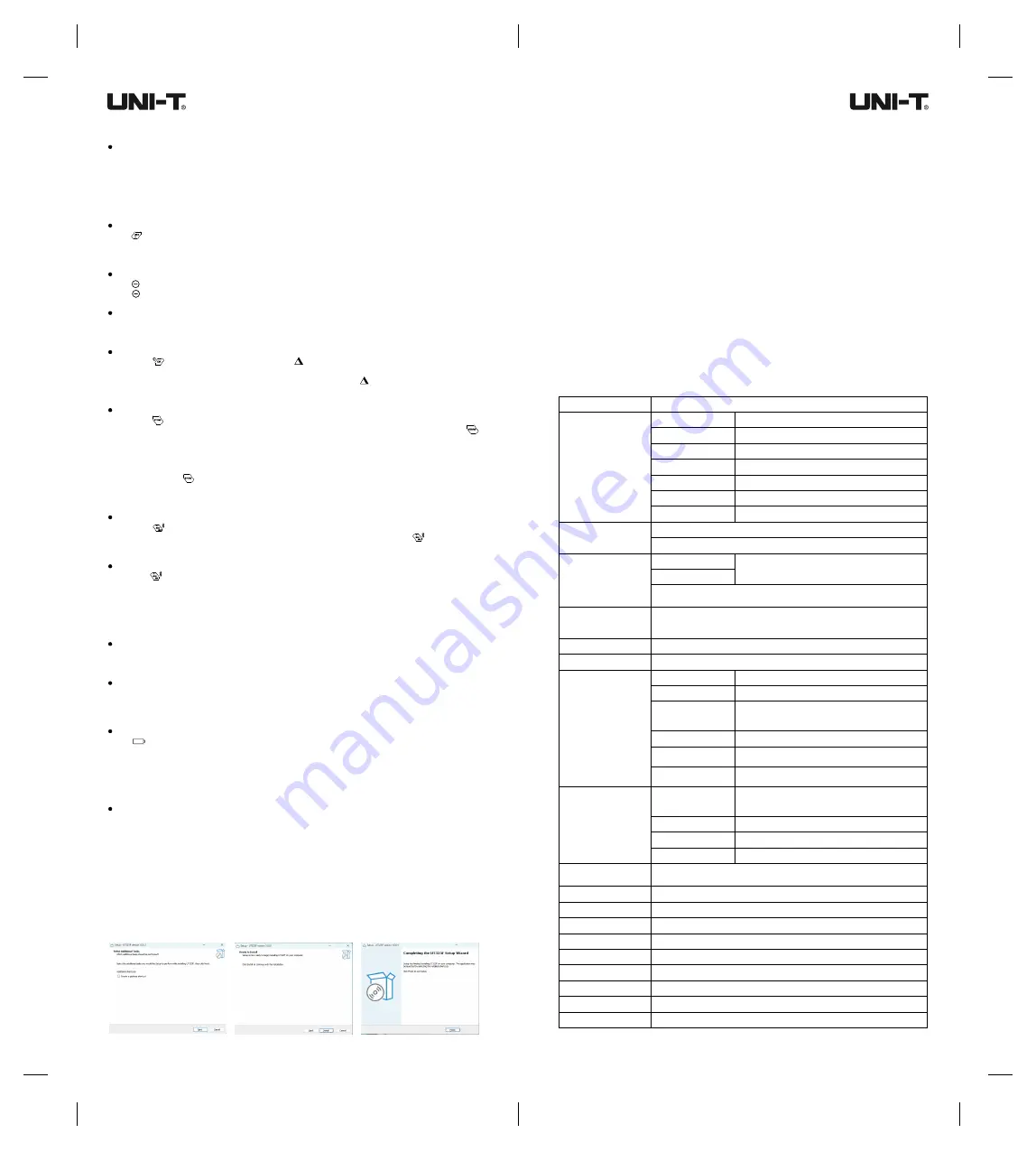
3
4
Bluetooth APP Installation
-
10°C
~
50 C (14
F
122
)
°
°
~
°
F
20 C 60.0 C (-4
140
)
°
~
°
°
F
~
°
F
0.1
℃/ ℉ /
K(
<
1000)
1.0℃/ ℉ / K(
≥
1000)
±
0.1%+0.3
℃
50/60Hz
60Vmax
CE,UKCA,RoHs
-
200
.
0
℃
1372
℃ (-
328
.
0
℉
2501
℉)
~
~
-
210
.
0
℃
1200
℃ (-
346
.
0
℉
2192
℉)
~
~
-
250
.
0
℃
400
.
0
℃ (-
418
.
0
℉
752
.
0
℉)
~
~
-
150
.
0
℃
1000
℃ (-
238
.
0
℉
1832
℉)
~
~
0
℃
1767
℃ (
32
℉
3212
℉)
~
~
0
℃
1767
℃ (
32
℉
3212
℉)
~
~
-
200
.
0
℃
1300
℃ (-
328
.
0
℉
2372
℉)
~
~
±(
0.2%+0.5
℃)
±(
0.2%+0.9
℉)
JJG 617-1996
1m
>
30h
Type K thermocouple
Type J thermocouple
Type T thermocouple
Type E thermocouple
Type R thermocouple
Type S thermocouple
Type N thermocouple
Type K, J, T, E, R, S and N
Below -10
℃
: The original basis + 0.5
℃
;
Below -200
℃
: The original basis + 2
℃
;
Type T below -200
℃
: For reference only
The accuracy is applicable to the ambient temperature of 18
℃
to 28
℃
,
and it does not include the error of the thermocouple
Ambient temperature outside the specified temperature range of 18
℃
to 28
℃
: 0.01% of r 0.05
℃
/
℃
(0.05
℉
/
℉
) Add 0.1% of the
reading when measuring temperatures below -100
℃
About 500ms
℃/℉/
K
The product will shut down automatically if
no button press occurs for 10 minutes.
Users can manually disable this function.
MIN/MAX/AVG
View temperature difference
between any two channels
The recording interval can be set for 1s-24h
to record the measurement data periodically
Up to 72000 groups of data can be recorded
(including channel T1-T4 temperature,
thermocouple type, measurement time)
Turn on/off
Type-C USB, Bluetooth
√
√
3*AAA alkaline zinc-manganese battery
90%RH (non-condensing)
Unit selection
Data hold
Auto power off
Measurement
modes
Difference
Timing
measurement
Data recording
Backlight
Data transmission
Battery status
Thermocouple types
Measuring range
Display resolution
Accuracy
Temperature
coefficient
Repeatability accuracy
Response time
Measurement
functions
System functions
Power frequency
anti-interference
Input protection
Certificates
Executive standard
Drop proof
Battery type
Operating time
Operating temperature
Storage temperature
Operating humidity
Specifications
Operation
Connect the thermocouple
Insert the thermocouple into the input jack.
Long press the Power button to turn on the thermometer.
Set the thermocouple type to match the type of the thermocouple that is inserted.
Note: If the thermocouple is not connected to the selected input or if the thermocouple is "open
circuit", “----” will show on the thermometer. When the range is exceeded, the thermometer will display
"OL" or "-OL".
Display the temperature
Press to select an appropriate temperature unit.
Put the thermocouple in the position to be measured.
The temperature will be displayed on the screen in the selected unit.
Hold the displayed temperature
Press to hold the reading, and “HOLD” will show on the screen.
Press again to disable the hold function.
Turn on/off the backlight
When the thermometer is turned on, short press the Power button to turn on/off the backlight (it is
automatically turned off in about 2 minutes).
Temperature difference between channels
Short press to view the temperature dif ference between T1 channel and T2/3/4 channel. Press
the button again to switch to the difference between T2 channel and T1/3/4 channel. Users can view the
temperature difference between any two channels in this way . When is not displayed, the interface
shows the measured values of four channels by default.
Data recording
Short press to enable the data recording function. "REC" will appear on the screen, indicating that it
is in the continuous recording state. The interval of auto recording is set in the INTERVAL interface.
The time character and the record number "NO." character are alternately displayed in the lower right
corner. Press the button again to exit the data recording state.
Note:
(1) When the interval is 00: 00: 00, the auto recording function will be disabled and turn into manual
recording. Press to record the data once and stop recording.
(2) Only the number of the saved data can be displayed. The information such as the recording time,
temperature and thermocouple type can be viewed in the smartphone APP or PC software.
Timing measurement mode
Short press to enable the timing measurement mode. "MAX "will appear on the screen, indicating
that it is in the continuous timing state. The timing starts at the lower right corner. Press to step through
MAX/MIN/AVG. Long press the button to exit the timing measurement mode.
Bluetooth data transmission
Long press to enable the Bluetooth function. The Bluetooth symbol flashing on the screen indicates
waiting for the connection. After connected, the symbol will not flash, and users can use the smartphone
to view the recorded data, save and export charts.
Note:
(1) The Bluetooth cannot be turned on when it is in the timing mode.
(2) The Bluetooth can be used normally with the help of the smartphone APP.
USB data transmission
Connect the thermometer to the PC with the data cable, and the USB symbol will appear on the screen.
Click "Connect" in the PC software to view the recorded data, save and export charts.
Offset value compensation adjusts the error of the temperature probe
This function adjusts the reading of the thermometer to compensate for the error of a certain thermocouple.
For operation, see "Offset value compensation (OFFSET)".
Maintenance
Replace the battery
When shows on the screen, replace the battery in time. To replace the battery, perform the following
steps:
Turn off the thermometer.
Manually or use a “-” screwdriver to remove the quick release screw and open the battery cover.
Replace the battery.
Install the battery cover and tighten the screw.
Surface cleaning
If the surface of the thermometer is dirty and needs to be cleaned, users can use a soft cloth or
sponge dipped in a little water , soapy water or commercial detergent to gently wipe. Do not clean with
water, so as not to cause water into the circuit board and damage the thermometer.
PC Software Download and Installation
Download
1. Please download the PC software according to the attached operation guide.
2. Go to Uni-Trend’s official website https://meters.uni-trend.com to find and download the software of the
corresponding model in the product center.
Installation
Click on the Setup.exe file and follow the following figures.
1. Preparation
Please install the APP iENV (iOS) or iENV2.0 (Android) on the smartphone first
2. Installation
For iOS system, search "iENV" in APP Store. For Android system, search "iENV2.0" in Play Store.
3. Connection
When the thermometer is turned on, long press the MAX button in the main interface, and the Bluetooth
symbol on the screen will blink. Turn on the Bluetooth function and the "iENV" APP on the smartphone.
After searching the device UT325F , tap it to connect. The Bluetooth symbol on the screen will not blink
after connected.
Note: Smartphones with Android 10 or later need to enable the location function to connect
successfully.
Cautions
Due to different batches, the materials and details of actual products may be slightly different from the
graphic information. Please refer to the goods received.
The experimental data in the manual are theoretical values and all from Uni-Trend's internal
laboratories, for reference only. Customers cannot use them as bases for placing orders. If users have
any questions, please contact customer service.



