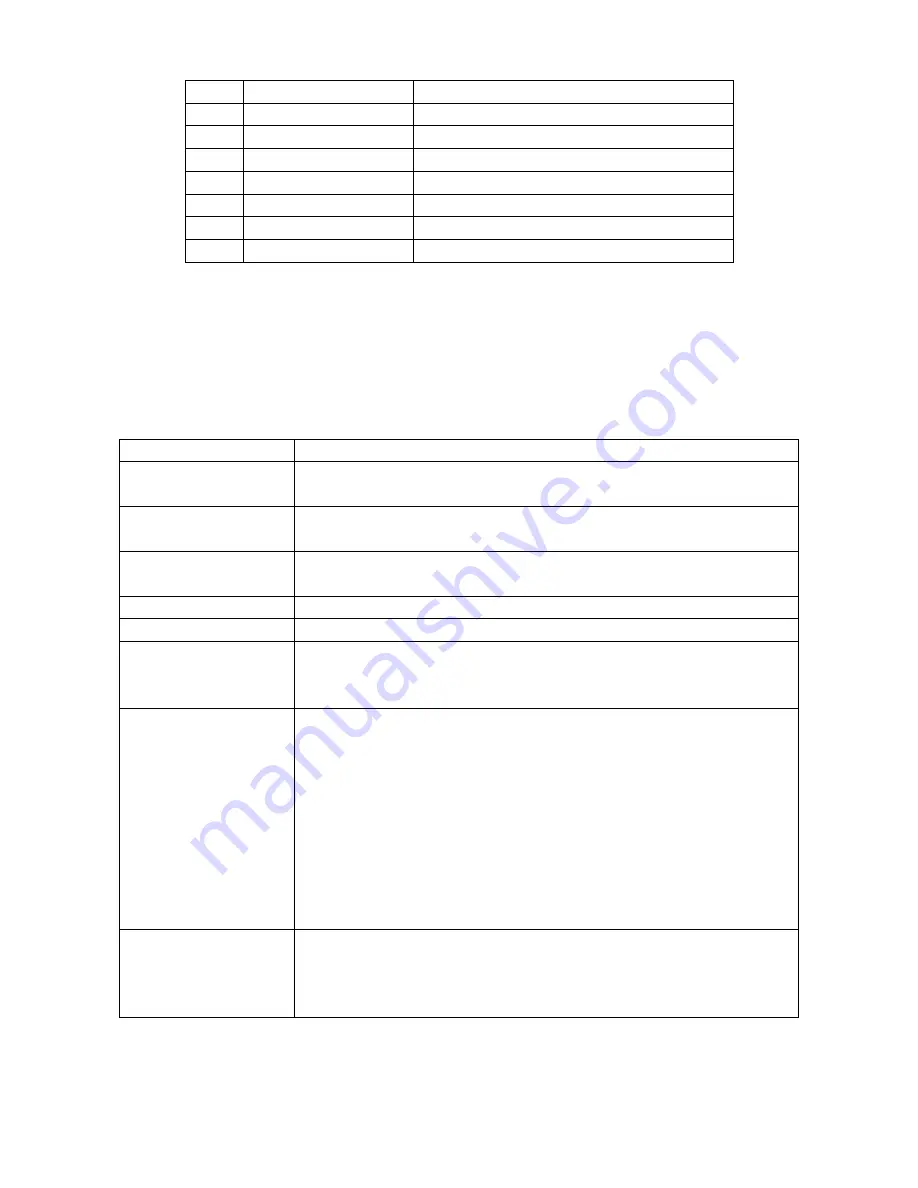
AH1
Receiver communication Three line connection
T5
Speak function
Send instrument information
L4
Listen function
Receive instrument information
SR1
Service request
Demand service
RL1
Remote/local switch
Switch between remote control and local control
DC1
Reset instrument
Send CLEAR signal
DT1
Trigger instrument
Send trigger signal
C0
Control function
Send control signal
5-3-1. GPIB Address
GPIB address can be set between numbers from 0 to 31. Please refer to [SYSTEM] menu for details of
interface setup.
5-3-2. GPIB Bus Function
Commands
Description
AORT I/O (IFC)
Stop all bus actions. Stop receiving instrument’s data. Reset the interface to
idle state.
CLEAR LOCKOUT/
SET LOCAL
Prepare the instrument for remote control.
DEVICE CLEAR
(SDC or DCL)
Clear the selected instrument, or clear all instruments.
LOCAL LOCKOUT (LLO) Lock local commands. Carry out this command.
REMOTE
Set the instrument to remote control mode.
SPOLL
This is Serial naming command, which is used to configure the bus address
status byte. 8 bytes are used to mask and read to determine the operating
status of the instrument.
SERVICE REQUEST
When the series instrument requests the controller to perform a task, the
instrument will send SRQ (service request) signal. SRQ signal is considered as
an interrupt that tells the controller to be prepared for data transmission or there
is an error condition. When the series instrument sends the SRQ service
request signal, it also sets the status byte to 6 bits. The 6 bits are RQS request
service bits, sometimes as a status bit when concatenated with the naming
command. When the series instrument serializes, it clears the RQS (Request
Service) bit and the SRQ line. Each byte of the status byte initiates an SRQ
service request. The user can mask the status byte to determine which one
caused the series instrument to set the SRQ line. See "Status Bytes" for details.
TRIGGER (GET)
Trigger bus commands. This command can be sent to the selected instrument
or all the instruments as the listener. The series instruments must first be
assigned to the listener and then set the bus trigger mode to trigger mode before
sending the trigger message
5-4. USB HOST
The USB HOST can be used to control the LCR meter It is in compliance with USMTMC-USB488 and USB2.0
Содержание LCR-1000 series
Страница 1: ...LCR Meter LCR 1000 series Operation Manual V1 0 BENCHTOP LCR METER ...
Страница 31: ......





































