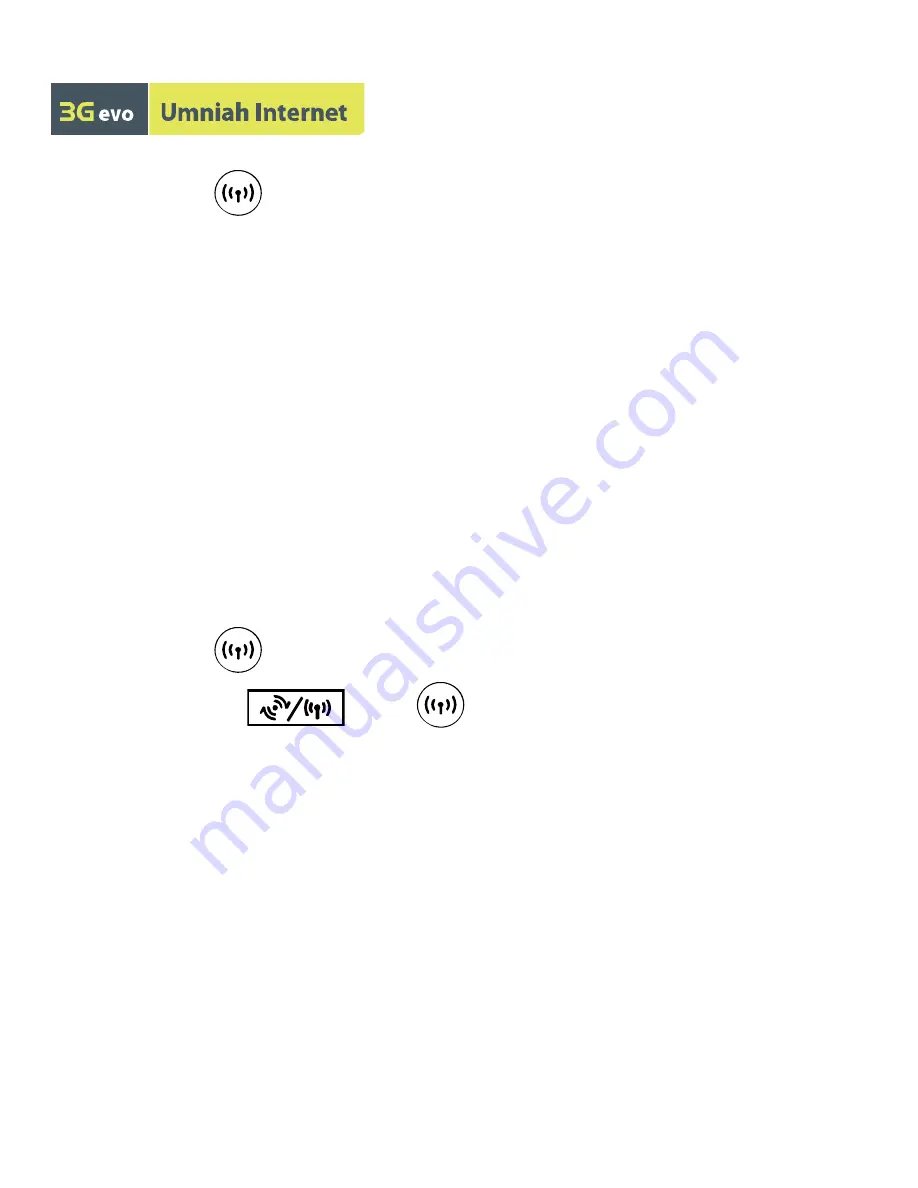
10
Method 1: Set up a Wi-Fi connection.
1.
Ensure that
is steady on.
2.
Scan for available wireless network connections using your computer's
connection manager application.
3.
Connect to the wireless network that has the same service set
identification (SSID) as Umniah Router.
Note:
If a security mechanism has been enabled for the wireless network
connection, enter the correct network key.
The SSID and the network key are printed on Umniah Router label.
Method 2: (Optional) Set up a WPS connection.
If the client to which your device connects supports WPS, a network key is
generated automatically.
To set up a WPS connection:
1.
Ensure that
is steady on.
2.
Press and hold
until
blinks to activate the WPS
connection on your device.
3.
Activate the WPS connection on the client.
Note:
For details about the client's operations, see its user guide.












