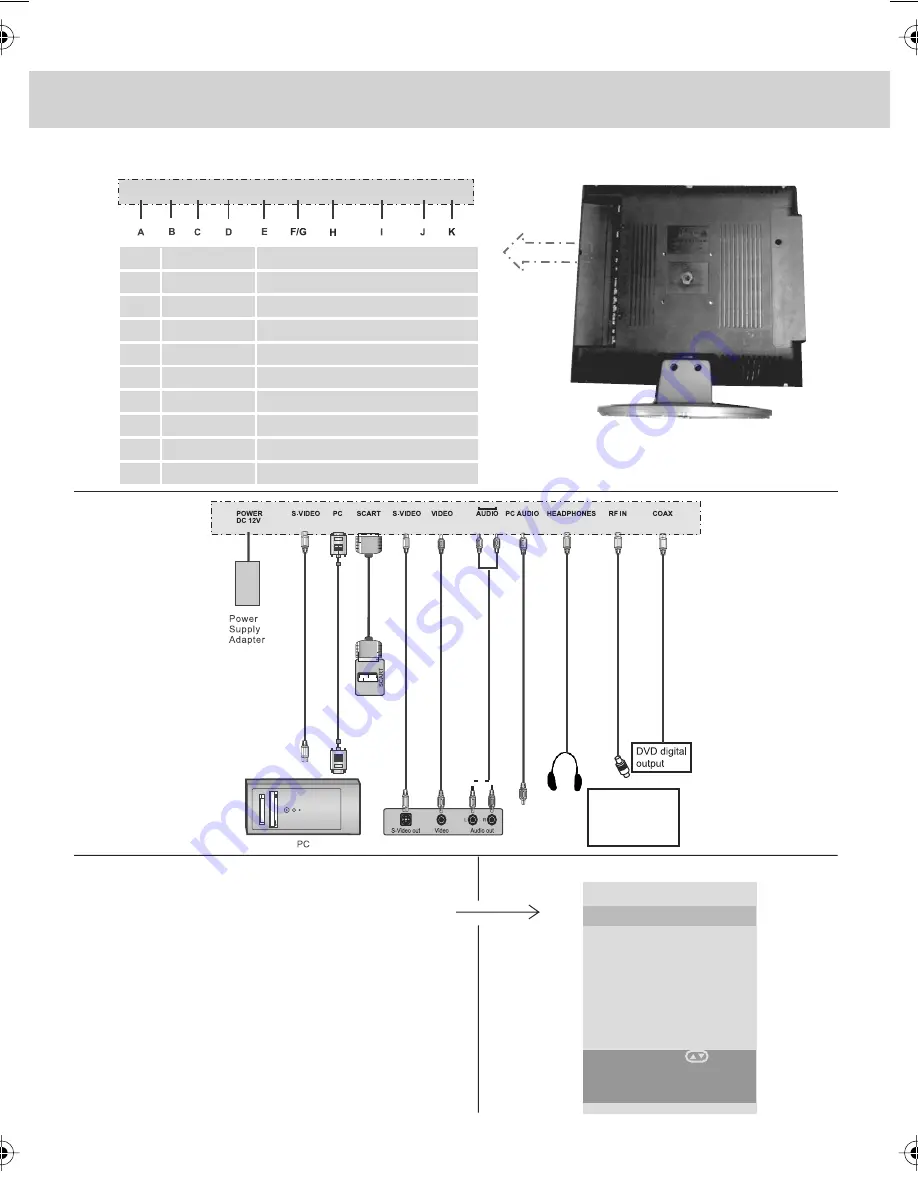
8
INPUTS & CONNECTIONS
REAR CONNECTIONS
Selecting Input Source
To switch between the different connections
is very easy.
1) Press [TV/AV/PC] - The following will appear
2) Press [\/] or [/\] to select the input you
require.
3) Press [OK]
Use to connect to TV
Aerial to receive
analogue TV or
Digital/Freeview
TV stations
POWER DC 12V
PC
SCART
S-VIDEO
VIDEO
AUDIO
PC AUDIO
HEADPHONES
RF IN
COAX
A
B
C
D
E
F/G
H
I
J
K
Power Input
VGA Input
SCART Input
S-Video Input
Video Input
Audio Input for Video and S-Video
Audio Input
Headphone Output
TV Aerial Input and DVB-T
Digital Audio Out (DVD)
POWER PC SCART S-VIDEO VIDEO AUDIO PC AUDIO HEADPHONES RF IN COAX
DC 12V
SOURCE MENU
DVB
TV
AV
S-VIDEO
SCART
DVD
PC-RGB
Use Scroll on
remote control to
select input source
and press OK
Содержание L15/8
Страница 1: ...L15 8 LCD TV with Freeview Model No User Guide...
Страница 28: ...L15 MAN 0001 15 8 version 1 manual...










































