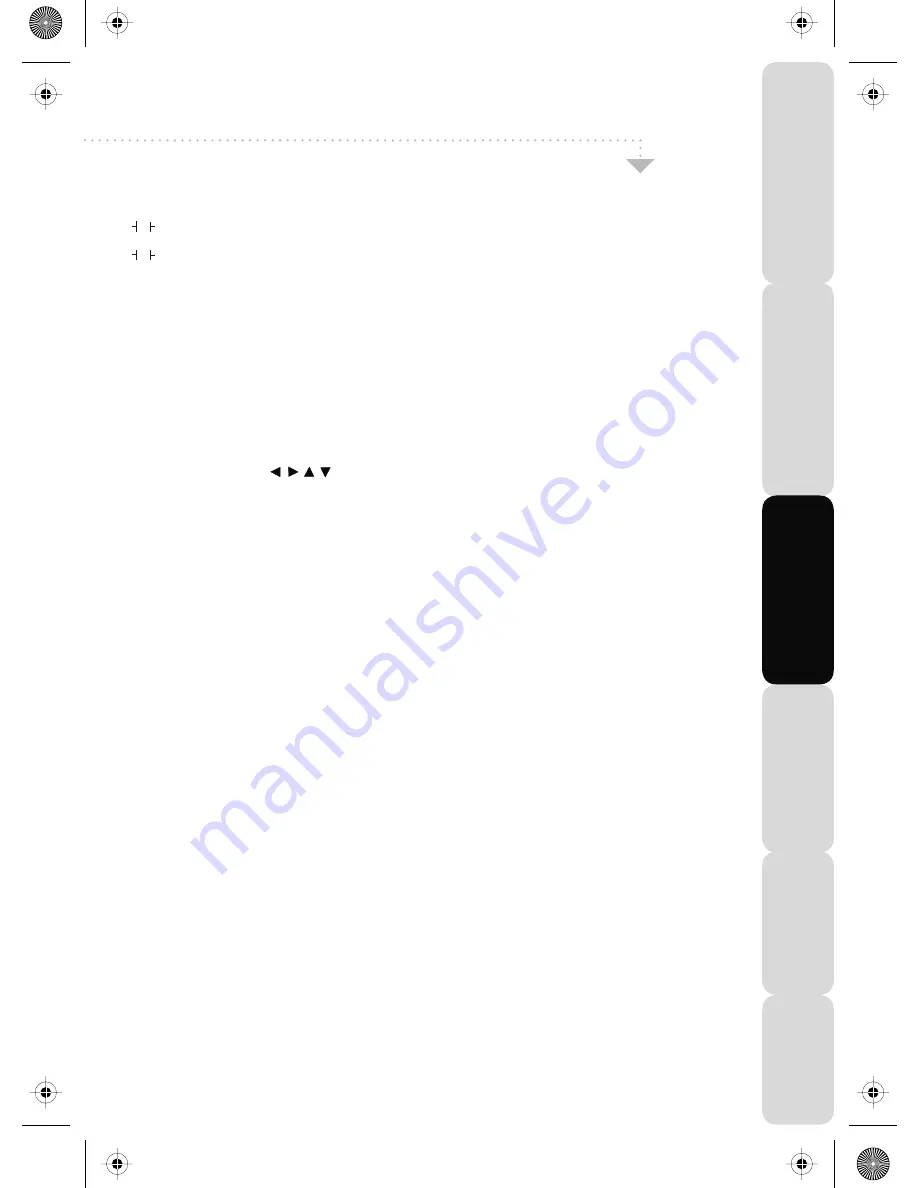
NAVIGATION BUTTONS ( , , , , OK)
Allows you to navigate the on screen menus and adjust the system settings to your preferences
SOURCE
Press to bring up the source menu
EXIT
Press to exit the OSD Menu
6
FREEZE
Press and the picture will be frozen and pushing this key again the picture will return.
ZOOM/STRETCH
Press to change the picture format of the screen
I/II
Press to switch the modes of sound processing
FAV
Press to display favorite menu.
7
– Buttons that relate to DVD features are only for use on TV with a built-in DVD player
DVD-M / Add/Erase
DVD mode: Press to enter the disc menu
TV mode: Add or erase program from favorite list
RED / SETUP
TV mode: For opening Digital Teletext and operating digital and analogue Teletext
DVD mode: Press to opening DVD OSD menu
GREEN / REPEAT
TV mode: For operating digital and analogue Teletext
DVD mode: Press to set a chapter so that it repeats
YELLOW / SUB-T
TV mode: For operating digital and analogue Teletext
DVD mode: Press to select caption when playing DVD or SVCD that has multiple captions.
BLUE / AUDIO
TV mode: For operating digital and analogue Teletext
DVD mode: During DVD or SVCD playback, press it repeatedly to select audio language.
4
P
Lets you change the picture mode presets between User -> Cinema -> Sport -> Vivid -> Hi-Bright -> Standard
S
Switch between the different present sound options Off -> Rock -> POP -> Live -> Dance -> Techno -> Classic -> Soft
VOL +/-
Press to increase/decrease the sound level
CH +/-
Press to increase/decrease the channel
Sleep
Activates the sleep mode, continue to press until required time is selected
Display
Press to display the source and channel information
5
MENU
Press to open the OSD Menu
MUTE
Press to mute the sound and press again to restore
13
Remote Control Buttons
Satety
Warnings
Introducing
the
LCD
TV
Installing
the
LCD
TV
Using
The
F
eatures
Troubleshooting
Specifications
new logik english manual 12.pdf 16. 3. 2009 12:27:57
Содержание E156/13B-GB-TCD-UK
Страница 2: ...blank pdf 16 3 2009 12 46 36...
Страница 4: ...2 19_22_37 english manual 02 pdf 12 2 2009 14 50 23...
Страница 40: ...38 new logik english manual 37 pdf 17 12 2008 12 58 21...
Страница 58: ...blank pdf 16 3 2009 12 46 36...
Страница 59: ...blank pdf 16 3 2009 12 46 36...
Страница 60: ...EMU MAN 0015 last page uk ver umc pdf 25 03 2009 15 25 25...
















































