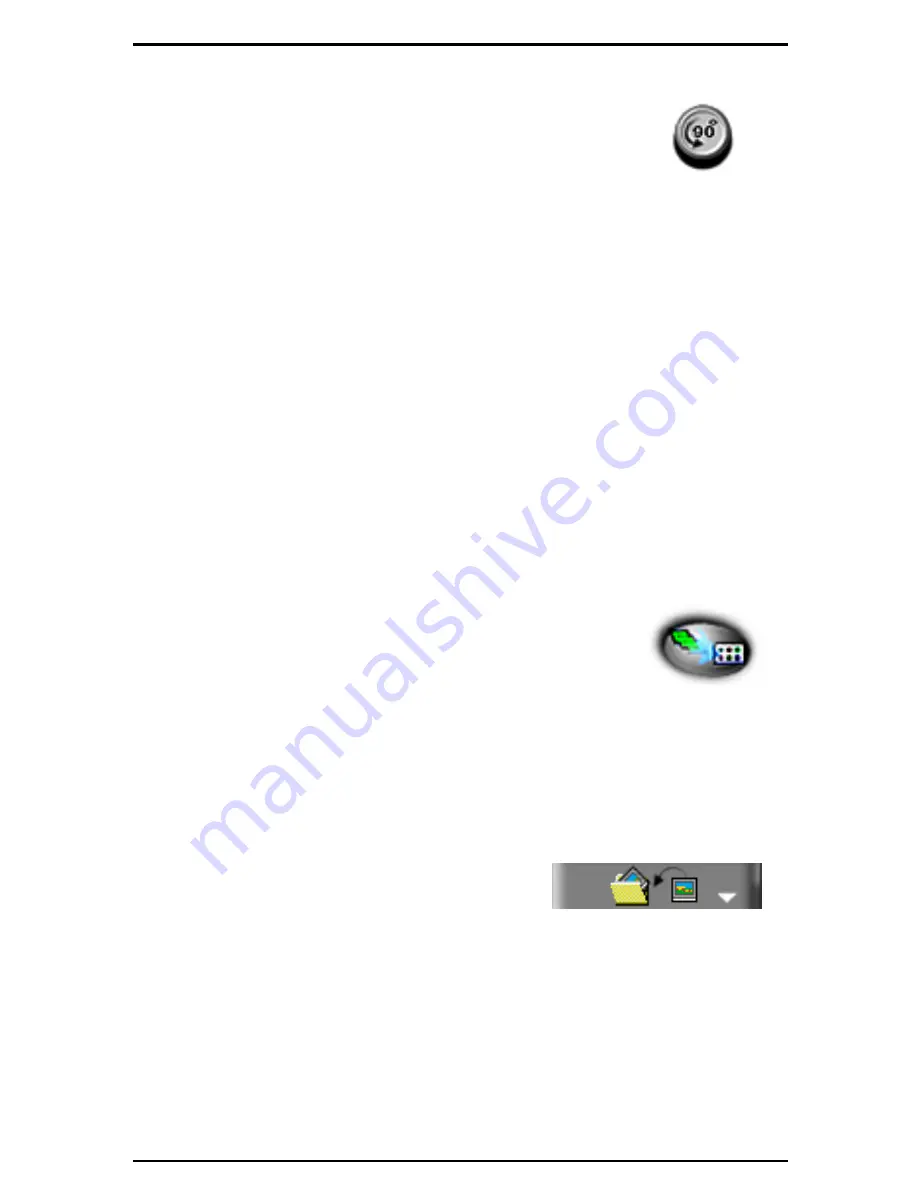
AstraCam Owner's Guide
14
Rotate Photos
1. Click on
the photo(s) you want to rotate. (Press and
hold the CTRL key to select multiple photos.)
2. Click on the ROTATING PICTURE(S) LEFT 90°
button to turn the photo(s) 90
degrees clockwise.
Transferring the Photos
Transferring is how you move the photo(s) into photo application software from
the AstraCam program.
Note
:
This section only discusses how to transfer photos to programs. Please
refer to the documentation with your application software on how to Acquire.
To transfer photos to the open photo manipulation program:
Single Photo
Double-click on the photo
you want to transfer and it will appear in the photo
manipulation program.
Selected Photos
1. Click on the photo(s) you want to transfer. (Press and hold the CTRL key to
select multiple photos.)
Note
: Some applications can only take one photo at a
time.
2. Click on the TRANSFERING PICTURE(S) button in
the Control Panel. Your transferred photo(s) appears in
the photo manipulation program.
Saving a Photo to a File
You might want to just save your photo to a file so you can delete it from your
camera and make room for more photos.
To save a photo:
1. Click on the photo you want to save, and
then click on the SAVING A NEW FILE
button in the Control Panel.
2. When the Save As box appears, make an entry in the file name box and
choose FOLDER to save the photo to the Save To box.
3. Click on the SAVE button. Your photo is saved in JPEG format and the
voice recording as a WAV file. You can open the file later in your photo
manipulation program and the voice file in your audio program.



























