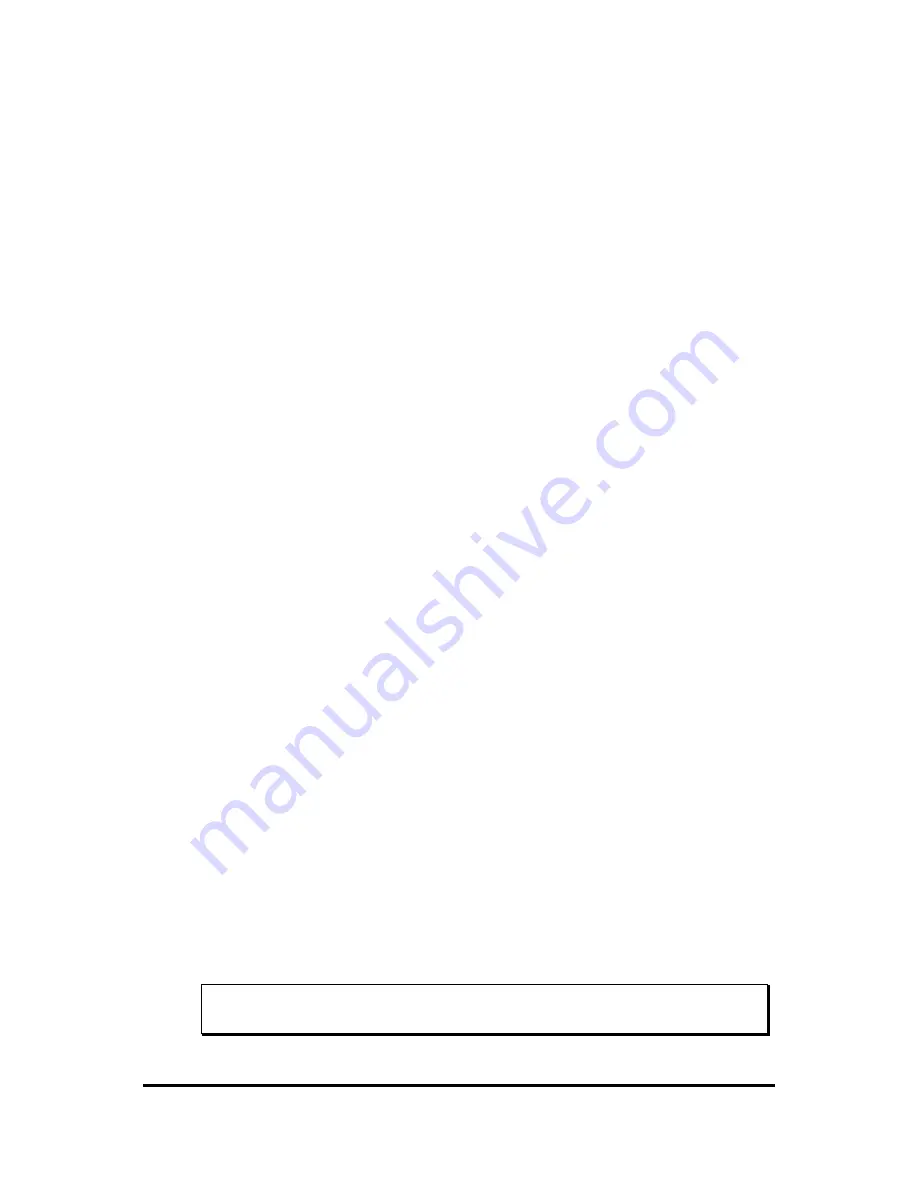
24
For iMac/iMac DV and New Power Mac G3/G4 users
There are two ways to initiate VistaScan.
A. Using Application programs to invoke VistaScan
1. Launch scanning software which supports plug-in drivers (e.g. Presto!
PageManager. If you use other image acquisition software, please refer
to its accompanying documentation for operational details).
2. Pull down the "File" menu.
3. Choose "Select Source", and then select the "Plug-ins" command.
4. Choose "VistaScan" as the data source.
5. Select the "Acquire" command to activate the scanning interface as
shown below.
6. Place the image you want to scan on top of the scanner’s object glass.
7. If scanned item is document:
The VistaScan windows appears as shown in Fig 3. There are four
modes on the “Click to Scan” panel. Click a scan mode button that best
suits the required scan. For example, if you wish to scan a color
photograph, click the Color Photo button to scan the image in true color.
Scanning will commence upon the selection of a button.
If scanned item is transparency or positive:
The VistaScan windows appears, then click “advanced” button. The
“advanced” windsows appears as shown in Fig 4. From the Scan Mode
listed, Select “Transmissive” and then click “ Scan” button. Scanning
will commence upon the selection of a button.
If scanned item is film or negative:
The VistaScan windows appears, then click “advanced” button. The
“advanced” windsows appears. From the Scan Mode listed, Select
“Negative” and then click “ Scan” button. Scanning will commence
upon the selection of a button.
8. Click “Exit” to close VistaScan when the scanning is complete. The
scanned image will be placed on the Presto! PageManager’s desktop,
ready to be edited.
9. Use Presto! PageManager to edit the image.
For more details about scanning the image, please refer to
the on-line help of VistaScan
Содержание Astra 3400
Страница 1: ...Astra 3400 AstraNET e 3420 Color scanner Operation Manual UMAX Data Systems Inc...
Страница 6: ...2 The Rear View Power Adapter Receptacle The power adapter is plugged in here 4 Pin USB Connector...
Страница 21: ...17 For more details about scanning the image please refer to the on line help of VistaScan fig 1 fig 2...
Страница 22: ...18 fig 3...
Страница 25: ...21 Fig 5...
Страница 28: ...24 Fig 1 Fig 2...
Страница 31: ...27 Fig 4...
Страница 40: ...Astra 3450 AstraNET e 3470 Color scanner Operation Manual UMAX Data Systems Inc...
Страница 45: ...2 The Rear View Power Adapter Receptacle The power adapter is plugged in here 4 Pin USB Connector...
Страница 62: ...19 Fig 2 Fig 3...
Страница 63: ...20 Fig 4...
Страница 68: ...25 Fig 1 Fig 2...
Страница 69: ...26 Fig 3 Fig 4...
Страница 81: ...Astra 5400 AstraNETe5420 Color scanner Operation Manual UMAX Data Systems Inc...
Страница 86: ...2 The Rear View Power Adapter Receptacle The power adapter is plugged in here 4 Pin USB Connector...
Страница 101: ...17 fig 1 fig 2 fig 3...
Страница 102: ...18...
Страница 105: ...21 Fig 5...
Страница 108: ...24 Fig 1 Fig 2...
Страница 111: ...27 Fig 4...
Страница 120: ...Astra 5450 AstraNETe5470 Astra 5450 AstraNETe5470 Color scanner Operation Manual UMAX Data Systems Inc...
Страница 142: ...19 Fig 2 Fig 3...
Страница 143: ...20 Fig 4...
Страница 148: ...25 Fig 1 Fig 2...
Страница 149: ...26 Fig 3 Fig 4...
















































