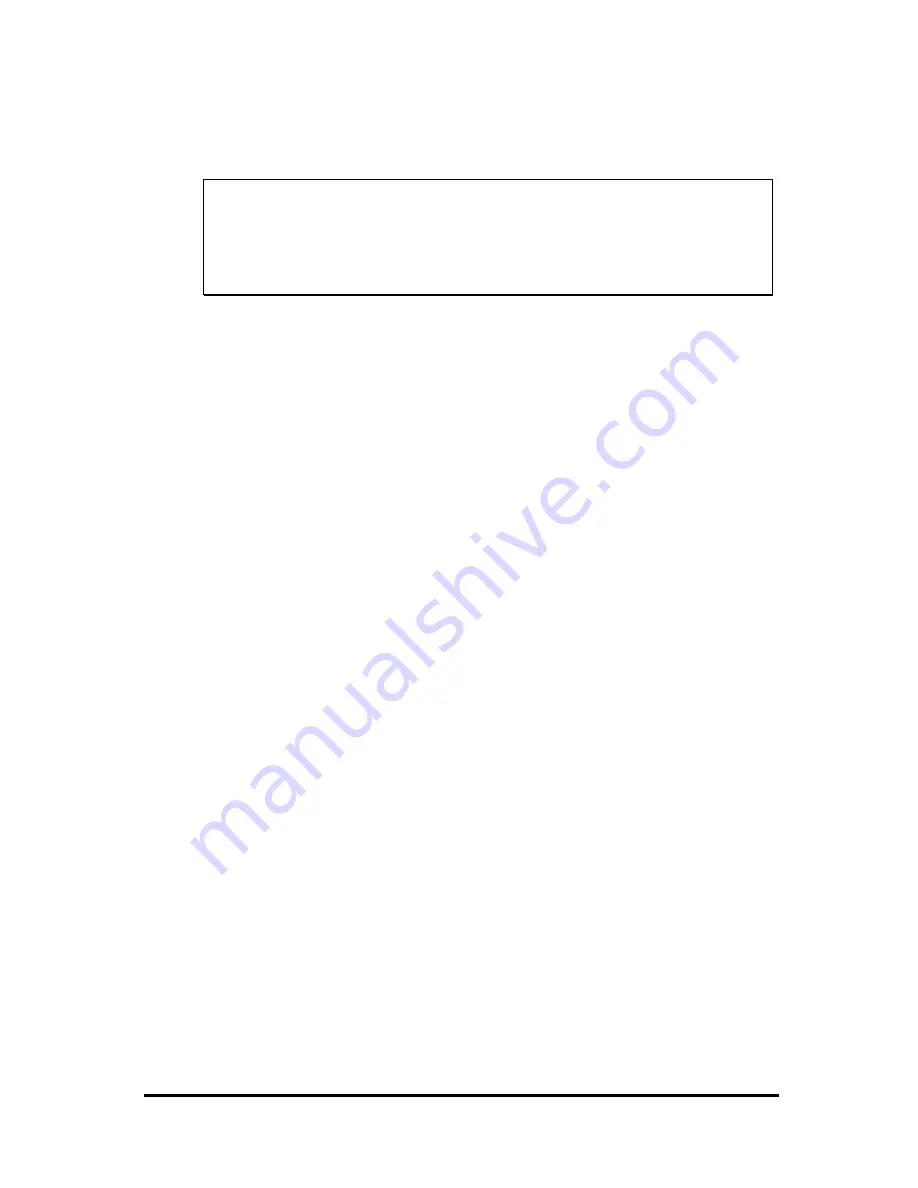
17
Start scanning with VistaScan
Note It is important to realize that different applications may
use different methods of acquiring an image and only
the most general case is given here. Please refer to the
documentation of your application for details on its
usage.
For Windows users
There are two ways to initiate VistaScan.
A. Using an image editing application to invoke
VistaScan
1. Open a TWAIN-compliant application from Microsoft Windows in
order to start. For example, launch the full version of the
PageManager application on the VistaScan CD.
2. Open the “File” menu and choose “Select Source” as shown in Fig.1.
3. Select “VistaScan” as the data source. (You only need to do this once)
4. Open the “File” menu again. Choose “Scan Buttons Settings” and the
“Scan Buttons Settings” window will appear as shown in Fig. 2.
5. Select “Acquire” to activate the scanning dialog box a s shown in Fig.
3.
6. Place the image you want to scan on top of the scanner’s object glass.
7.
If scanned item is document:
The VistaScan windows appears as shown in Fig 3. There are four
modes on the “Click to Scan” panel. Click a scan mode button that
best suits the required scan. For example, if you wish to scan a color
photograph, click the Color Photo button to scan the image in true
color. Scanning will commence upon the selection of a button.
If scanned item is transparency or positive:
The VistaScan windows appears, then click “advanced” button. The
“advanced” windsows appears as shown in Fig 4. From the Scan Mode
listed, Select “Transmissive” and then click “ Scan” button. Scanning
will commence upon the selection of a button.
If scanned item is film or negative:
The VistaScan windows appears, then click “advanced” button. The
“advanced” windsows appears. From the Scan Mode listed, Select
Содержание Astra 3400
Страница 1: ...Astra 3400 AstraNET e 3420 Color scanner Operation Manual UMAX Data Systems Inc...
Страница 6: ...2 The Rear View Power Adapter Receptacle The power adapter is plugged in here 4 Pin USB Connector...
Страница 21: ...17 For more details about scanning the image please refer to the on line help of VistaScan fig 1 fig 2...
Страница 22: ...18 fig 3...
Страница 25: ...21 Fig 5...
Страница 28: ...24 Fig 1 Fig 2...
Страница 31: ...27 Fig 4...
Страница 40: ...Astra 3450 AstraNET e 3470 Color scanner Operation Manual UMAX Data Systems Inc...
Страница 45: ...2 The Rear View Power Adapter Receptacle The power adapter is plugged in here 4 Pin USB Connector...
Страница 62: ...19 Fig 2 Fig 3...
Страница 63: ...20 Fig 4...
Страница 68: ...25 Fig 1 Fig 2...
Страница 69: ...26 Fig 3 Fig 4...
Страница 81: ...Astra 5400 AstraNETe5420 Color scanner Operation Manual UMAX Data Systems Inc...
Страница 86: ...2 The Rear View Power Adapter Receptacle The power adapter is plugged in here 4 Pin USB Connector...
Страница 101: ...17 fig 1 fig 2 fig 3...
Страница 102: ...18...
Страница 105: ...21 Fig 5...
Страница 108: ...24 Fig 1 Fig 2...
Страница 111: ...27 Fig 4...
Страница 120: ...Astra 5450 AstraNETe5470 Astra 5450 AstraNETe5470 Color scanner Operation Manual UMAX Data Systems Inc...
Страница 142: ...19 Fig 2 Fig 3...
Страница 143: ...20 Fig 4...
Страница 148: ...25 Fig 1 Fig 2...
Страница 149: ...26 Fig 3 Fig 4...
















































