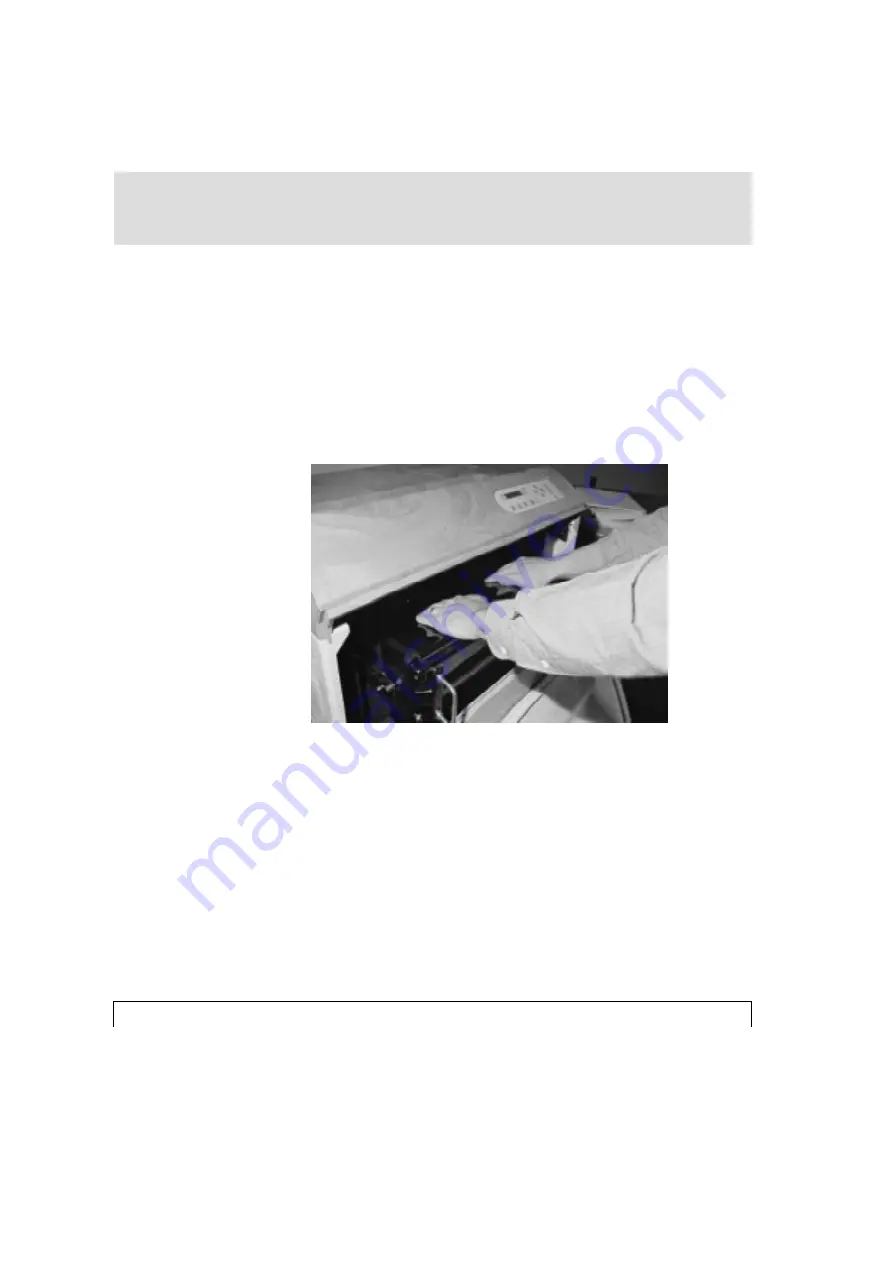
4-14
Edition October 1996
4 - Loading
3. With approximately 8 inches of material protruding from the Supply Cassette
and the exit slot facing upwards, place both hands on the film and guide it for-
ward under the feed slot and into the material feed rollers. Depress the Film
Advance Button on the control panel and guide the film into the feed slot. The
LCD will display "FILM ADVANCE", and the LED will begin blinking. (Ref:
Fig.10)
Fig.10
















































