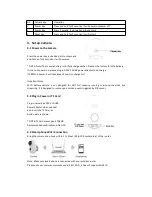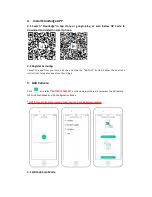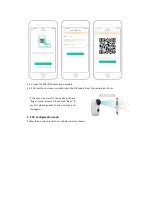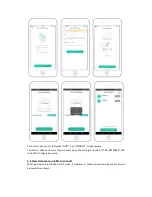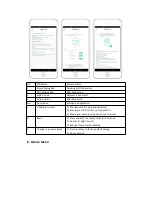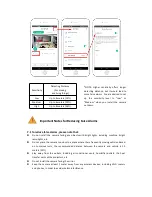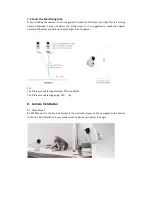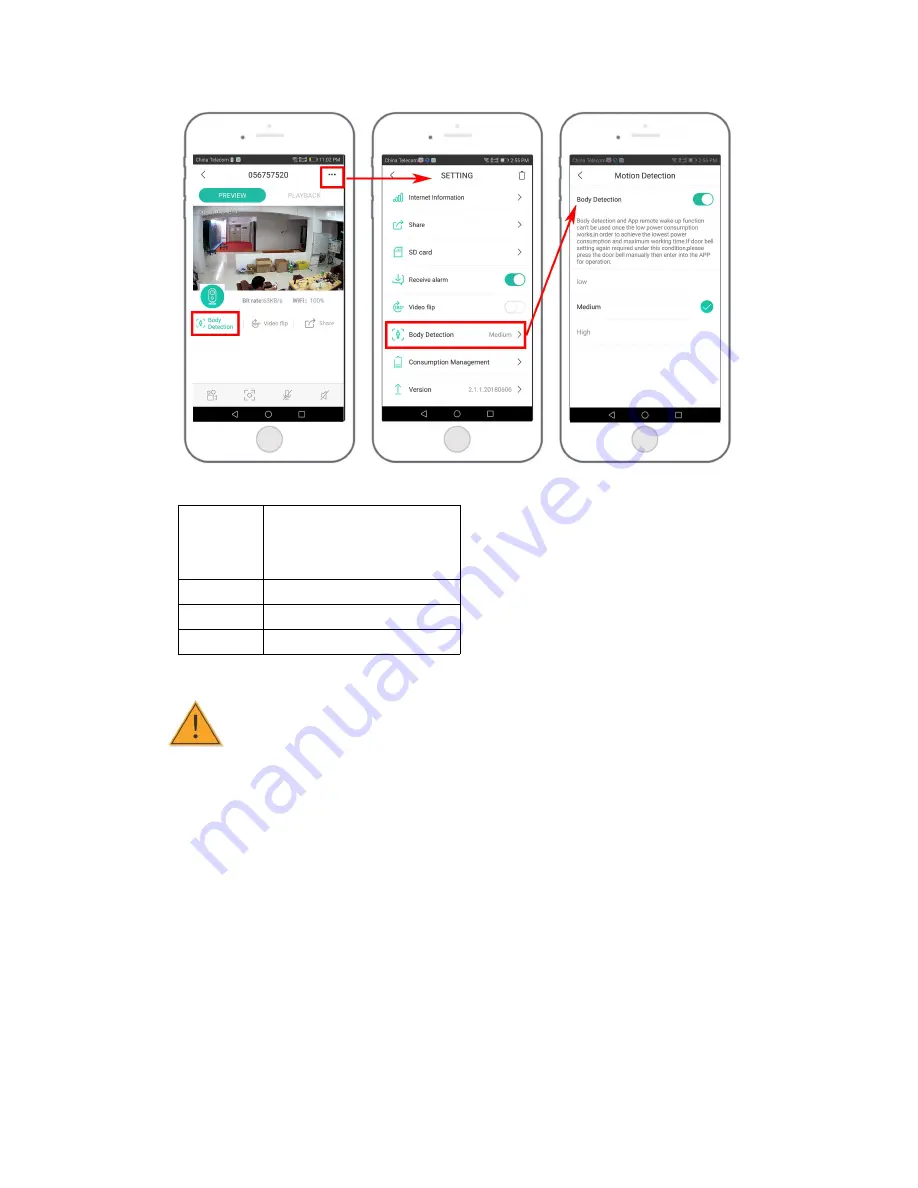
7.1 To reduce false alarms, please note that:
Do not install the camera facing any objects with bright lights, including sunshine, bright
lamp lights, etc.
Do not place the camera too close to a place where there frequently moving vehicles. Based
on numerous tests, the recommended distance between the camera and vehicle is 15
meters (55ft).
Stay away from the outlets, including air conditioner vents, humidifier outlets, the heat
transfer vents of the projectors, etc.
Do not install the camera facing the mirror
Keep the camera at least 1 meter away from any wireless devices, including Wi-Fi routers
and phones, in order to avoid wireless interference.
Sensitivity
Detecting Distance
(For moving
and living things)
Low
Up to 4 meters (13ft)
Medium
Up to 6 meters (20ft)
High
Up to 8 meters (26ft)
*NOTE: Higher sensitivity offers longer
detecting distance, but it would lead to
more false alarms. You are advised to set
up the sensitivity level to “Low” or
“Medium” when you install the camera
outdoors.
Important Notes for Reducing False Alarms