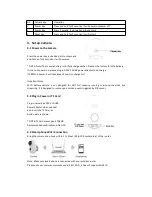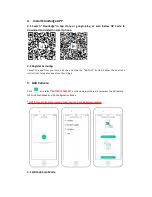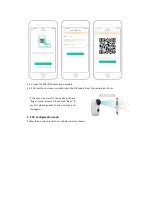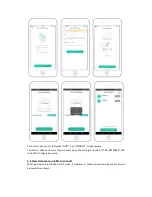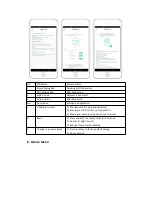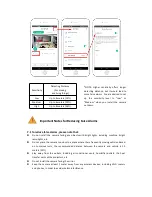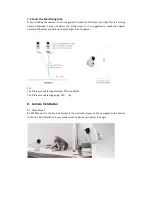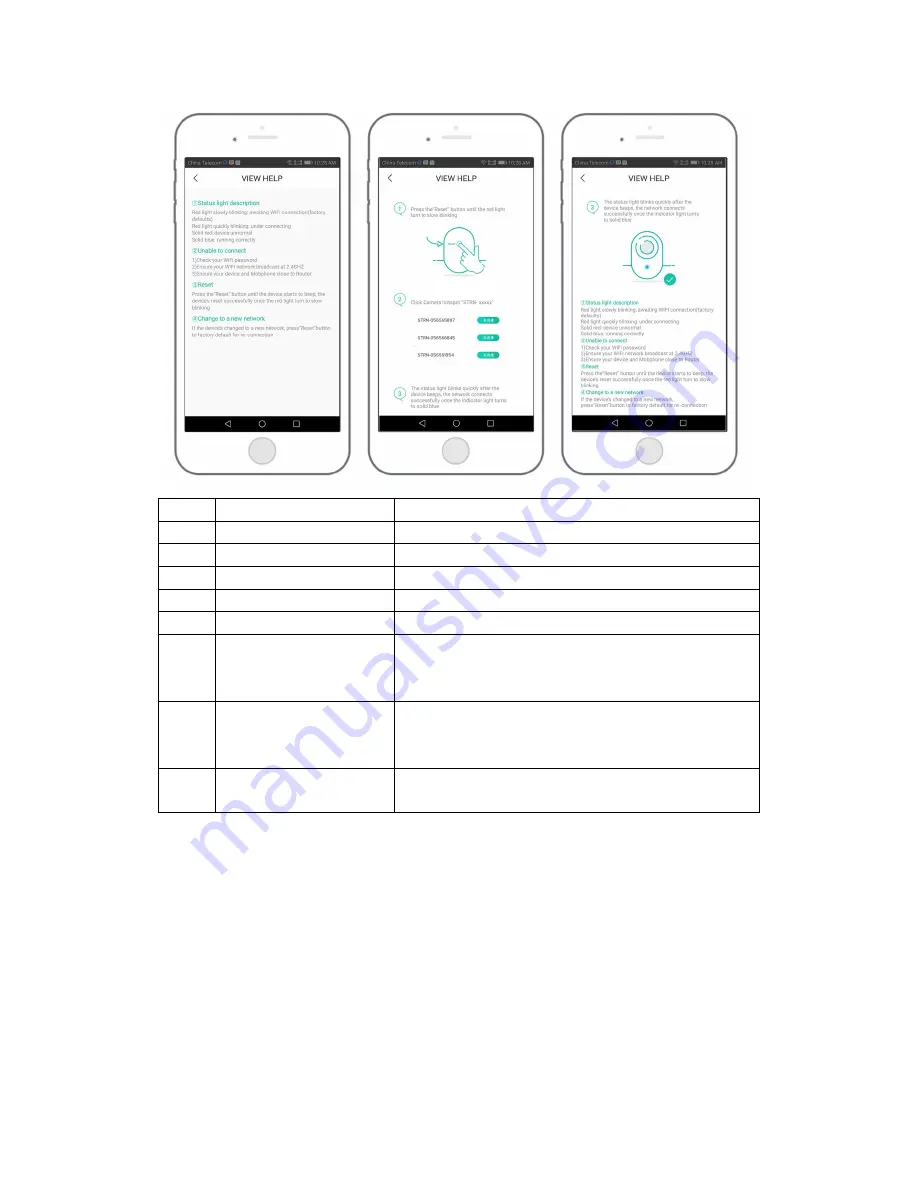
No.
LED Status
Camera Status
1
Slow blinking Red
Awaiting WiFi Connection
2
Fast blinking Red
WiFi Connecting
3
Solid on Red
Network is abnormal
4
Solid on Blue
WiFi Connected
No.
Description
Solution and operation
1
Unable to connect
1) Check your WiFi name and password
2) Ensure your WiFi is 2.4G, not support 5G
3) Ensure your camera and phone close to router
2
Reset
1) Press and hold the reset button for 5 seconds
2) Hear one “bugu” sound
3) Red light turns to slow blinking
3
Change to a new network
1) Press reset key to factory default setting
2) Re-connection
6. Device Menu