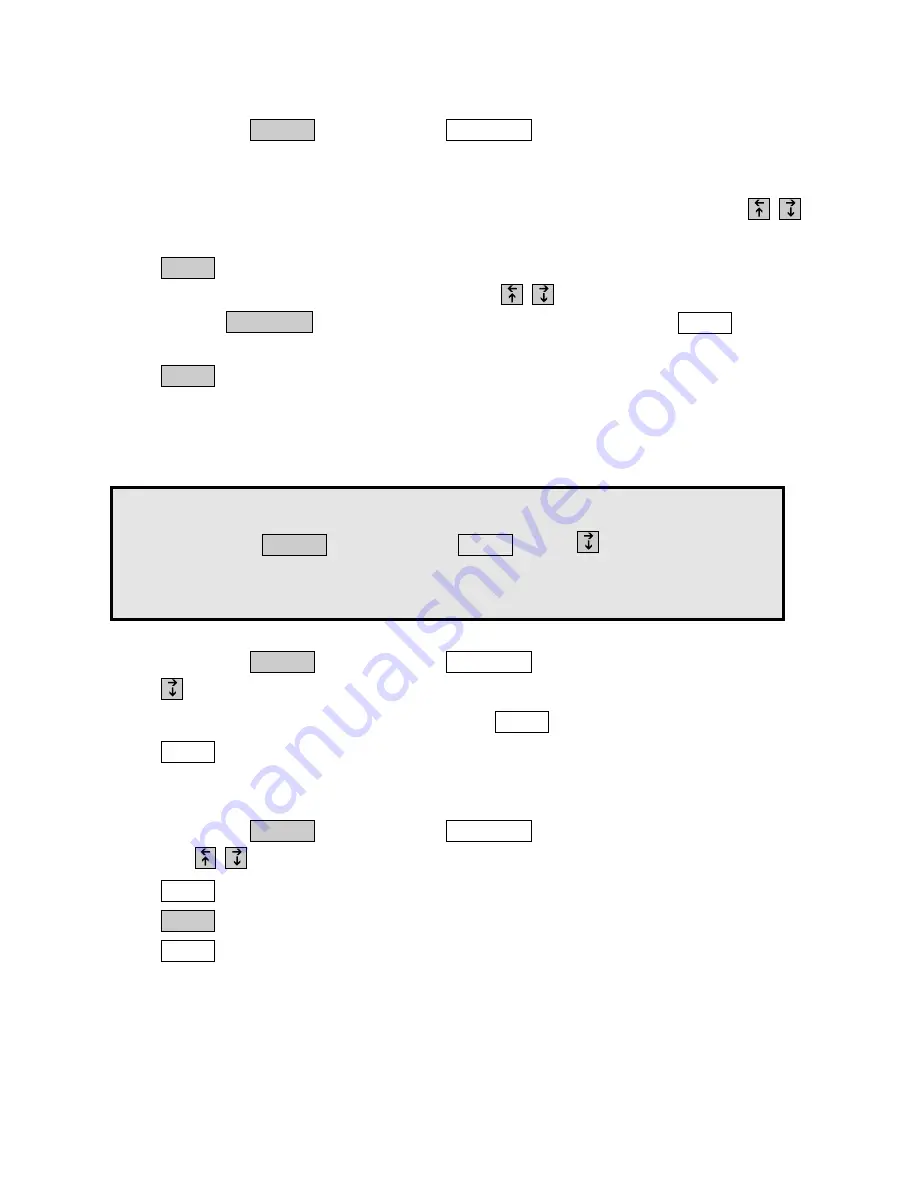
EDITING A MEMO
1.
Hold down the
key and press
.
EDIT MEMO>
is displayed.
2.
Begin typing the first few letters of the name of the Memo you wish to edit. When
you have typed enough letters, the whole name is displayed.
If you don’t remember what name is used for the Memo, you can use the
keys to look through the list of Memos.
3.
Press
. The name of the Memo is displayed followed by the message.
4.
Edit the message as needed. You can use the
keys to move around in the
message, the
key to delete parts of the message or the
button to
delete the entire message.
5.
Press
.
** MEMO SAVED **
is displayed.
PRINTING A MEMO
Enter
Clear
Back Space
Enter
Send Memo
Program
3 4 • U S I N G M E M O S
1.
Hold down the
key and press
.
EDIT MEMO>
is displayed.
2.
Press
to look through the list of Memos.
3.
When the desired Memo is displayed, press
. The Memo is printed.
4.
Press
to leave the Memo menu.
CLEARING A MEMO
1.
Hold down the
key and press
.
EDIT MEMO>
is displayed.
2.
Press the
keys to look through the list of Memos.
3.
Press
.
CLEAR MEMO <YES>
is displayed.
4.
Press
.
** MEMO CLEARED **
is displayed.
5.
Press
to leave the Memo menu.
Esc
Enter
Clear
Send Memo
Program
Esc
Printer
Send Memo
Program
You can print all of the Memos at once.
Hold down the
key and press
. Press
to scroll down.
The last five options allow you to print all the items of a particular type
(see “The Printer Button” on page 54).
Printer
Program
Содержание SUPERPRINT PRO80
Страница 48: ...42 USING AUTO ANSWER...
Страница 54: ...48 USING VOICE CARRY OVER...
Страница 58: ...52 USING VOICE CARRY OVER...
Страница 78: ...72 SPECIFICATIONS...
















































