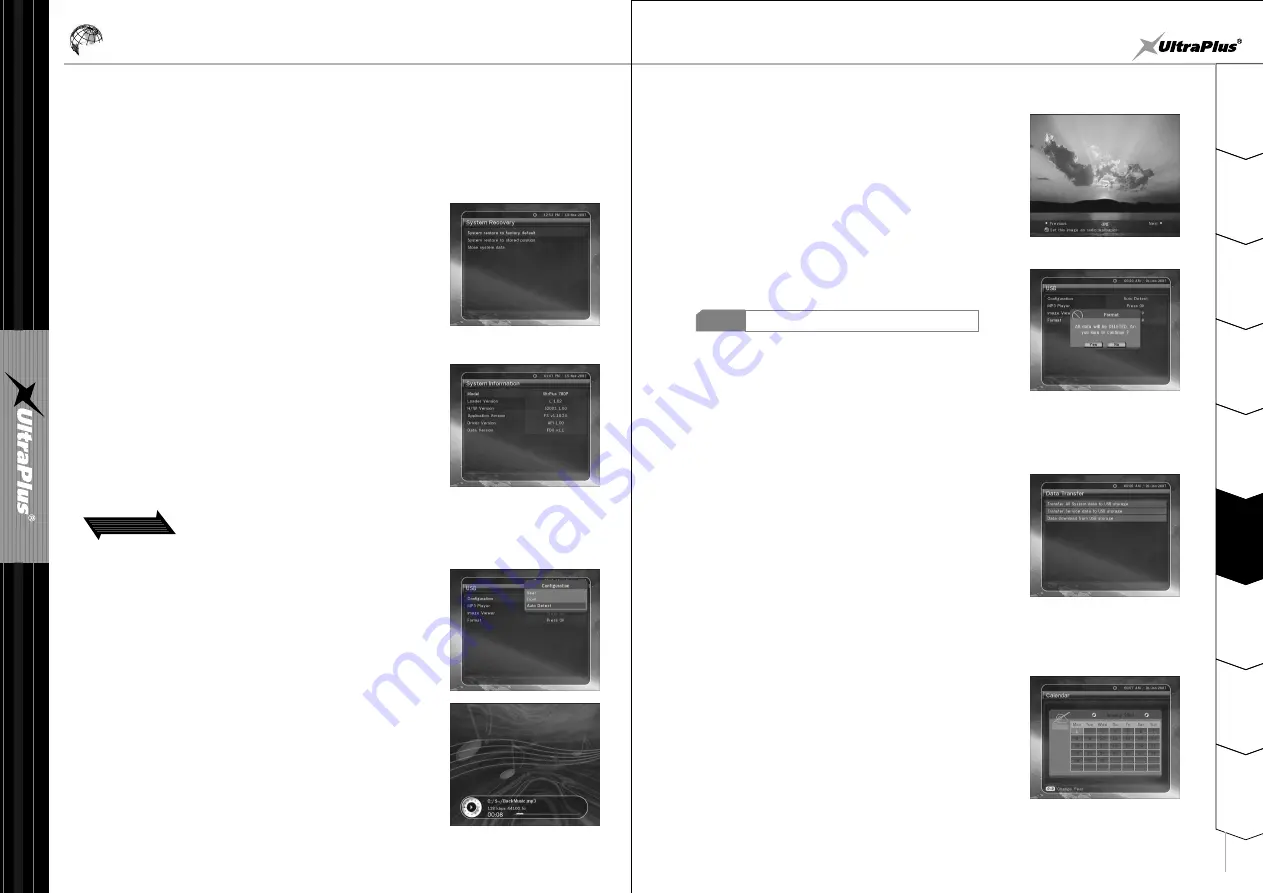
- 26 -
- 27 -
2
1
3
4
5
6
7
8
9
S
a
fe
ty
P
re
c
a
u
tio
n
s
B
e
fo
re
Y
o
u
B
e
g
in
T
ro
u
b
le
s
h
o
o
tin
g
S
p
e
c
ifi
c
a
tio
n
s
M
u
lt
i-
B
ra
n
d
IR
R
e
m
o
te
C
o
n
tr
o
lle
r
H
a
rd
w
a
re
D
e
s
c
ri
p
tio
n
s
C
o
n
n
e
c
tio
n
s
G
u
id
e
o
f
F
u
n
c
tio
n
s
6
G
u
id
e
o
f
M
a
in
M
e
n
u
Guide of Main Menu
w
System restore to stored position :
This menu allows you to restore the stored values including service
data and system parameters. Press OK button to restore all data.
e
Store system data :
If you want to use system parameters and service data in the future,
this menu allows you to store current state. Press OK button to store
current state.
2.5 System Information
This displays general information about what hardware and software
version your receiver is running on.
3. Utilities
3.1 USB
q
System Setting : 780 miCro-PVR have two USB port. One is in the
front panel and the other is in the rear panel.
With this option, you can activate or inactivate these
USB ports.
- Rear : Activate rear USB port. In this case front USB port is not available.
- Front : Activate front USB port. In this case rear USB port is not available.
- Auto Detect : Activate the USB port which is connected to external
USB device automatically.
w
MP3 Player :
Stick the external USB memory into the provided USB port on front
panel. Once inserted, press OK button to read external USB memory
stick and choose the MP3 file from the window you want to play.
e
Image Viewer :
You can display the image file that is in the external USB memory stick
on the screen. Select the image file(JPEG format) and press OK button
to display the image.
3.2 Data Transfer
q
Transfer all System data to USB storage :
If you want to use system parameters and service data in the future,
this menu allows you to store current state. Press OK button to store
current state to external USB storage.
Transfer Service data to USB storage :
If you want to use service data in the future, this menu allows you to
store current service data. Press OK button to store current service
data to external USB storage.
Data download from USB storage :
This menu allows you to download the stored data from external USB
storage. Press OK button to download data.
If you execute format, all data will be deleted.
NOTE
r
Format : Before you use your USB external device, we recommend
for you to format it by Format(USB) menu
.
3.3 Calendar
To display calendar, press OK button. Utilize ARROW buttons to choose
the date, button UP/DOWN will switch from past/next month.
2.4 System Recovery
q
System restore to factory default :
This menu allows you to restore the factory set values in case the user has encountered some problems
after changing any new values of service data and others which may be in error. Press OK button to erase
all services and restore default setting.























