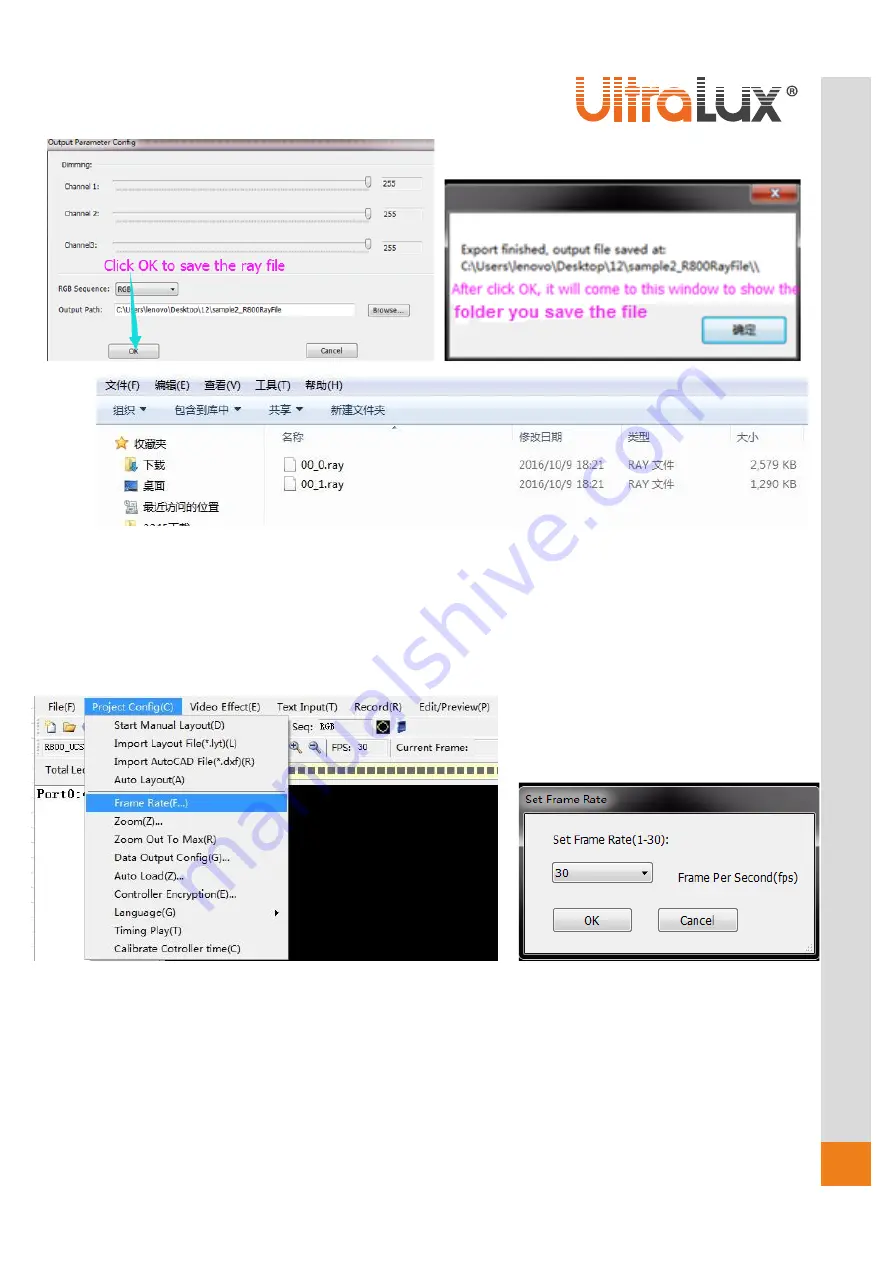
15
w
w
w
.ul
tral
u
x.bg
Picture 3.3.2.7 Export to ray files
3.4 Project Config instruction
Let’s introduce some funct
ion of the Config Menu.
1. Frame Rate
We can click Frame Rate key then go into the Set Frame Rate window to set up the Frame rate of the
program.
Picture 3.4.1 Frame Rate set up
2. Language
We can click Language to change the software interface between Chinese and English.

















