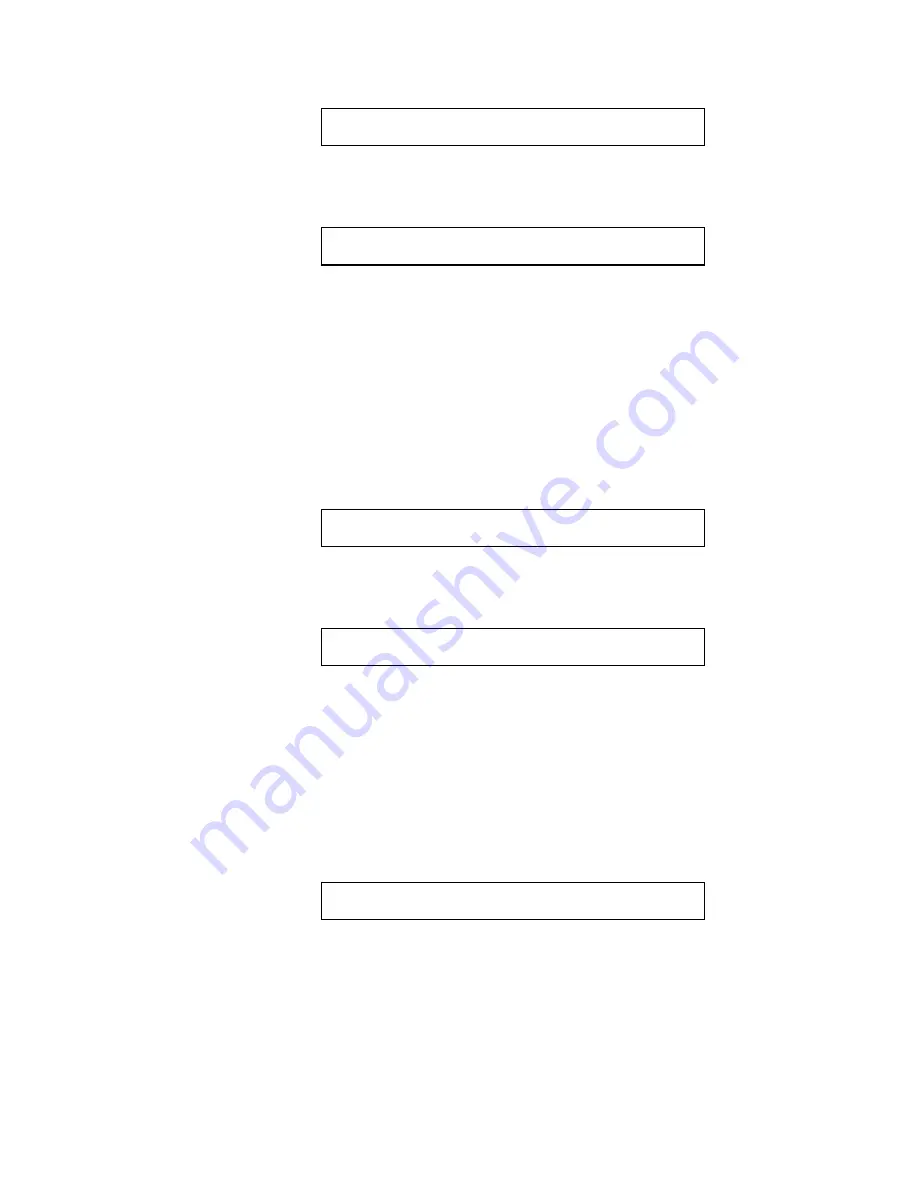
518007-3960-F
3-8
KEMU040019
April 25, 2001
Key#1/#1
Call
Enter Monitor No._
Type the Monitor Number and press ENTER. The following
display appears on the JPD-101.
Key#1/#1
Edit
Exit
Call Cam-n Mon-n
e)
Auxiliary
To control an auxiliary device, the system must have a CATS
Video Switcher with the RCO-4 option installed, an AIF-100/CO
Contact Output Unit, or a CRX-800 Series Control Receiver.
Place the cursor on A and move the small joystick up or down.
The following prompts appear.
Key#1/#1
Auxiliary
Enter Auxiliary No._
Type the Auxiliary Number and press ENTER.
Key#1/#1
Auxiliary
Enter Camera No._
The AIF-100/CO units and the CRX-800 Series receivers have
unit addresses that are set using DIP switches. Enter the address
of the auxiliary unit under camera number and press ENTER.
The auxiliary contacts on the CATS Video Switcher are
controlled using camera number one.
The following display
appears on the JPD-101.
Key#1/#1
Auxiliary
Aux. Stat 1 = ON 0 = Off
Press 1 to turn the auxiliary device On or 0 to turn the auxiliary
device Off.
Содержание JPD-101
Страница 6: ...518007 3960 F KEMU040019 April 25 2001 ...
Страница 12: ...518007 3960 F vi KEMU040019 April 25 2001 This page left blank intentionally ...
Страница 18: ...518007 3960 F 1 6 KEMU040019 April 25 2001 This page left blank intentionally ...
Страница 94: ...518007 3960 F 3 18 KEMU040019 April 25 2001 This page left blank intentionally ...
Страница 101: ...Figure 4 2 JPD 101 CONTROLLER AS A STAND ALONE UNIT 518007 3960 F 4 7 KEMU040019 April 25 2001 ...
Страница 105: ...Figure 4 4 JPD 101 CONTROLLER W CATS VIDEO SWITCHER REAR PANEL CONNECTOR 518007 3960 F 4 11 KEMU040019 April 25 2001 ...
Страница 107: ...Figure 4 5 TWO JPD 101 CONTROLLERS LINKED TOGETHER 518007 3960 F 4 13 KEMU040019 April 25 2001 ...
Страница 114: ...F A R N E O P E N C L O S E 518007 3960 F KEMU040019 April 25 2001 ...
Страница 115: ...518007 3960 F KEMU040019 April 25 2001 ...
Страница 116: ...518007 3960 F KEMU040019 April 25 2001 ...
Страница 117: ...518007 3960 F KEMU040019 April 25 2001 ...
Страница 118: ...518007 3960 F KEMU040019 April 25 2001 ...
Страница 122: ...518007 3960 F 5 4 KEMU040019 April 25 2001 This page left blank intentionally ...
Страница 130: ...B 6 This page left blank intentionally ...
Страница 133: ...518007 3960 F C 3 KEMU040019 April 25 2001 Figure C 1 JPD 101 R AS A STAND ALONE CONTROLLER ...
Страница 139: ...518007 3960 F C 9 KEMU040019 April 25 2001 518007 3960 F C 9 KEMU040019 April 25 2001 ...
Страница 140: ...518007 3960 F KEMU040019 April 25 2001 ...
Страница 141: ...518007 3960 F KEMU040019 April 25 2001 ...
Страница 142: ...518007 3960 F C 12 KEMU040019 April 25 2001 This page left blank intentionally ...
















































