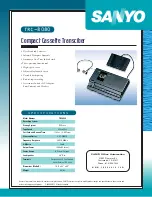P a g e
| 1 Copyright UltraDisk™ 2009 All rights reserved
Function Overview
•
One touch for recording and playing, high quality recoding.
•
VOR/VAR function: Voice operated/activated recording.
•
Three recording modes:
•
LP: Long Play recording
SP: Standard recording (SP recording mode is defaulted as VAR, and
the VAR sensitivity can be adjusted)
HP: high quality recording
•
The recording monitor and hearing aid function
•
Record telephone conversations, record via external microphone.
•
Built-in high grade microphone and built-in loud speaker.
•
Automatic Sectional break & repeat from A to B.
•
Drive free USB flash disk function.
•
Low-battery indication function.
•
Work as MP3 Music Player
Precautions
•
Please change the batteries properly when the low-battery indication
shows on the screen.
•
Please switch off the recorder before removing or changing batteries.
Otherwise it may cause corruption of files and cause the recorder to freeze
(see troubleshooting)
•
Please don’t mix different batteries for the recorder’s power supply.
•
Please take out the batteries if you do not use the recorder for a Hold and
.
•
Please read the instruction manual carefully before operating.
•
Please keep it from moisture and high temperature, and don’t put it near
the fire.
•
Please avoid strong vibration or shocks when using the recorder.
•
Do not press the screen forcefully as this will cause damage
•
If there’s any problem with the recorder, please contact your local
distributor or refer to the guide/online support area.
•
Please don’t disassemble or replace the internal parts yourself this will
void your warranty.
•
Please backup the files before sending the recorder for repair. We are not
responsible for the loss of files which caused by repair or other reasons.
•
We are not responsible for the users’ recording without others’ approval.
•
We reserve the right to modify the design and specifications. We have no
responsibility to give separate notice for the modification