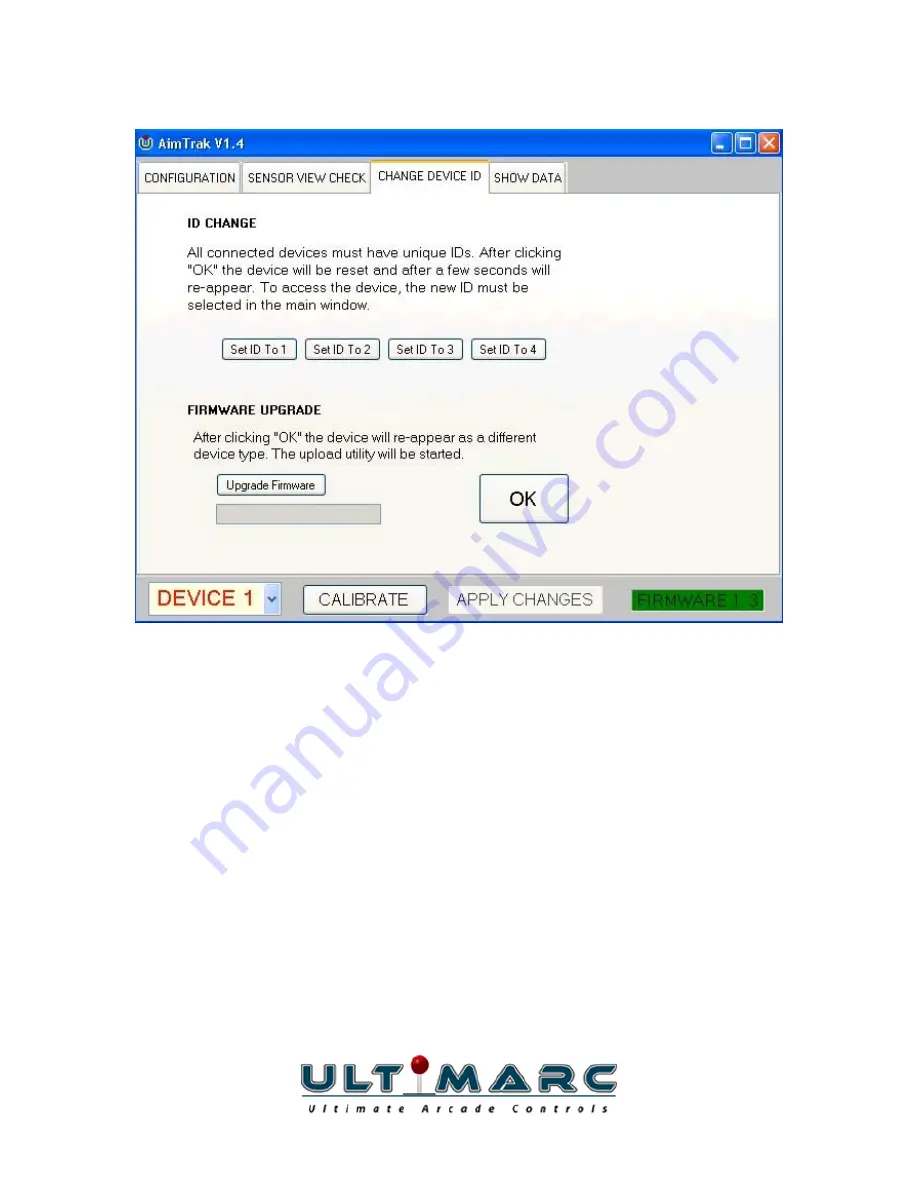
Change
Device
ID
Tab
On
this
window
you
can
change
the
ID
of
the
device
to
one,
two,
three
or
four.
This
is
required
to
be
done
if
you
have
more
than
one
device
connected.
After
the
device
is
re
‐
assigned,
it
will
"disappear"
from
the
PC
for
a
few
seconds
and
re
‐
appear
as
a
new
device
with
its
new
ID.
This
tab
is
also
used
to
upgrade
firmware.
Upgrading
Firmware
•
Click
"Upgrade
Firmware"
then
"OK".
•
The
PC
will
detect
a
new
USB
device
and
a
driver
will
be
automatically
installed.
•
The
upgrade
program
will
start.
Click
on
"Select
Firmware
File"
and
navigate
to
the
UFW
file.
This
will
normally
be
contained
in
the
install
folder
of
the
program.
•
The
firmware
should
download.
•
After
download,
the
device
will
reset.
You
should
see
"Device
not
found"
on
the
bottom
line.
The
device
should
now
be
back
in
normal
operating
mode.
http://www.ultimarc.com
Page
9
























