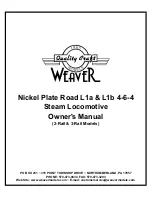http://www.ultimarc.com
Page
7
is
not
an
issue
when
the
cursor
is
not
visible,
which
is
in
most
gaming
situations.
NOTE:
Regardless
of
the
above,
the
gun
will
not
function
reliably
if
excessively
tilted
left/right.
2)
IR
Gain
Setting
This
setting
controls
the
"brightness"
of
the
internal
IR
sensor.
Normally
this
can
be
left
alone
because
the
gain
is
automatically
set,
but
you
can
disable
automatic
gain
control
by
checking
the
Disable
checkbox.
When
automatic
gain
control
is
disabled,
you
can
set
the
gain
to
one
of
5
values
with
the
slider.
There
are
very
few
situations
where
you
may
need
to
do
this,
but
one
such
configuration
might
be
where
the
LED
strip
is
located
behind
a
tinted
glass
screen.
In
this
case
the
gain
might
need
to
be
increased.
If
the
Disable
checkbox
is
checked,
the
slider
still
functions
but
will
be
over
‐
ridden
during
use.
In
auto
mode
the
slider
moves
on
its
own.
3)
Disable
Auto
Gain
Checkbox
This
checkbox
is
used
to
disable
the
automatic
gain,
so
a
custom
setting
can
be
applied
(see
IR
Gain
Setting
above).
4)
Set
Cal
Defaults
Button
This
button
is
used
to
restore
the
default
values
for
calibration.
5)
Button
Assignments
These
drop
‐
downs
allow
configuration
of
the
trigger
and
other
connected
buttons.
Each
can
be
assigned
as
a
mouse
left
or
right
button,
or
a
gamepad
button.
Every
button
has
two
possible
assignments,
an
on
‐
screen
and
off
‐
screen
setting.
Off
‐
screen
would
normally
be
used
for
“off
‐
screen
reload”.
Each
button
has
an
“Enable
Cal”
check
box
which,
when
checked,
allows
this
button
to
initiate
calibration
when
held
down.
6)
Trigger
Calibration
Delay
This
slider
defines
how
long
the
trigger
(or
other
buttons
with
“Enable
Cal”
checked)
needs
to
be
held
to
start
the
calibration
process.