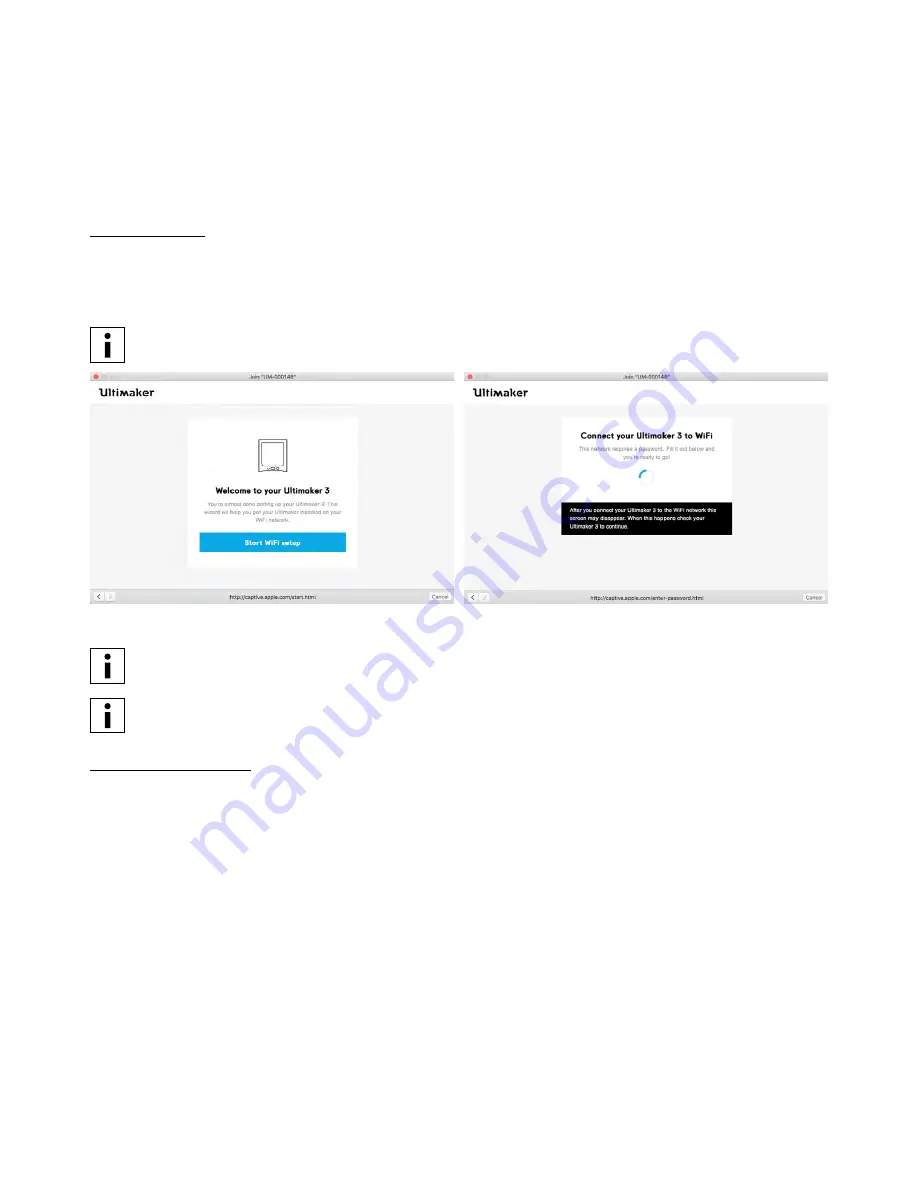
21
4.3 Installing Wi-Fi and firmware
The Ultimaker 3 allows for printing wireless over a network. Therefore the next step is to connect your Ultimaker 3 to a
network. You will need a computer or smartphone to do this.
Setting up Wi-Fi
1. Wait until your Ultimaker 3 has created a Wi-Fi hotspot. This can take a minute.
2. Move to your computer or smartphone and connect it to the wireless network of the printer. The name of the network
is shown on the display of the Ultimaker 3.
3. A pop-up will appear on the display of your computer. Follow the steps to connect the Ultimaker 3 to your local Wi-Fi
network. The pop-up will disappear when you have completed these steps.
If the pop-up does not appear, open a browser and browse to a website that is not yet known by your browser.
4. Go back to the Ultimaker 3 to continue with the setup for first use.
Within some network environments the Ultimaker 3 may experience difficulties connecting wireless. When this
happens, re-run the Wi-Fi setup from another computer or smartphone.
If you skip this process you can always re-do the Wi-Fi setup after completing the welcome setup by going to
System
g
Network
g
Run WiFi setup.
Updating the firmware
As a last step the Ultimaker 3 will check if the latest firmware is installed. If not, it will get the latest firmware from the
network and install it. This will take several minutes.






























