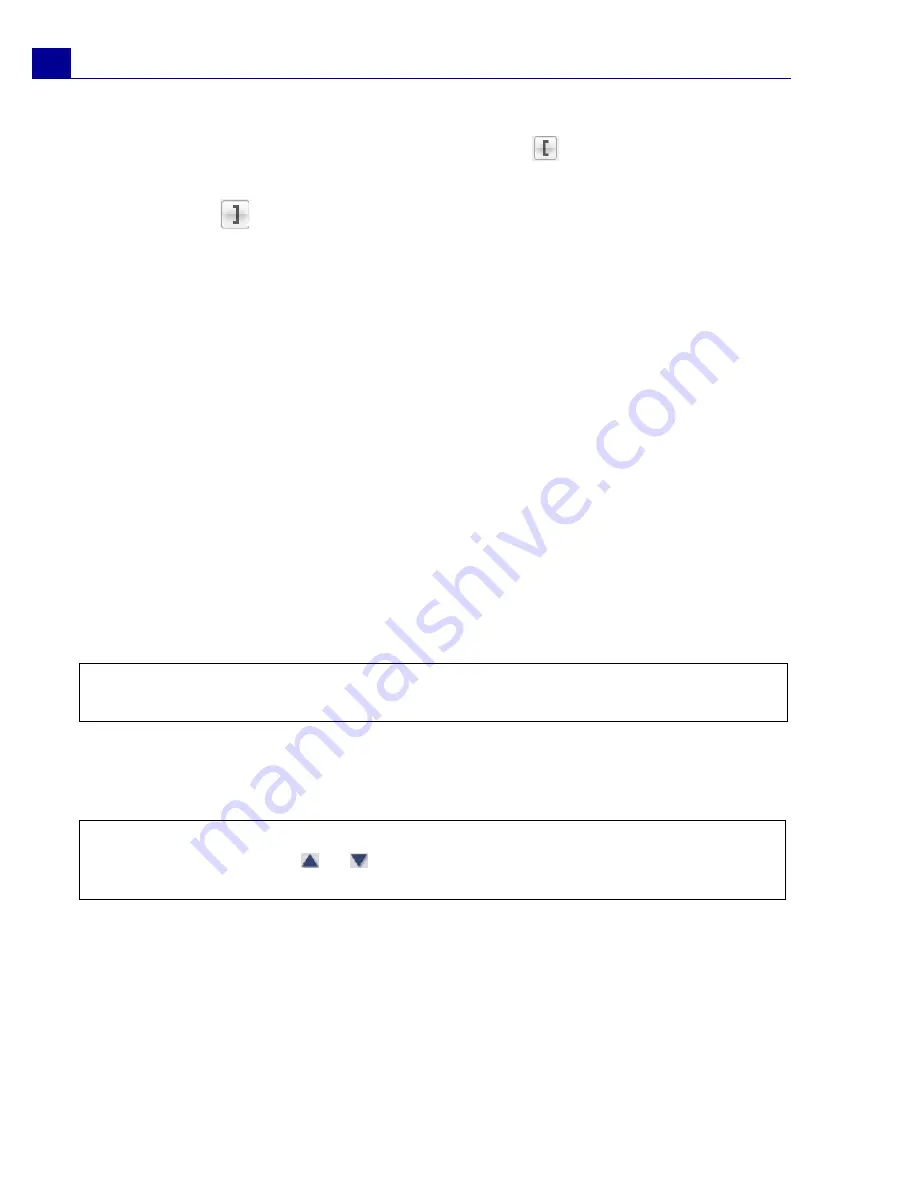
ULEAD VIDEOSTUDIO USER GUIDE
20
4. Drag the
Jog Slider
until you get to the part of the video that you want to use
as the beginning frame of the first segment. Click
Start
.
5. Drag the
Jog Slider
again, this time, to the point where you want the segment
to end. Click
End
.
6. Do steps 4 and 5 repeatedly until you have marked all the segments you want
kept or removed.
7. Click
OK
when finished. The video segments that you kept are then inserted
onto the Timeline.
Applying video filters
Video filters are effects that you can apply to clips in order to change their style or
appearance.
To apply a video filter to a clip (video or image) in the Video Track:
1. Select a clip in the Timeline.
2. Click the
Attribute
tab in the
Edit Step Options Panel
.
3. Choose a video filter from the
Video Filter
folder in the
Library
to apply to your
clip (by clicking the thumbnail).
4. Drag and drop the video filter onto your clip in the Video Track.
5. Click
Customize Filter
in the
Options Panel
to customize the attributes of the
video filter. Available options depend on the selected filter.
6. Preview how your clip looks with the video filter applied to it using the Navigator.
Note:
Clear
Replace last filter
to apply multiple filters to a single clip. VideoStudio
allows you to apply a maximum of five filters to a single clip.
Notes:
When there is more than one video filter applied to a clip, you can change the
order of filters by clicking
or
. Changing the order of the video filters will have
drastic effects on your clip.
Содержание VIDEOSTUDIO SE
Страница 1: ...User Guide Ulead Systems Inc March 2006 ...






























