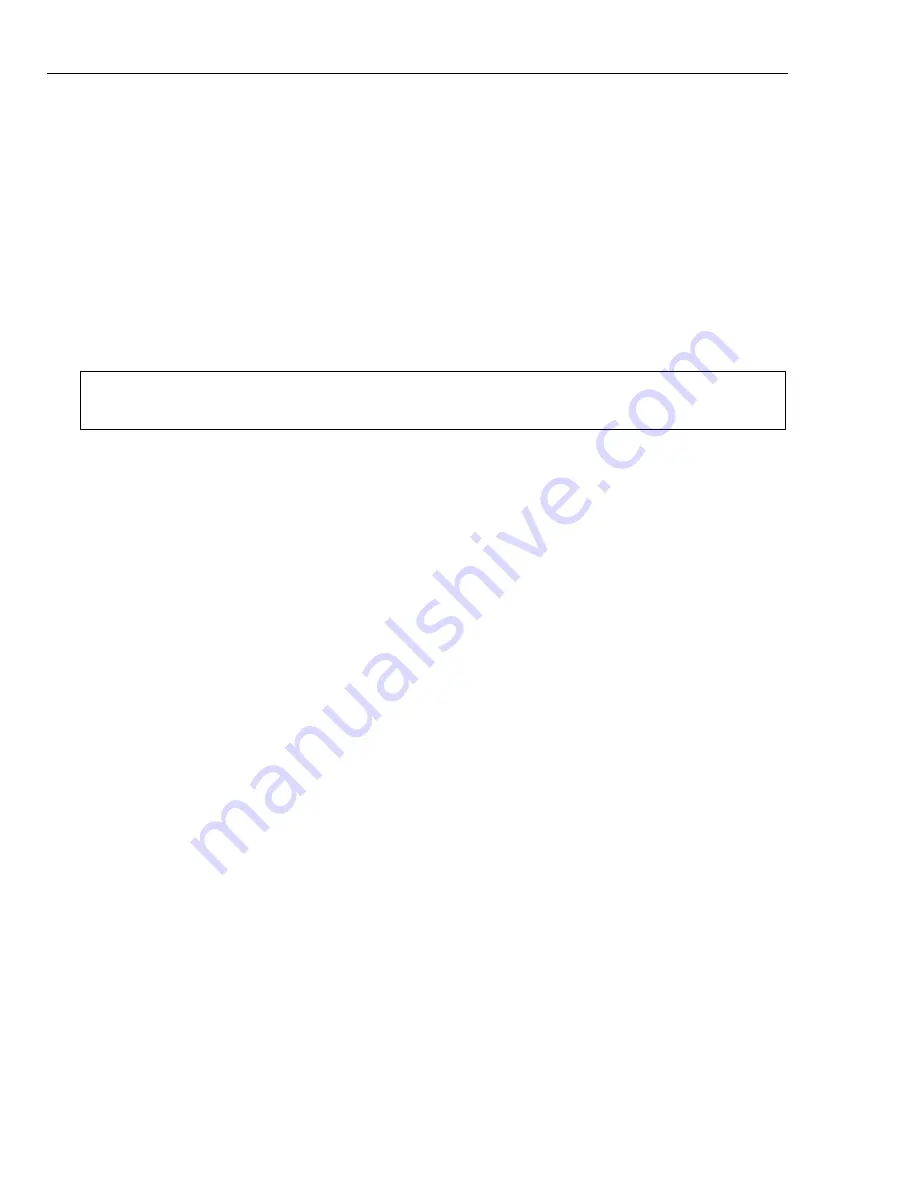
34 ULEAD DVD MOVIEFACTORY USER GUIDE
Capturing video directly to MPEG format
DVD MovieFactory allows you to capture video from a DV camcorder or analog
source straight to MPEG.
To capture video in MPEG format:
1. Connect your camcorder or VCR to your capture card. Switch it on and set it to
Play
(or VTR/VCR) mode.
2. Select a DVD, VCD, SVCD, or MPEG format in
Format
.
3. Click
Capture Video
to start capturing.
4. Click
Stop Capture
or press
[Esc]
to stop capturing.
Set Auto Capture to DVD
Ulead DVD MovieFactory allows you to set delayed recording times when capturing
from different sources to DVD. You can specify the capture source, the time to start
recording and the total recording duration.
To use
Set Auto Capture
to DVD:
1. Set the
Capture Mode
to
Set Auto Capture.
Then choose your recording
source.
2. Set the
start time
and
total duration
of the recording session.
• The maximum total duration of recording depends on your available disc
space.
• If the start time is earlier than the current time, DVD MovieFactory will start
to record the day after.
3. Click
Start Auto Capture
to start the task. If you need to reset the start time
and duration, click
Stop Capture
and reset the values before restarting the
task.
Import from DVD
Import video from your DVD discs and add them to your video projects. You can
import all the DVD files or simply select specific titles and chapters. (Program
imports track 1 audio in default.)
DVD MovieFactory also supports dual channel audio input so you can include the
video’s main audio channel and/or the sub channel if available.
Note:
A DVD player connected to an amplifier using an audio-optical-fiber cable may
not be able to produce sound when playing an NTSC DVD with MPEG audio.






























