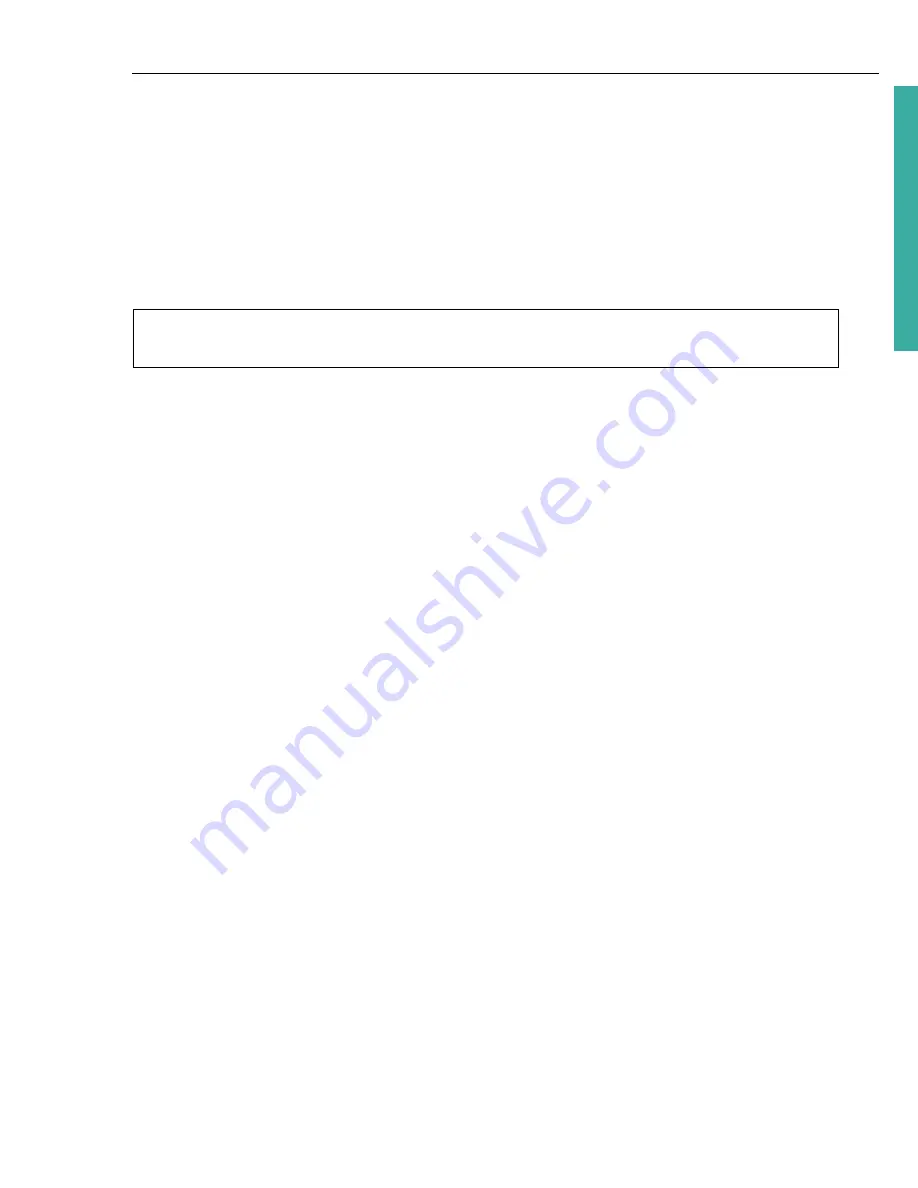
ULEAD DVD MOVIEFACTORY USER GUIDE 19
DVD Movi
eF
ac
to
ry
Menu template categories
Menu templates are located in the
Gallery
tab of the
Select a template to create
menu (Step 2/3)
page. They are grouped in various categories depending on
your project type.
SmartScene
Menus
uses both text and thumbnails. Hovering your mouse pointer
over a chapter point text shows the thumbnail for that specific chapter. Selecting
other text shows the corresponding chapter thumbnail.
The most commonly used menu type is
Thumbnail Menus
. The chapter points
that you have previously created are represented as scene thumbnails. Clicking a
thumbnail plays back the movie starting from the said chapter point.
Text Menus
is a category that uses texts to represent chapter points. Selecting a
text title plays back the movie from the corresponding chapter point.
Applying menu templates
To apply a menu template for your project:
1. In the
Select a template to create menu (Step 2/3)
page, select the menu
to modify in
Currently displayed menu
.
2. In the
Gallery
tab, select a template layout category.
3. Click a template layout thumbnail to apply it.
Editing menu templates
You can modify your menu template by selecting various options on the
Edit
tab.
•
Background music
Opens a menu of options for selecting or deleting audio
files used as background for your menus.
•
Motion menu
Sets the duration for the moving elements in the menu.
See
“Using motion menus” for more details.
•
Background image/video
Opens a menu of options for selecting or deleting
image or video files used as backgrounds for your menus. When you choose a
video as menu background for your VCD or SVCD project, however, only the
first frame of the video will be set as the menu background.
•
Font Settings
Opens a menu of options for font properties used in the menu
template
Note:
The
SmartScene Menus
type is not supported in
Straight Capture to Disc
projects.






























