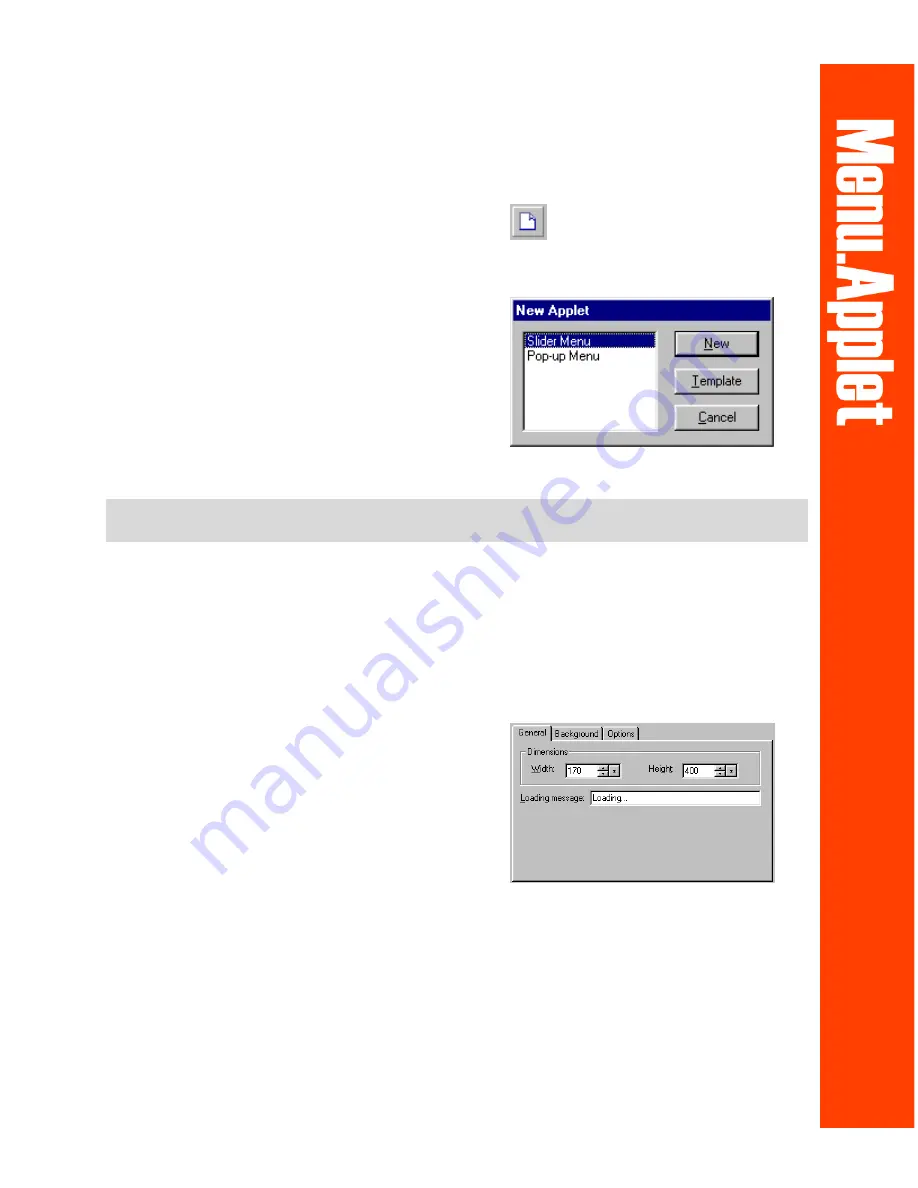
5
1. Click File : New or press [CTRL + N].
2. In the New Applet dialog box, select the
type of menu applet to create (Slider or
Pop-up), or click Template to open an
existing template.
3. A blank applet will be displayed. Its
attributes can be adjusted in the
Properties Panel. The following section
provides further details on defining the
applet’s attributes.
•
Dimensions The applet’s width and
height in pixels.
•
Loading message The message that
will be displayed while the applet is
being loaded into the Web page.
•
Smooth pop-up (Pop-up menu only)
If enabled, the pop-up submenu will
glide out on mouseover. Leaving this
box clear will cause the entire
submenu to be displayed instantly.
Applet Properties Panel: General Tab
The General Tab for Slider Menus is different from the General Tab for Pop-up
Menus in that it has fewer options.
Slider Menu Applet Properties Panel:
General Tab
Creating a new menu applet
Note:
There are three tabs for Slider Menu: General, Background, and Options. For Pop-up
Menu, only the General and Background tabs are available.















