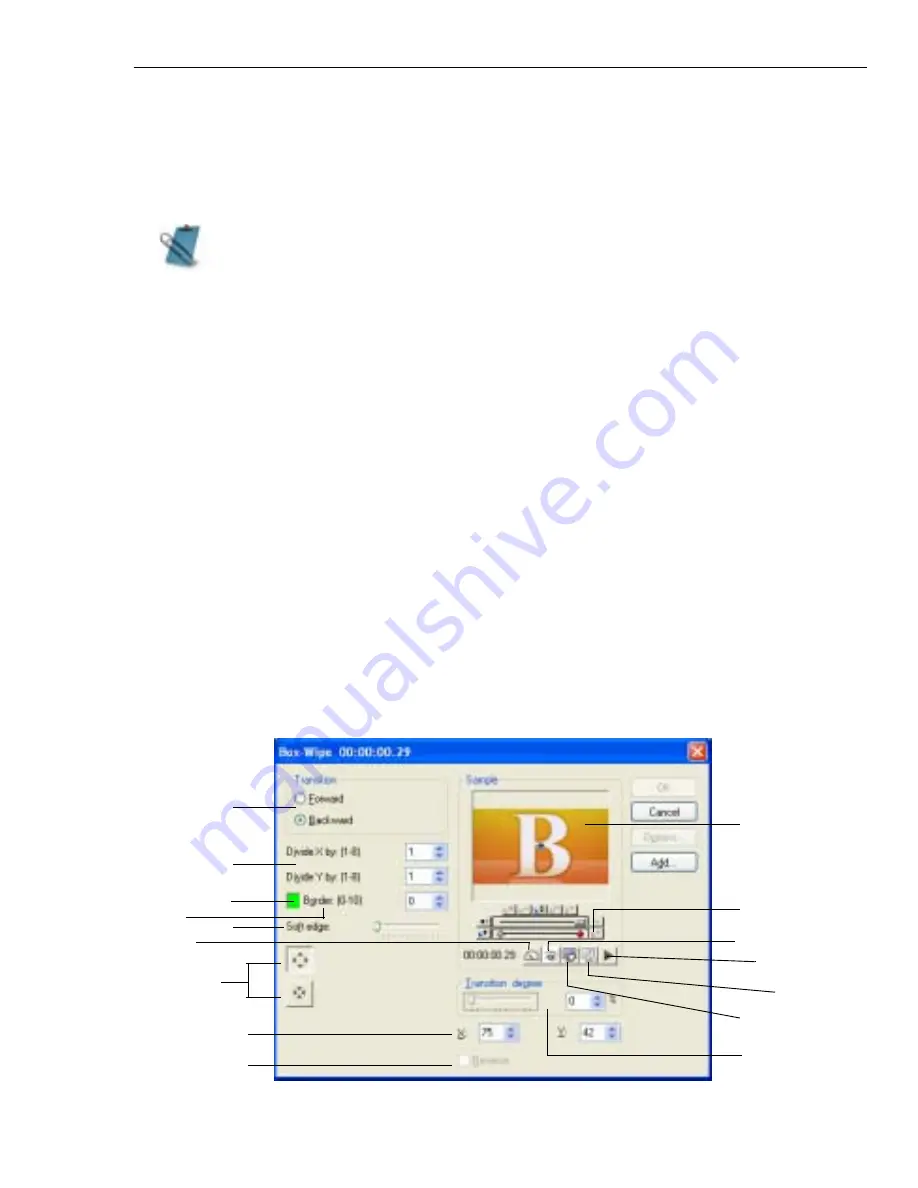
CHAPTER 4: ADDING EFFECTS AND TITLES 97
To manually add a transition effect:
1. Place two video clips on a video track, making sure the clips overlap a little.
2. Open the Production Library and select the Transition Effect folder to
display its gallery of effects.
3. Drag-and-drop an effect onto the overlapping clips.
4. Double-click on the transition in timeline, Transition Options dialog box
appears. Click OK and preview.
The Transition Options dialog box is where you can customize your transitions. You
can alter the speed, the direction, the border, and apply any number of little
nuances to your transition with the Key Frame Controller. Each effect has slightly
different controls. Refer to the next section for details.
Customizing a transition
There are a number of options available in the Transition Options dialog box that
let you customize your transition. The variety of these available options depends
on the type of transition you are applying. The following is just one example
among hundreds.
Transition Options dialog box (for the Box-Wipe transition effect)
The Transition Effect gallery displays all the available transition effects in
Video Editor. There are over one hundred transitions which are conveniently
grouped into folders. Each effect is displayed as an animated thumbnail for
easy identification.
1
2
8
7
6
5
4
3
15
14
13
12
11
10
9
16
Содержание MEDIASTUDIO PRO 8.0 - SMART COMPOSITOR...
Страница 1: ...User Guide Ulead Systems Inc September 2005 P N C22 180 110 0A0001...
Страница 17: ...PART I VIDEO EDITOR...
Страница 44: ...44 VIDEO EDITOR...
Страница 94: ...94 VIDEO EDITOR...
Страница 138: ...138 VIDEO EDITOR...
Страница 172: ...172 VIDEO EDITOR...
Страница 193: ...PART II VIDEO CAPTURE...
Страница 200: ...200 VIDEO CAPTURE DV mode MPEG 2 mode...
Страница 234: ...234 VIDEO CAPTURE...
Страница 235: ...PART III AUDIO EDITOR...
Страница 246: ...246 AUDIO EDITOR...
Страница 267: ...PART IV MORE PROGRAMS...
Страница 296: ...296 MORE PROGRAMS...
Страница 297: ...INDEX...
Страница 308: ...308 ULEAD MEDIASTUDIO PRO Working with tracks 52 workspace 19 X X Axis unit 245 Z Zooming 240 Zooming in out 54...






























