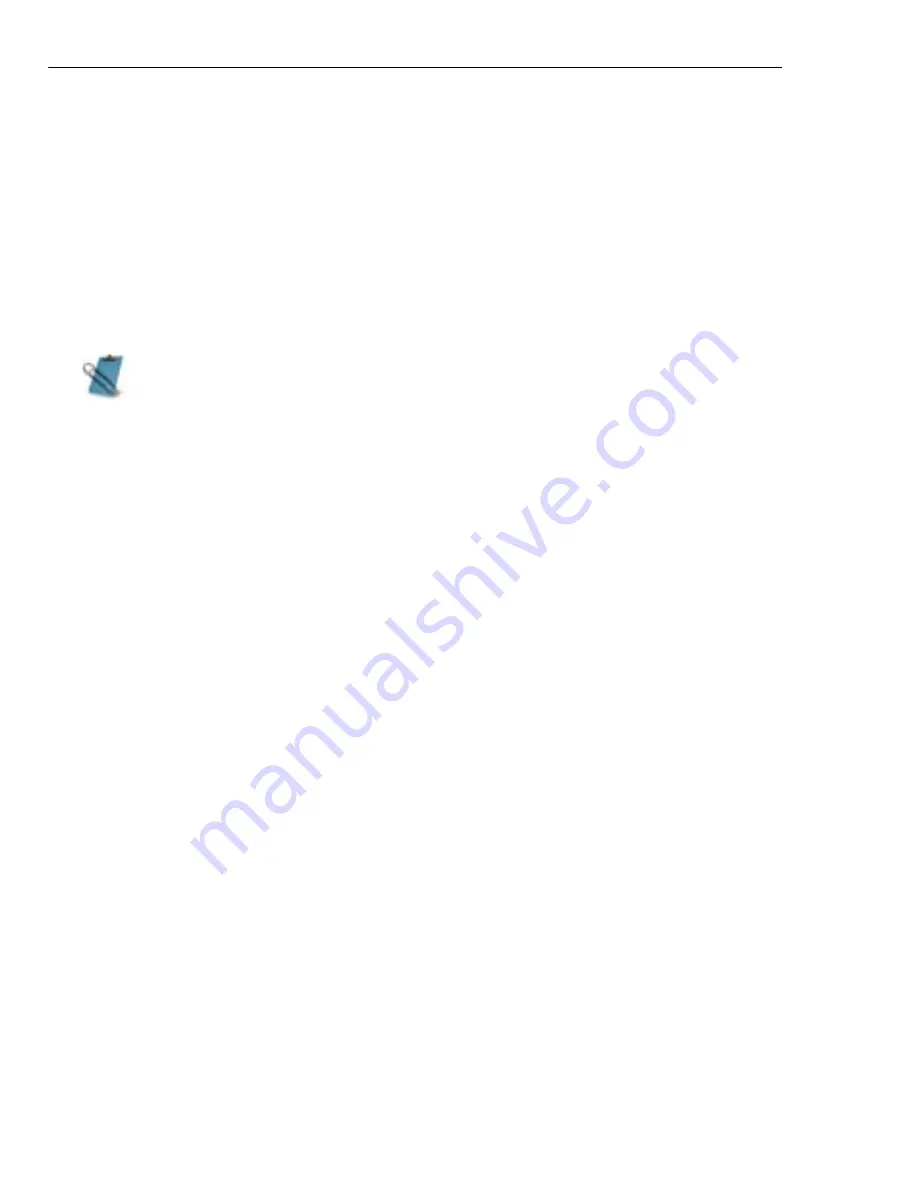
158 VIDEO EDITOR
• Frame type select between saving your work as field-based or frame-based video
files. Field-based video stores video data as two distinct fields of information for each
frame. If your video is only for computer playback, you should save your work as
frame-based.
• Frame size determines the size of each video frame. You can choose from a range of
predefined sizes or define your own.
• Display aspect ratio maintains the vertical and horizontal proportions of your
video. When cleared, you can independently resize the video to create non-standard
effects such as widescreen TV.
AVI and MPEG formats are most commonly used in saving video files. For AVI files,
an AVI tab is available in the Video Save Options dialog box. Compression type,
data type, and audio formats can be set in this tab. If you have a target playback
device, the AVI tab also offers Advanced options for customizing video file
properties for specified processing speed and PC capabilities.
The Compression tab, which is available for the MPEG format, contains options
for media type, audio settings, and data rate. In this tab, you are given the option
of choosing the variable bit rate (VBR) encoding method. This method produces
better picture quality with a smaller file size.
There are eight MPEG subsets under Media type in the Compression tab. Users
can save their videos as DVD/VCD/SVCD-ready MPEG files (NTSC or PAL) by
simply selecting the desired media type from the drop-down menu.
• The frame rate and frame size you choose should match the frame rate and
size of your captured video clips if you intend to output your video back to
tape. You can find this information by right-clicking a selected video clip on
the Timeline and selecting Properties from the pop-up menu.
• When you select a compression scheme, the Key frame for every spin box
changes to indicate the default number of key frames the scheme uses.
• Generally speaking, it is best to try out a variety of compression schemes
and options on a test version of the same file, then compare the resulting file
sizes and playback quality.
• If you select new attributes in the Audio Format dialog box and wish to save
them for later use, click the Save As button. The Save As dialog box opens
allowing you to assign a name to the attributes. Clicking OK saves the
attributes and the specified name appearing in the Name list.
Содержание MEDIASTUDIO PRO 8.0 - SMART COMPOSITOR...
Страница 1: ...User Guide Ulead Systems Inc September 2005 P N C22 180 110 0A0001...
Страница 17: ...PART I VIDEO EDITOR...
Страница 44: ...44 VIDEO EDITOR...
Страница 94: ...94 VIDEO EDITOR...
Страница 138: ...138 VIDEO EDITOR...
Страница 172: ...172 VIDEO EDITOR...
Страница 193: ...PART II VIDEO CAPTURE...
Страница 200: ...200 VIDEO CAPTURE DV mode MPEG 2 mode...
Страница 234: ...234 VIDEO CAPTURE...
Страница 235: ...PART III AUDIO EDITOR...
Страница 246: ...246 AUDIO EDITOR...
Страница 267: ...PART IV MORE PROGRAMS...
Страница 296: ...296 MORE PROGRAMS...
Страница 297: ...INDEX...
Страница 308: ...308 ULEAD MEDIASTUDIO PRO Working with tracks 52 workspace 19 X X Axis unit 245 Z Zooming 240 Zooming in out 54...
















































