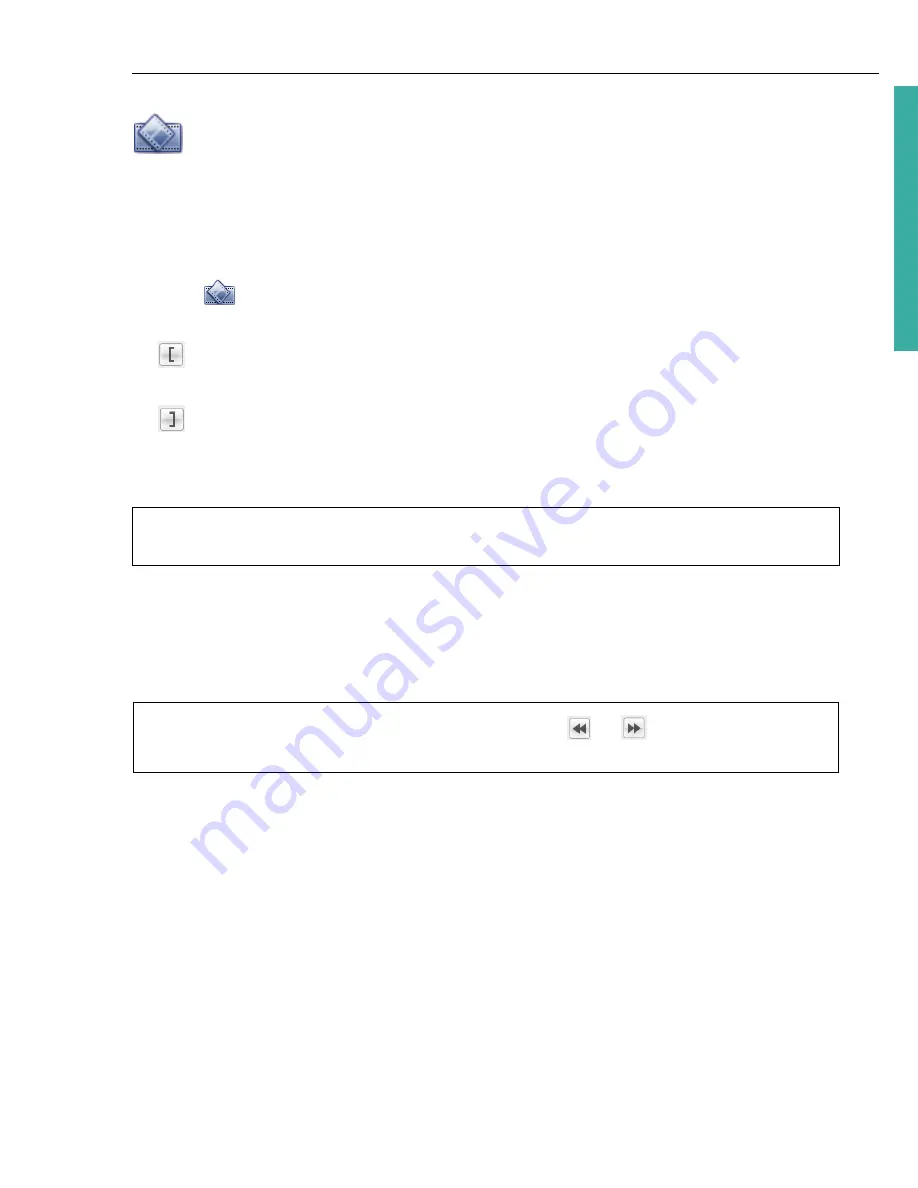
ULEAD DVD MOVIEFACTORY USER GUIDE 13
DVD Movi
eF
ac
to
ry
Multi-trim Video
Multi-trim Video
lets you select multiple segments from a video and extract these
segments to the
Media Clip
list.
To use Multi-trim:
1. Select the video to be trimmed in the
Media Clip
list.
2. Click
to open the
Multi-trim Video
dialog box.
3. Drag the
Jog Slider
to locate the start of the segment to retain, and then click
or press
[F3]
.
4. Drag the
Jog Slider
to locate the end of the segment to retain, and then click
or press
[F4]
. The extracted segment will be added to the
Media Clip
list.
5. To select more segments, repeat steps 3 and 4.
6. Click
Play
(or press
[Space]
) to view the trimmed video.
7. To remove any extracted segment from the list, select it in the
Media Clip
list
and click
Remove selected clips
. You can also click
Invert Selection
to select
all unmarked segments instead.
8. Click
OK
.
To remove any extracted segment from the list, select it in the
Media Clip
list and
click
Remove selected clips
. You can also click
Invert Selection
to select all
unmarked segments instead.
Note:
If the video is previously edited by
Enhance Video
, you must first right-click
the video and select
Reset Enhanced Video
before you can multi-trim the clip.
Tip:
To move the
Jog Slider
at a fixed interval, use
or
. Set the quick search
interval in
Duration
.














































