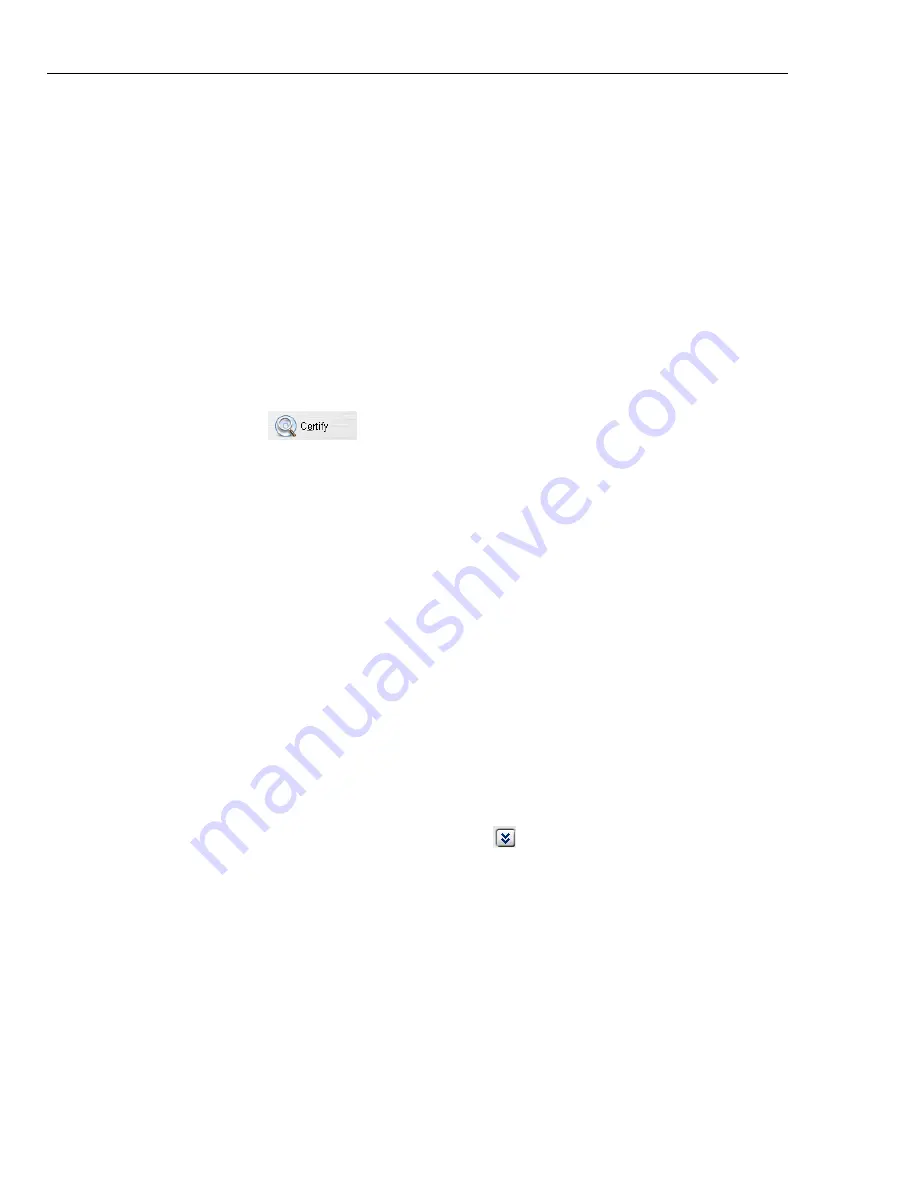
14 ULEAD DVD DISCRECORDER USER GUIDE
Protecting a disc
To ensure that all the existing DVD-VR content on a disc cannot be changed or
removed, you can click
Protect Disc
to toggle between protected and unprotected
modes. When a disc is protected, only playback is allowed.
Certifying a disc
For a UDF 2.0 formatted DVD-RW disc, you can apply disc certification to scan the
disc and check if there is any problem. The certification process marks bad sectors
to improve future writing reliability. On DVD-RW burners that support DRT-DM
(Distributed Real-Time Defect Management), the certification process also moves
the data in the recoverable defected sectors (DRT-DM Level-1 and Level-2 defects,
if any) to healthy sectors to further improve data reliability.
To certify a disc, click
and then click
Start
.
Straight Capture to Disc
DVD DiscRecorder provides a fast way to capture videos and then burn them
directly onto a disc in the DVD-VR file format. When this task is selected, DVD
DiscRecorder will initially check both your burner and disc to ensure that there are
no problems with your output device and media.
To capture videos directly onto a disc:
Make sure your video source is switched on and properly connected to your
computer.
1. Insert a disc into the burner. Then click
Straight Capture to Disc
and click
Next
.
2. Select the device to capture from
Source
.
3. Select a capture mode (for example, select fixed duration, marked duration, or
full DV tape if capturing from DV camcorder) and TV channel (if capturing from a
TV tuner). Click
Show/Hide Options Panel
to view additional settings as
needed.
4. Select the capture format.
5. Click
Burning Options
to set the volume name and disc burner to use.
6. Locate the starting point of your video to capture, and click
Start
capture
. Click
Pause capture
to pause the capturing process. Click
Stop capture
to end the
capturing process.
Содержание DVD DISCRECORDER 2.3
Страница 4: ...4 ULEAD DVD DISCRECORDER USER GUIDE ...

































