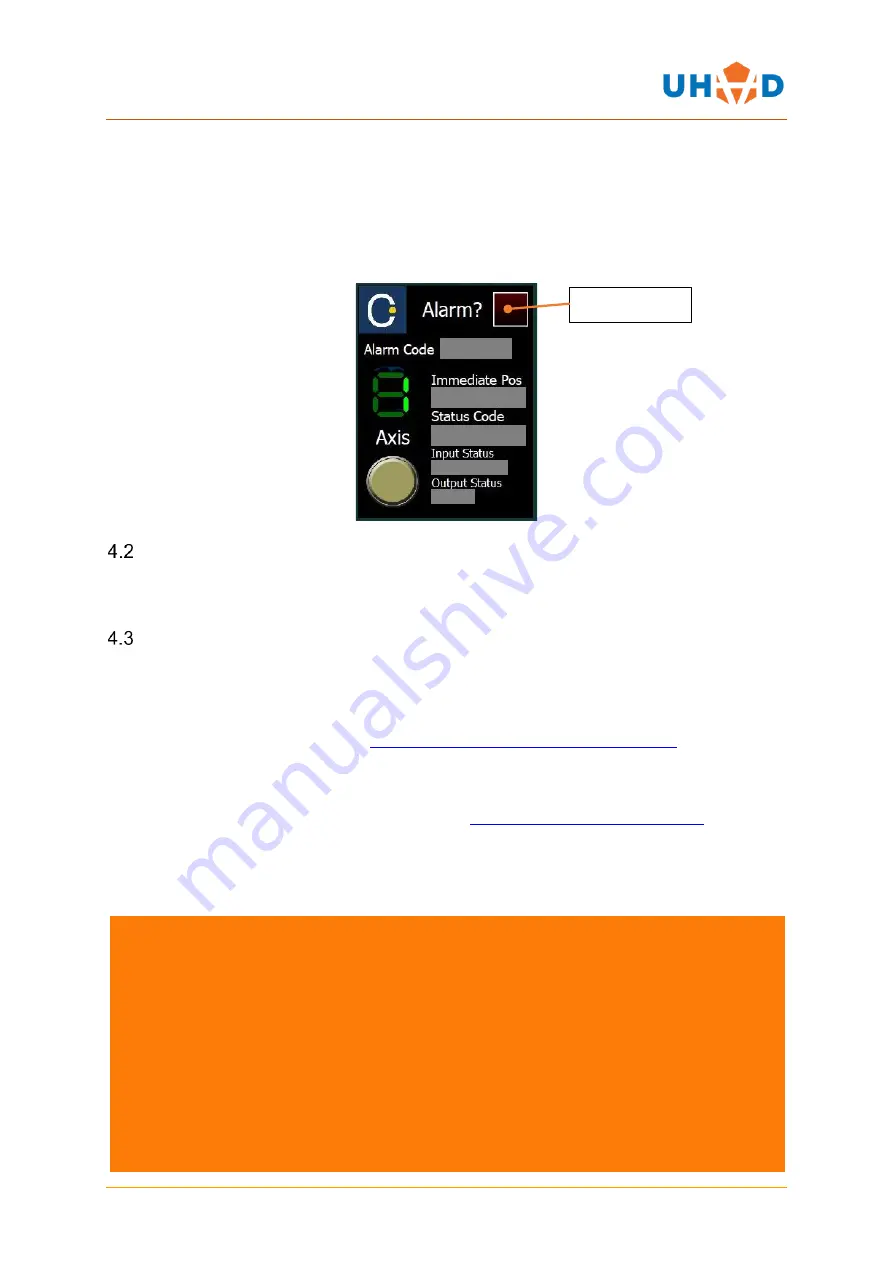
MASC
QUICK START GUIDE
Page
19
of
19
UHV DESIGN LTD
JUDGES HOUSE
LEWES ROAD
LAUGHTON
UNITED KINGDOM
BN8 6BN
TEL: +44 (0)1323 811188
www.uhvdesign.com
4.1.4 Status Mode
Occasionally there may be error which men that the direction buttons or SEEK functions do not
work. Pressing the Mode Select Button will display the status screen where a range of values are
displayed. If the alarm status is red, a fault may have been detected. Pressing the mode select
button will clear the error and display the jog mode screen unless there is an external fault with the
MASC itself. In this case refer to the MASC specific manual or contact UHV Design.
JOG EMULATOR
If the MASC is being run from a PC/laptop then the Jog Emulator Application can be used to perform
all functions as described in section, with the exception of saving positions. 4.1
Q PROGRAMMER
If more advanced functionality is required, writing automated programs for example, then a PC or
laptop will be required to communicate with the MASC. Plug the MASC into a PC as described in
section 3.4.
Note:
The MASC-JB cannot be used at the same time as connection to a PC.
The software is free to download from
www.applied-motion.com/products/software
The Applied Motion Products Q Programmer software gives the ability to write complex sequences
and programs that can be stored and called up at specific times. For further information please see
the Applied Motion Products manuals, available from
www.applied-motion.com/support
Alarm status

































