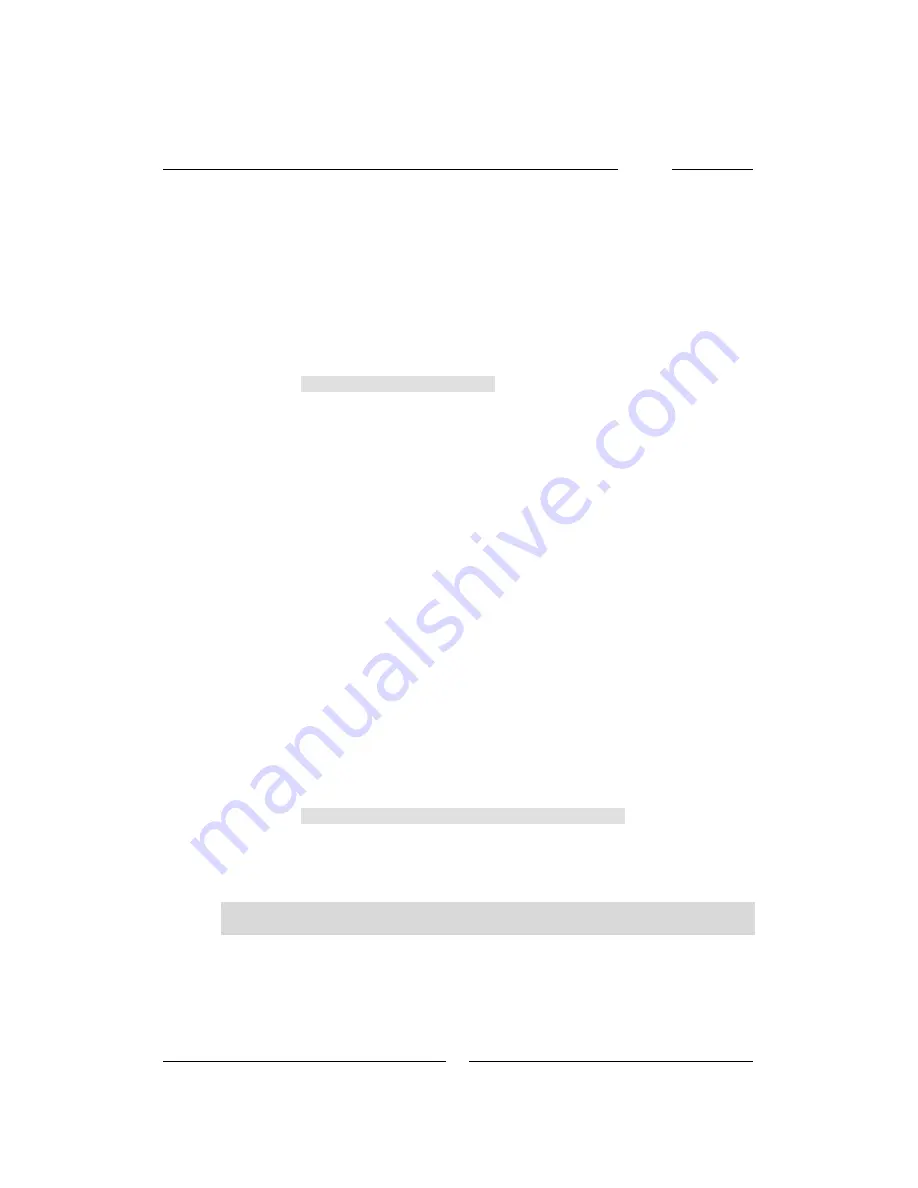
DAISY
9
If the DAISY is connected to a Power2 through its “DAISY” connector
(and, therefore, is part of the DAISY-System), then it is also possible to
setup the loco type and address.
In drive mode, the display shows the loco type and speed, for example:
M 7
Motorola format locomotive driving at speed 7
D112
DCC format locomotive driving at speed 112
2.2.1 Locomotive Selection
The DAISY has 16 memory locations for storing locomotive addresses.
The default configuration is such that these contain addresses 1
through 16 in Motorola new (“Mot2”) format. By pressing the
[Locomotive] key (while in drive mode), one can select among the 16
memory positions (i.e., the 16 locomotive addresses).
Any one of the 16 memory locations which has been deleted (i.e.,
which does not hold any locomotive address) will not be shown during
this locomotive selection process.
This is how to proceed:
•
Press the [Locomotive] key. The display indicates:
Loco
•
Release the [Locomotive] key. The display indicates the currently
selected locomotive address, e.g.:
7
•
Rotate the encoder in order to view the other 15 memory locations
(excluding those which may have been erased, of course).
•
Select the desired loco by pressing the [Locomotive] key – or abort
locomotive selection (regaining control of the previously selected
locomotive), by pressing either the [Turnout] or [Prog] keys.
2.2.2 How to edit or erase a locomotive address
The locomotive addresses can be edited or erased. In order to do this,
the DAISY has to be connected to a LocoNet Command Station (e.g.,
an Intellibox, a Twin-Center, etc.) or to the “DAISY” connector of a
Power2.
Attention
It is not possible to edit or erase the locomotive addresses on a DAISY
throttle connected as an add-on throttle to a DAISY-System.
How to edit only non-erased memories
•
Press the [Locomotive] key. The display indicates:
Loco
Содержание DAISY
Страница 1: ......
Страница 25: ...DAISY 25 Power 2...
























