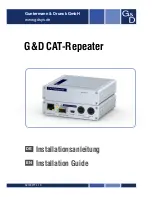22
Note: If not setting the temperature and weekly program, the product will automatically turn-off after 12
hours of continuous work, and enter into standby.
Function operation (ONLY by remote control)
1. Press ”
“, the product enter into working status. See below :A
2. Press ” “ button for one time, the product works with low heating and display shows“-- / ” See
below : B. Press again, changes to high heating and display shows“--/
”.See below : C (figure 4)
3. The timer “
“
of remote control operate as same as the timer button on unit body.
4. Set current TIME/DAY (can set both under standby mode & working status):
Press ”
” button for one time, the display shows ”12“ as default,press “
/
“ to set current hour;
press “
“ again, the display shows minute “ 30“, press ”
/
“ to set current minute ,then press
“
“ for third time, the display shows the day “ ”, press “
/
“ to set current day (Monday-Sun-
day: d1-d7) . Then press” “ to confirm the setting, the display will show previous settings.
For example: Setting to Wednesday, 9:30 AM under 25
ºC
under II heating, pls. refer to the following
photos: Figure 5
Note:
- After the product is power off,it needs to be reset, then press ”
“ to check the current time & day in
turn;
5. Set temperature
During working status, Press“
/
“,the display shows ” 23 “ as default. Press
”
/
“ to set desired temperature (temperature range 10-49
ºC
), press ”
“ to confirm the setting.
Set weekly program(ONLY by remote control):
After complete setting of current TIME/DAY, below is the steps to set weekly program:
1) Press ”
“, the product enter into working status.
2) Press “
“,the display shows ”P“, it enter into weekly program setting:See below :A
3) .Press ”
“,the display shows d1~d7, set to working day(Monday-Sunday: d1~d7). Such as set Mon-
day:See below :B
Note:
In order to distinguish between setting current day & working day:
Current day - Monday-Sunday: d1~d7
Содержание CC2000P
Страница 1: ...calefactor de pared CC2000P...
Страница 2: ...DAY EDIT TIME on OK P 4 3 1 2 5 6 7...
Страница 3: ...FIG 1 FIG 2 FIG 4 FIG 3 a b c...
Страница 4: ...FIG 5...
Страница 25: ...25...
Страница 33: ...33...
Страница 34: ...34 UFESA 1 2 3 4 5 6 7 8...
Страница 35: ...35 3 3 8 3 8 1 8 m...
Страница 36: ...36 B B TRENDS SL 1 8m 20cm 20cm...
Страница 37: ...37 1 8 m 1 0 I Figure 1 2 A 30 figure 2 3 00 12 5 8 figure 3 4 1 12 1 23 C 8 12 1 2 2 B C figure 4...
Страница 38: ...38 3 4 12 30 d1 d7 9 30 25 C II 5 23 10 49 C 15 25 C figure 5 1 2 P A 3 d1 d7 d1 d7 d1 d7 d1 d7 4 P1 P6 6 P1 C...
Страница 39: ...39 5 00 7 00 P1 D 0 24 6 13 00 7 10 49 8 3 7 9 P 0 24 1 2 23 5 10 10 30 23 F 3 G...
Страница 40: ...40 CC2000P P nom 2 0 KW P min 0 KW P max c 2 0 KW el max 0 KW el min 0 KW el SB 0 000 KW...
Страница 42: ...42 3 8 3 8 1 8...
Страница 43: ...43 8 3 UFESA...
Страница 44: ...44 B B TRENDS SL 1 8...
Страница 45: ...45...
Страница 46: ...46 1 2 3 4 12 30 9 30 25...
Страница 47: ...47 1 I 0 2 30 3 00 12 5 8 4 00 12 23 8 12...
Страница 48: ...48 4 P1 P6 6 P1 5 00 7 00 P1 0 24 6 13 00 7 10 49 8 3 7 9 P 0 24...
Страница 49: ...49 5 23 10 49 15 25 1 2 P 3 4 P1 P6 6 P1...
Страница 50: ...50 CC2000P Pnom 2 0 Pmin 0 Pmax c 2 0 elmax 0 elmin 0 elsb 0 000...
Страница 51: ...51 1 2 23 5 10 10 30 23 3...
Страница 52: ...52 2012 19 EU WEEE...
Страница 53: ...53 B B Trends S L C Catalunya 24 08130 Sta Perpetua de Mogoda Barcelona Spain...
Страница 56: ...56 B B TRENDS SL e B B TRENDS SL 1999 44 B B TRENDS SL B B TRENDS SL...
Страница 57: ...57 B B TRENDS SL 23 2003 B B TRENDS SL 2003 10 B B TRENDS SL...