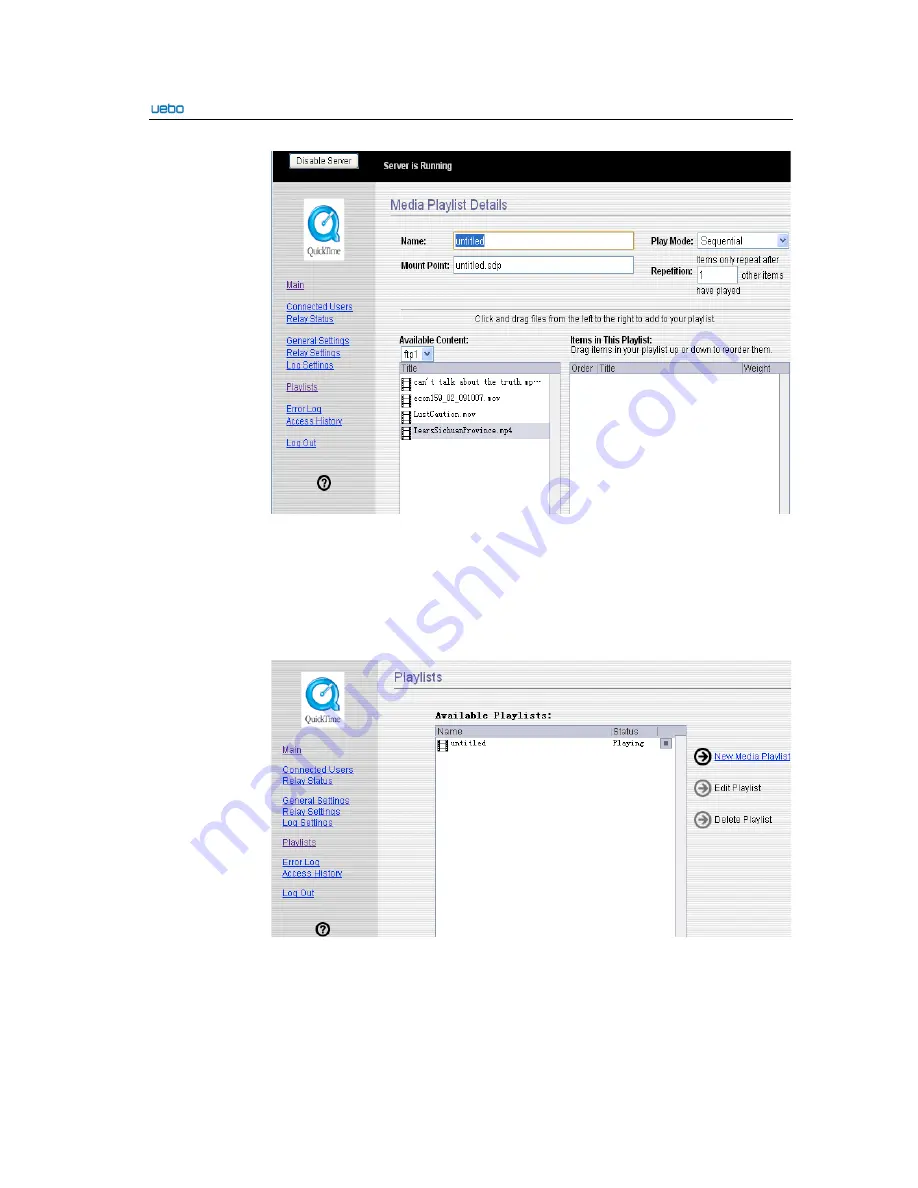
UEBO S400 User Manual
2-95
Select the play mode, set repetition, playlist name, and SDP file name according to the
prompts of the preceding figure. Click and drag the media files from the left to the right
playlist and c
lick
Save
.
Then, the media playlist is set up.
Step 3
Enable the media playlist.
According to the following figure, click
Main
and then
Playlist
. In this case, the
playlist is available.
Step 4
Test the play situations of the media files.
Enter an URL to open the media file through the Apple QuickTime.
---End
Содержание S400
Страница 1: ...UEBO S400 User Manual United Information Technology Co Ltd ...
Страница 111: ...UEBO S400 User Manual 2 102 ...
Страница 112: ...UEBO S400 User Manual 2 103 ...
Страница 116: ...UEBO S400 User Manual 3 4 Step 4 Click OK to complete the settings of the Add target portal interface ...
Страница 117: ...UEBO S400 User Manual 3 5 Step 5 Click Targets The iSCSI Initiator Properties interface is displayed Then click Refresh ...
Страница 118: ...UEBO S400 User Manual 3 6 Step 6 View that the status of the current target is inactive ...
Страница 121: ...UEBO S400 User Manual 3 9 Step 9 Click OK to finish the host connection ...
Страница 136: ...UEBO S400 User Manual 3 24 4 Create a share 5 Set the access right of the users and group ...
Страница 138: ...UEBO S400 User Manual 3 26 The directory cannot be used until the icon of the AFP directory is set up on the desktop ...
Страница 141: ... Select the source file Save the file as the self contained movie ...
Страница 146: ...c Audio Format Setting Adopt the default setting d Streaming Setting ...
Страница 151: ...c Audio Format Setting Adopt the default setting d Text Setting ...
Страница 153: ...f Advanced Setting Adopt the default setting ...
Страница 155: ... END ...






























