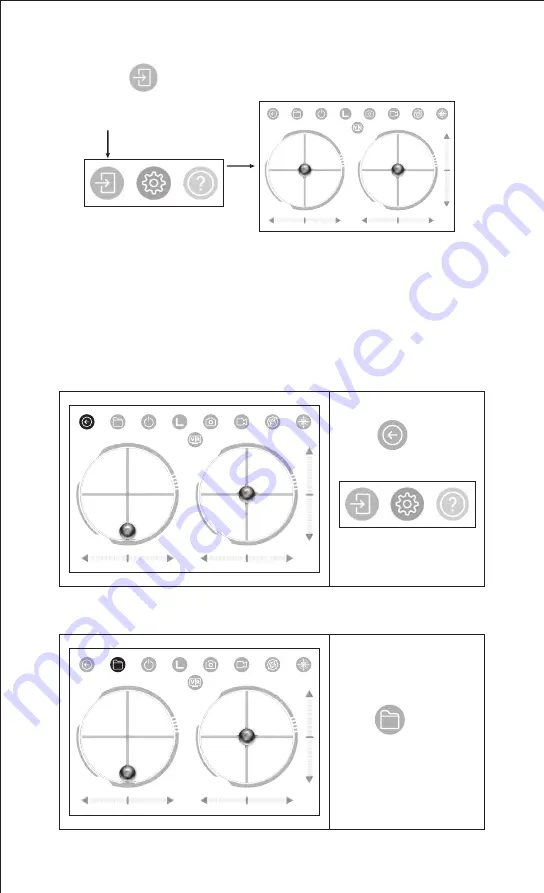
11
Introduction for Mobile Phone Control
4. Click icon and enter remote control interface as Picture 19.
Tip: Following “ Flying Operation” before entering mobile phone control function.
1. Back to main menu
2. View photo and video
1
Touch icon to
return,
Exit from work interface.
Touch icon to view
photo and video
2
Click
Picture 19













