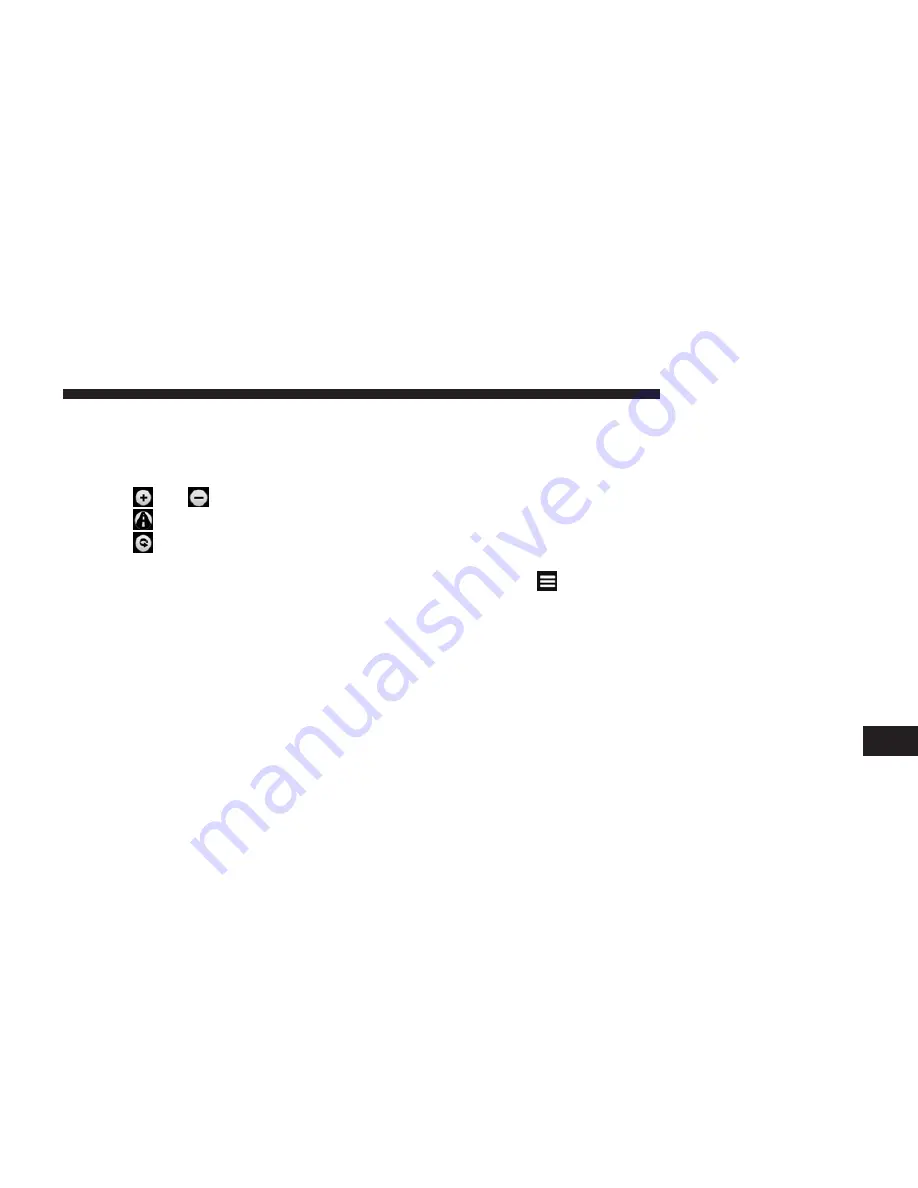
Using The Map Buttons
1. From the main menu, press
Where To? > Browse Map
.
2. Press anywhere on the map.
•
Press
and
to zoom in and out.
•
Press
to switch between 2D and 3D views.
•
Press
to rotate the view.
Browsing The Map By Pressing The Touchscreen
•
Press an area on the map to select a location.
An information box appears next to the location.
•
Press and drag the map to view different parts of the
map.
•
Press the map twice to zoom in and center on a
location.
Finding A Location Using The Map
1. From the main menu, press
Where To? > Browse Map
.
2. Press a location.
An information box appears next to the location.
3. Press the information box.
4. Select an option:
•
Press
> Save
.
5. Press
Go!
Setting A Simulated Location
You can use the GPS simulator to select another location,
near which you can search for and save points of interest.
This may be helpful when planning trips.
1. From the main menu, press
Tools > Settings > System
> GPS Simulator > On
.
9
NAVIGATION (8.4N ONLY)
77
Содержание Radio 8.4 NAV
Страница 1: ...Owner s Manual Supplement Radio 8 4 8 4 NAV...
Страница 3: ...2 TABLE OF CONTENTS...
Страница 4: ...SAFETY GUIDELINES CONTENTS SAFETY GUIDELINES 4 CYBERSECURITY 5 1...
Страница 8: ...INTRODUCTION CONTENTS Uconnect 8 4 SYSTEM 8 2...
Страница 10: ...2 INTRODUCTION 9...
Страница 13: ......
Страница 33: ......
Страница 39: ......
Страница 47: ......
Страница 48: ...AUX MODE CONTENTS OVERVIEW 48 Source 49 Audio 49 6...
Страница 51: ......
Страница 59: ......
Страница 67: ...Weather 98 END USER LICENSE AGREEMENT 98 66 NAVIGATION 8 4N ONLY...
Страница 113: ......
Страница 114: ...MORE SETTINGS CONTENTS MORE SETTINGS 114 More Main Menu 114 Settings Main Menu 114 Display 116 Clock Setting 118 10...






























