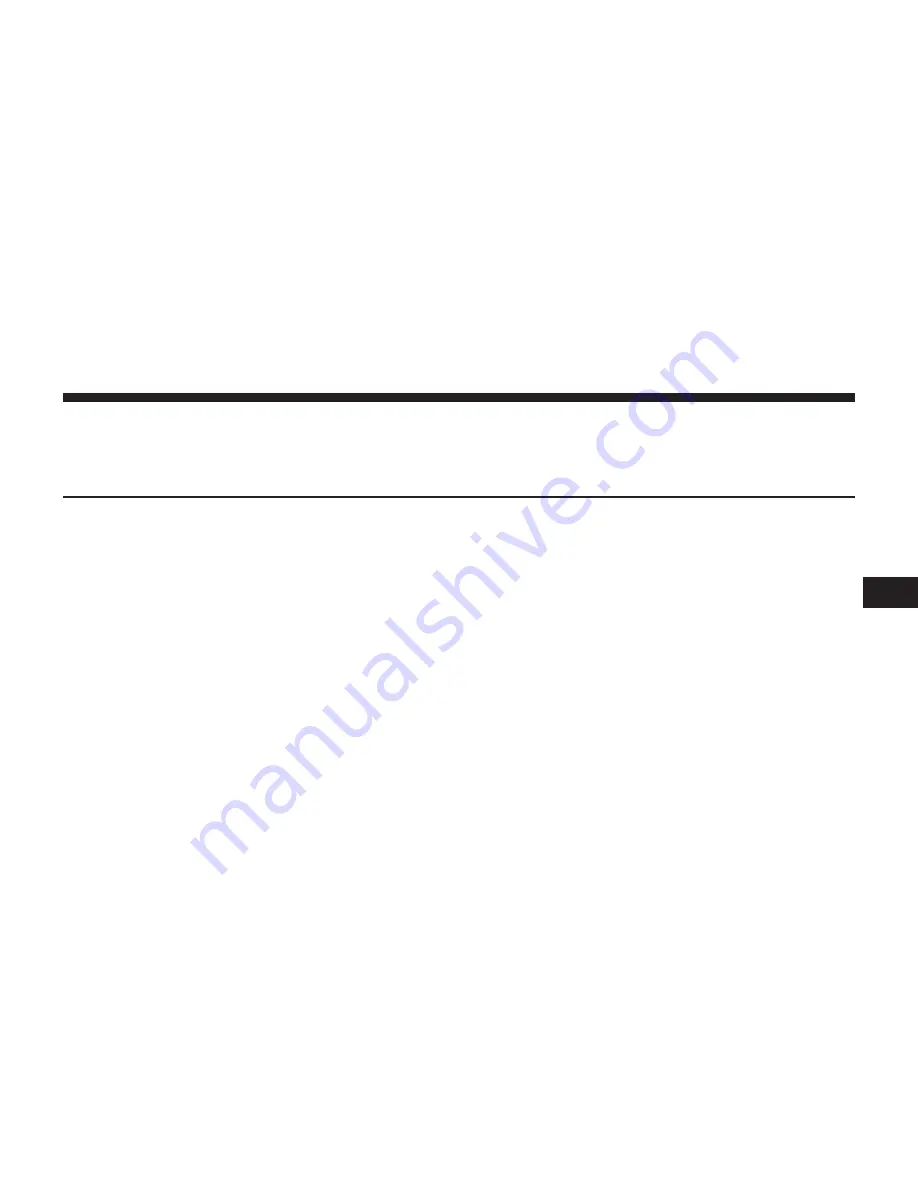
USB OPERATION
CONTENTS
䡵
OVERVIEW . . . . . . . . . . . . . . . . . . . . . . . . . . . .40
▫
Inserting USB Device . . . . . . . . . . . . . . . . . . . .40
䡵
SEEK UP/DOWN . . . . . . . . . . . . . . . . . . . . . . .40
▫
Fast Seek Up. . . . . . . . . . . . . . . . . . . . . . . . . .41
▫
Fast Seek Down . . . . . . . . . . . . . . . . . . . . . . .41
䡵
BROWSE . . . . . . . . . . . . . . . . . . . . . . . . . . . . . .41
▫
ABC Jump . . . . . . . . . . . . . . . . . . . . . . . . . . .41
▫
Search . . . . . . . . . . . . . . . . . . . . . . . . . . . . . .42
▫
Folders — If Equipped. . . . . . . . . . . . . . . . . . .43
▫
Artist . . . . . . . . . . . . . . . . . . . . . . . . . . . . . . .43
▫
Playlists — If Equipped . . . . . . . . . . . . . . . . . .43
▫
Songs . . . . . . . . . . . . . . . . . . . . . . . . . . . . . . .43
▫
Albums . . . . . . . . . . . . . . . . . . . . . . . . . . . . .44
▫
Genres . . . . . . . . . . . . . . . . . . . . . . . . . . . . . .44
䡵
Source. . . . . . . . . . . . . . . . . . . . . . . . . . . . . . . .44
䡵
Repeat . . . . . . . . . . . . . . . . . . . . . . . . . . . . . . .44
䡵
SHUFFLE . . . . . . . . . . . . . . . . . . . . . . . . . . . . .44
䡵
Info . . . . . . . . . . . . . . . . . . . . . . . . . . . . . . . . .44
䡵
Tracks . . . . . . . . . . . . . . . . . . . . . . . . . . . . . . . .45
䡵
Audio . . . . . . . . . . . . . . . . . . . . . . . . . . . . . . . .45
5
Содержание Radio 8.4 NAV
Страница 1: ...Owner s Manual Supplement Radio 8 4 8 4 NAV...
Страница 3: ...2 TABLE OF CONTENTS...
Страница 4: ...SAFETY GUIDELINES CONTENTS SAFETY GUIDELINES 4 CYBERSECURITY 5 1...
Страница 8: ...INTRODUCTION CONTENTS Uconnect 8 4 SYSTEM 8 2...
Страница 10: ...2 INTRODUCTION 9...
Страница 13: ......
Страница 33: ......
Страница 39: ......
Страница 47: ......
Страница 48: ...AUX MODE CONTENTS OVERVIEW 48 Source 49 Audio 49 6...
Страница 51: ......
Страница 59: ......
Страница 67: ...Weather 98 END USER LICENSE AGREEMENT 98 66 NAVIGATION 8 4N ONLY...
Страница 113: ......
Страница 114: ...MORE SETTINGS CONTENTS MORE SETTINGS 114 More Main Menu 114 Settings Main Menu 114 Display 116 Clock Setting 118 10...






























