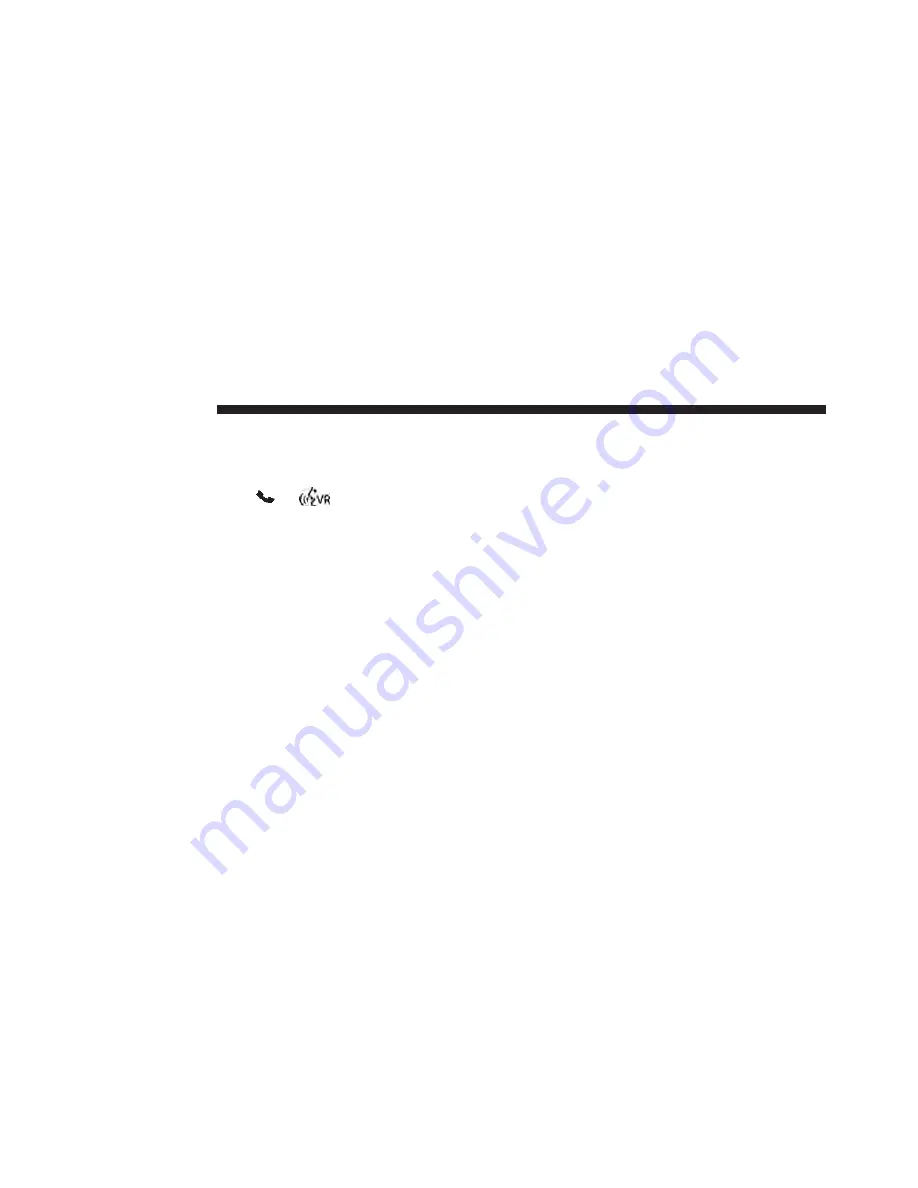
Cancel Command
At any prompt, after the beep, you can say “Cancel” and
you will be returned to the main menu.
You can also press the
or
buttons when the
system is listening for a command and be returned to the
main or previous menu.
Pair (Link) Uconnect® Phone To A Mobile Phone
To begin using your Uconnect® Phone, you must pair
your compatible Bluetooth® enabled mobile phone.
To complete the pairing process, you will need to reference
your mobile phone Owner’s Manual. The Uconnect® web-
site may also provide detailed instructions for pairing.
NOTE:
•
You must have Bluetooth® enabled on your phone to
complete this procedure.
•
The vehicle must be in PARK.
1. Press the “Phone” soft-key on the screen to begin.
2. If there is no phone currently connected with the
system, a pop-up will appear.
3. Select Yes to begin the pairing process. Then, search
for available devices on your Bluetooth® enabled
mobile phone. When prompted on the phone, enter
the name and PIN shown on the Uconnect® screen.
•
If No is selected, touch the “Settings” soft-key from
the Uconnect® Phone main screen,
•
Touch the “Add Device” soft-key,
•
Search for available devices on your Bluetooth® en-
abled mobile phone. When prompted on the phone,
enter the name and PIN shown on the Uconnect®
screen,
•
See Step 4 to complete the process.
58
Uconnect® 8.4A
Содержание 8.4A
Страница 3: ......
Страница 4: ...IDENTIFYING YOUR RADIO CONTENTS 䡵 Identifying Your Radio 4 1 ...
Страница 7: ......
Страница 29: ......
Страница 143: ......
Страница 257: ......
Страница 258: ...SAFETY GUIDELINES CONTENTS 䡵 Safety Guidelines 258 5 ...
















































