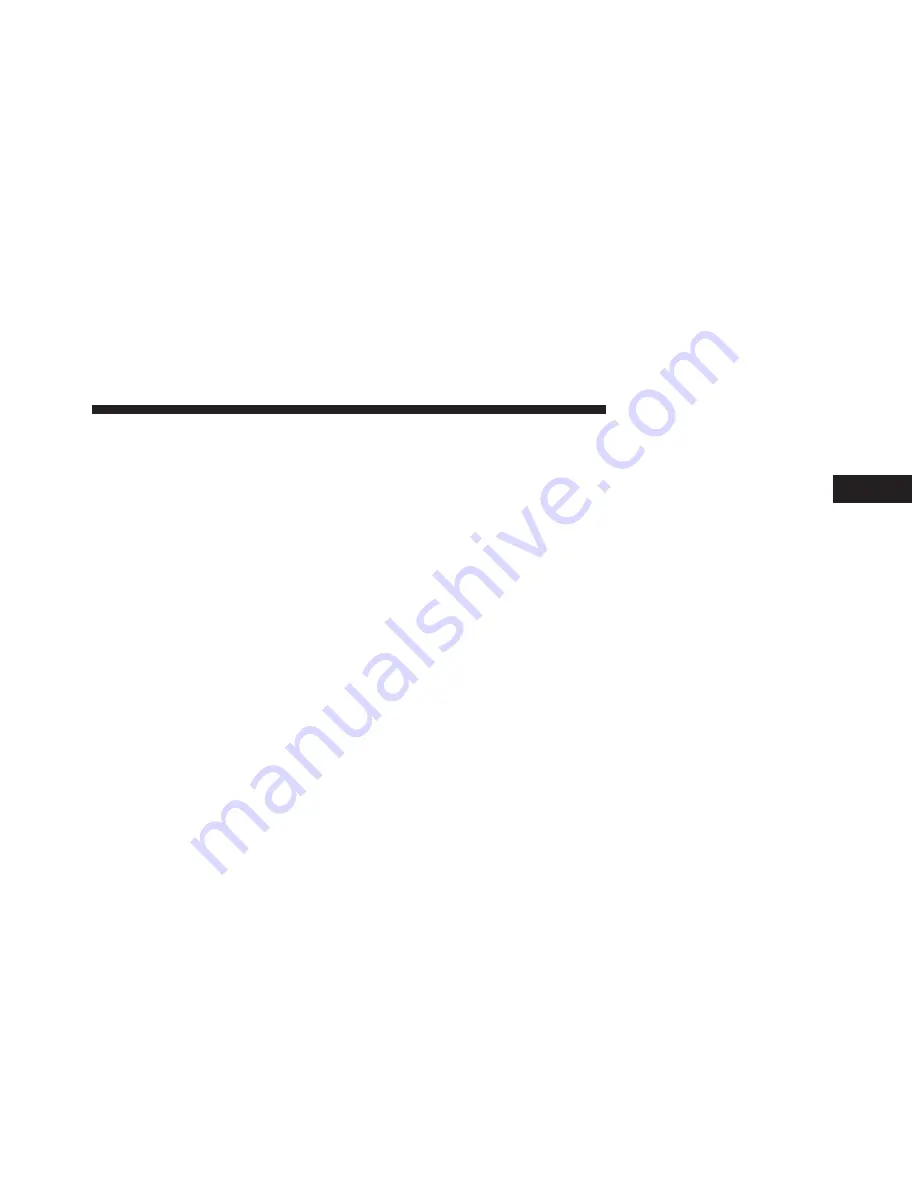
Purchasing Apps and WiFi
•
Apps and WiFi can be purchased from the Uconnect®
Store within your vehicle, and online at Mopar Owner
Connect. You must first register and set up a Uconnect®
Access Payment account.
Purchasing Apps and WiFi for your vehicle
1. With the vehicle parked and the radio powered on,
select the “Apps” soft-key located near the bottom
right-hand corner of the radio touch screen.
2. To launch the Uconnect® Store, select Tools and then
select Uconnect® Store.
3. From the Uconnect® Store, select the Application
(App) you wish to purchase.
4. This will launch the selected App into purchase mode
along with providing additional information. The pur-
chase process begins when you touch the “Buy” soft-
key.
5. The Uconnect® Store will display a “Purchase Over-
view” message confirming the financial details for the
App you are about to purchase. Touch the “Purchase”
key to continue.
6. The Uconnect® Store will ask you to “Confirm Pay-
ment” using your default payment method on file in
your Payment Account. Touch the Complete key to
continue.
7. The Uconnect® Payment Account will then ask for
your “Payment Account PIN”. After entering this four
digit PIN, touch the Complete key to make the pur-
chase.
2
Uconnect® ACCESS OVERVIEW
13
Содержание 8.4A
Страница 3: ......
Страница 4: ...IDENTIFYING YOUR RADIO CONTENTS 䡵 Identifying Your Radio 4 1 ...
Страница 7: ......
Страница 29: ......
Страница 143: ......
Страница 257: ......
Страница 258: ...SAFETY GUIDELINES CONTENTS 䡵 Safety Guidelines 258 5 ...





























