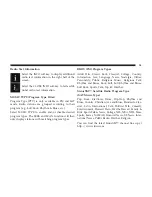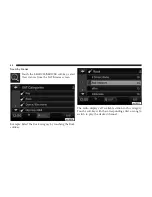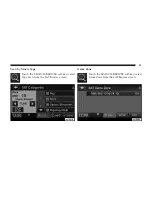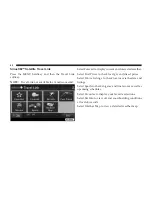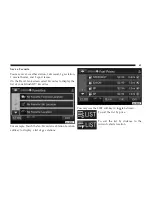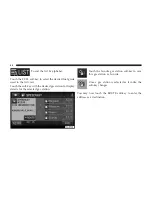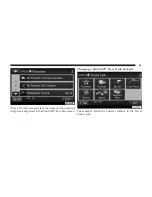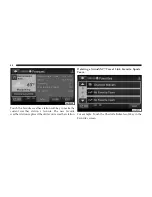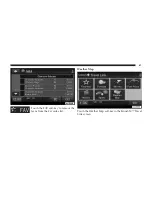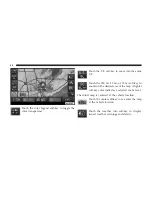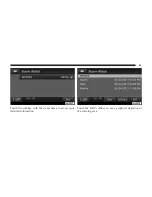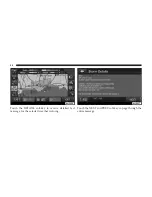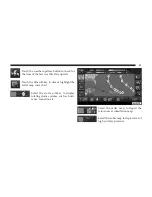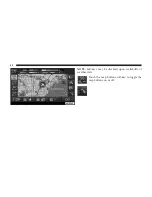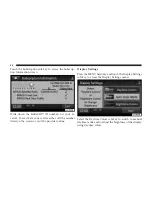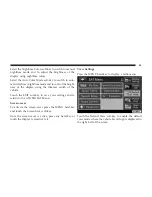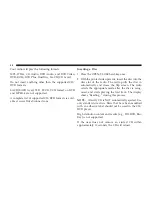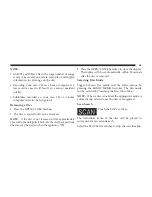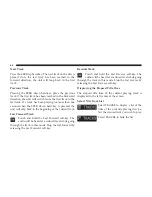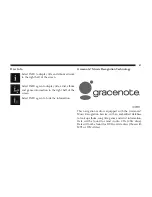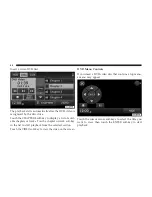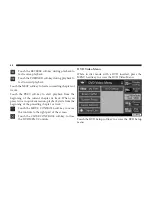Radio Settings
AM / FM MENU
There are no specific settings for this mode.
SAT MENU
While in SAT mode press the MENU hard-key to display
the SAT Menu.
Favorites
Select Favorites to manage the SAT Favorites. (see Satel-
lite Radio Mode for more information).
Travel Link
Select Travel Link to access Sirius Travel Link services.
(see SiriusXM™ Travel Link for more information).
Parental Lockout
Select Parental Lockout to enable and/or disable desired
channels. The SEEK and SCAN function will then only
display channels without parental lockout.
Re-Subscribe to SiriusXM™ Satellite Radio
New vehicle purchasers or lessees will receive a free
limited time subscription to SiriusXM™ Satellite Radio
and Realtime Traffic Service with your navigation radio.
Following expiration of the free services, it will be
necessary to access the information on the Subscription
Information screen in order to re-subscribe.
53
Содержание 730N
Страница 1: ...USER S MANUAL UCONNECT 730N...
Страница 2: ......
Страница 3: ...USER AGREEMENT NOTICE This Class B digital apparatus complies with Canadian ICES 003...
Страница 12: ......
Страница 82: ...3 Touch the My Files soft key 4 Select My Music 70...
Страница 86: ...3 Select My Music 4 Touch the Add Music Files soft key 74...
Страница 98: ...4 Touch the NEW soft key to create a new folder 5 Name the folder and touch the SAVE soft key 86...
Страница 100: ...3 Select My Music You may now add music files delete music files or rename folders on the HDD 88...
Страница 178: ...166...
Страница 219: ......
Страница 220: ......