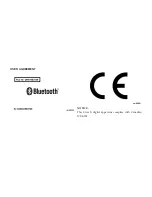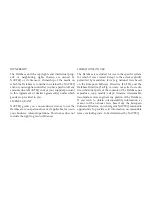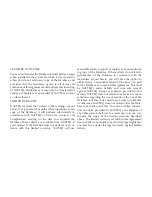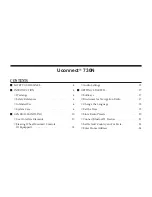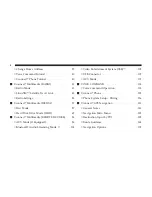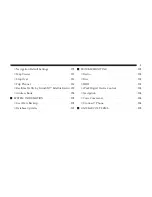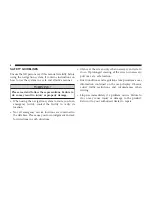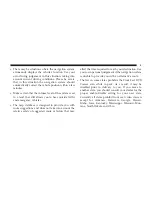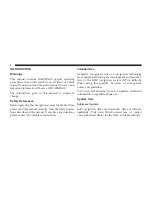NOTICE:
This device complies with Part 15 of the FCC Rules [and
with RSS-210 of Industry Canada]. Operation is subject to
the following two conditions: this device may not cause
harmful interference, and this device must accept any
interference received, including interference that may
cause undesired operation.
NOTICE:
Changes or modifications made to this equipment not
expressly approved by the radio manufacturer may void
the FCC authorization to operate this equipment.
FCC Declaration
This device complies with Part 15 of the FCC Rules.
Operation is subject to the following two conditions:
(1) this device may not cause harmful interference, and
(2) this device must accept any interference received,
including interference that may cause undesired operation.
Modifications not expressly approved by the radio manu-
facturer could void the user’s authority to operate the
equipment.
NOTE:
This equipment has been tested and found to
comply with the limits for a Class B digital device,
pursuant to Part 15 of the FCC Rules. These limits are
designed to provide reasonable protection against harm-
ful interference in a residential installation. This equip-
ment generates, uses and can radiate radio frequency
energy and, if not installed and used in accordance with
the instructions, may cause harmful interference to radio
communications. However, there is no guarantee that
interference will not occur in a particular installation.
If this equipment does cause harmful interference to radio or
television reception, which can be determined by turning the
equipment off and on, the user is encouraged to try to
correct the interference by one or more of the following
measures: - Increase the separation between the equipment
and receiver. - Consult the dealer or an experienced radio
technician for help.
Содержание 730N
Страница 1: ...USER S MANUAL UCONNECT 730N...
Страница 2: ......
Страница 3: ...USER AGREEMENT NOTICE This Class B digital apparatus complies with Canadian ICES 003...
Страница 12: ......
Страница 82: ...3 Touch the My Files soft key 4 Select My Music 70...
Страница 86: ...3 Select My Music 4 Touch the Add Music Files soft key 74...
Страница 98: ...4 Touch the NEW soft key to create a new folder 5 Name the folder and touch the SAVE soft key 86...
Страница 100: ...3 Select My Music You may now add music files delete music files or rename folders on the HDD 88...
Страница 178: ...166...
Страница 219: ......
Страница 220: ......