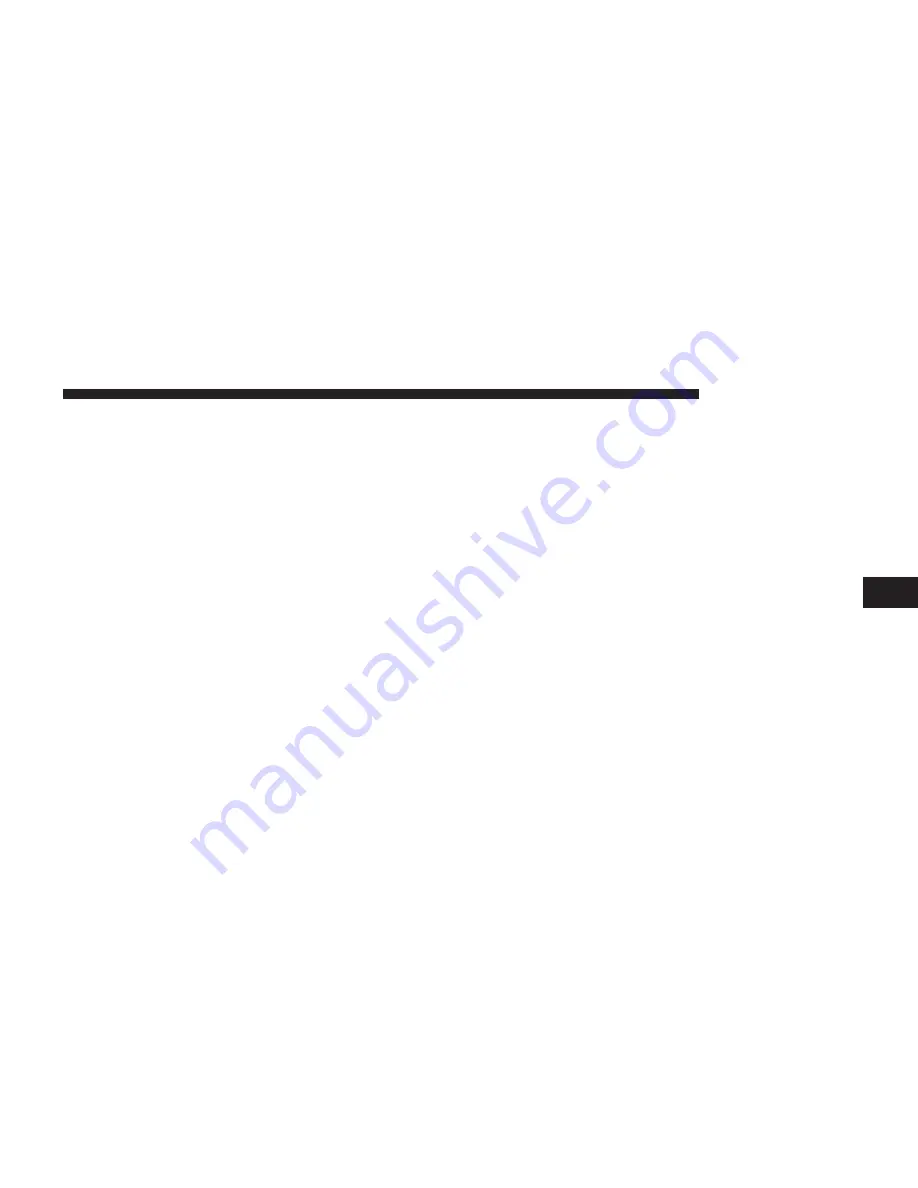
Pair Additional Mobile Phones
•
Press the “Settings” button on the touchscreen from
the Phone main screen.
•
Next press the “Phone/Bluetooth®” button on the
touchscreen.
•
Press the “Add Device” button on the touchscreen.
•
Search for available devices on your Bluetooth® enabled
mobile phone. When prompted on the phone, enter the
name and PIN shown on the Uconnect® screen.
•
Uconnect® Phone will display an in process screen
while the system is connecting.
•
When the pairing process has successfully completed,
the system will prompt you to choose whether or not
this is your favorite phone. Selecting Yes will make this
phone the highest priority. This phone will take pre-
cedence over other paired phones within range.
NOTE:
For phones which are not made a favorite, the
phone priority is determined by the order in which it was
paired. The latest phone paired will have the higher
priority.
You can also use the following VR commands to bring up
the Paired Phone screen from any screen on the radio:
•
“Show Paired Phones” or
•
“Connect My Phone.”
Pair A Bluetooth® Streaming Audio Device
1. Press the “Media” button on the touchscreen to begin,
2. Change the Source to Bluetooth®,
3. Press the “Bluetooth®” button on the touchscreen to
display the Paired Audio Devices screen,
4. Press the “Add Device” button on the touchscreen,
5
Uconnect® PHONE
43
Содержание 6.5A
Страница 1: ...Owner s Manual Supplement Uconnect 6 5A 6 5AN ...
Страница 4: ......
Страница 5: ...SAFETY GUIDELINES CONTENTS 䡵 SAFETY GUIDELINES 4 1 ...
Страница 9: ...INTRODUCTION CONTENTS 䡵 Uconnect 6 5A 6 5AN SYSTEM 8 2 ...
Страница 10: ...Uconnect 6 5A 6 5AN SYSTEM 8 INTRODUCTION ...
Страница 29: ...MEDIA MODE CONTENTS 䡵 MEDIA MODE 28 USB iPod Mode 28 AUX Mode 30 Bluetooth Mode 32 4 ...
Страница 36: ......
Страница 64: ......
Страница 94: ......
Страница 124: ...Third Edition Uconnect 6 5A 6 5AN Printed in the USA 15UC65 526 AC FCA US LLC ...
















































