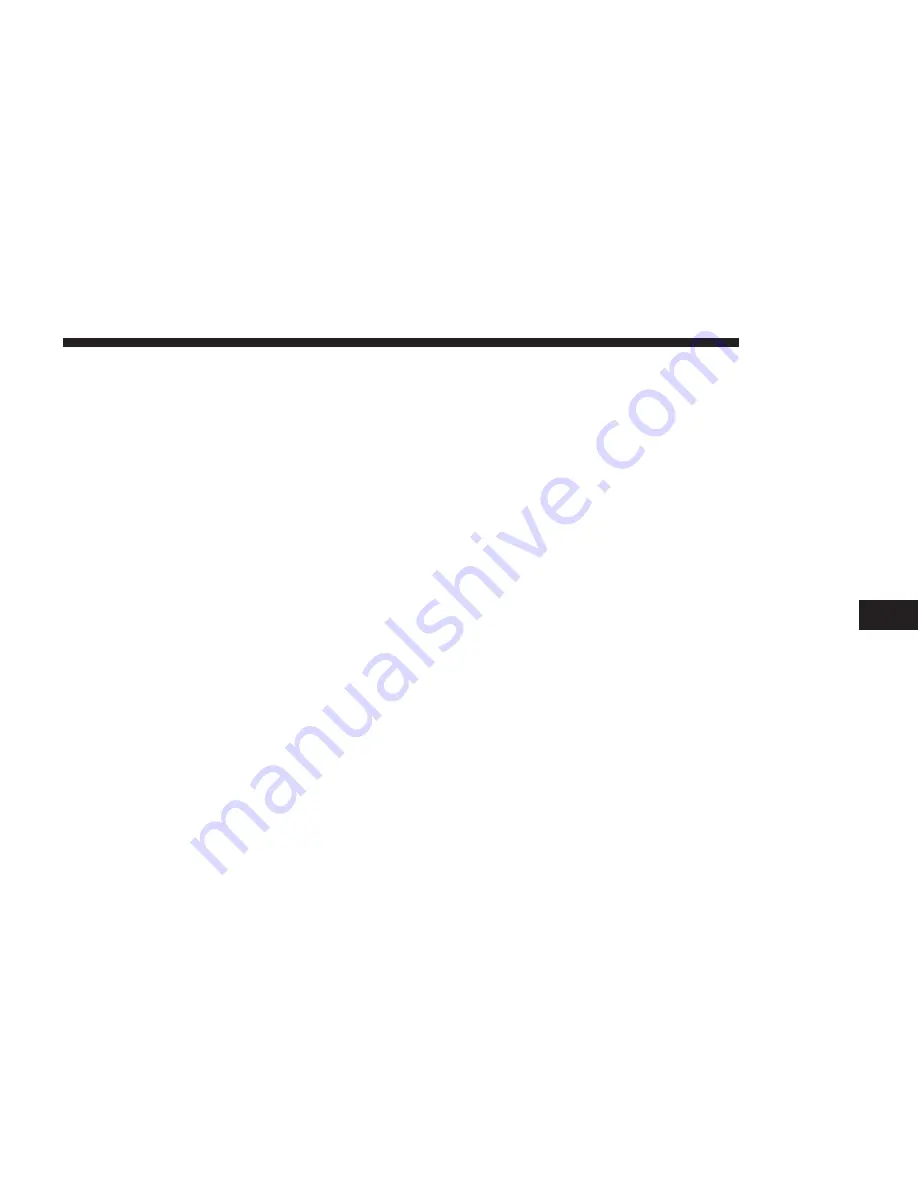
NOTE:
If you are currently on a route guidance and you
select a Hospital the system will ask you to choose one of
the following:
•
Cancel previous route
•
Add as first destination
•
Add as last destination
You can press the “Back Arrow” button to return to the
previous screen or the “X” button to exit.
Emergency — Police
To search for a Police Station close to your current
location, press “Emergency” from the Nav Main Menu
and then press the “Police Station” button.
You can search for a Police Station by the following
categories, which are button tabs at the top of the screen.
•
Name
•
Distance
•
ABC (Search)
NOTE:
In case of emergency, please contact the facility
to verify their availability before proceeding.
Press the desired Police Station and press “Yes” to
confirm the destination.
NOTE:
If you are currently on a route guidance and you
select a Police Station the system will ask you to choose
one of the following:
•
Cancel previous route
•
Add as first destination
•
Add as last destination
You can press the “Back Arrow” button to return to the
previous screen or the “X” button to exit.
7
NAVIGATION
67
Содержание 6.5
Страница 1: ...OWNER S MANUAL SUPPLEMENT UCONNECT 6 5...
Страница 3: ......
Страница 4: ...SAFETY GUIDELINES CONTENTS SAFETY GUIDELINES 4 CYBERSECURITY 6 1...
Страница 9: ......
Страница 10: ...INTRODUCTION CONTENTS UCONNECT 6 5 NAV SYSTEM 10 2...
Страница 11: ...UCONNECT 6 5 NAV SYSTEM 10 INTRODUCTION...
Страница 27: ......
Страница 28: ...MEDIA MODE CONTENTS OPERATING MEDIA MODE 28 USB iPod Mode 28 AUX Mode 29 Bluetooth Mode 30 4...
Страница 33: ......
Страница 43: ......
Страница 47: ......

















