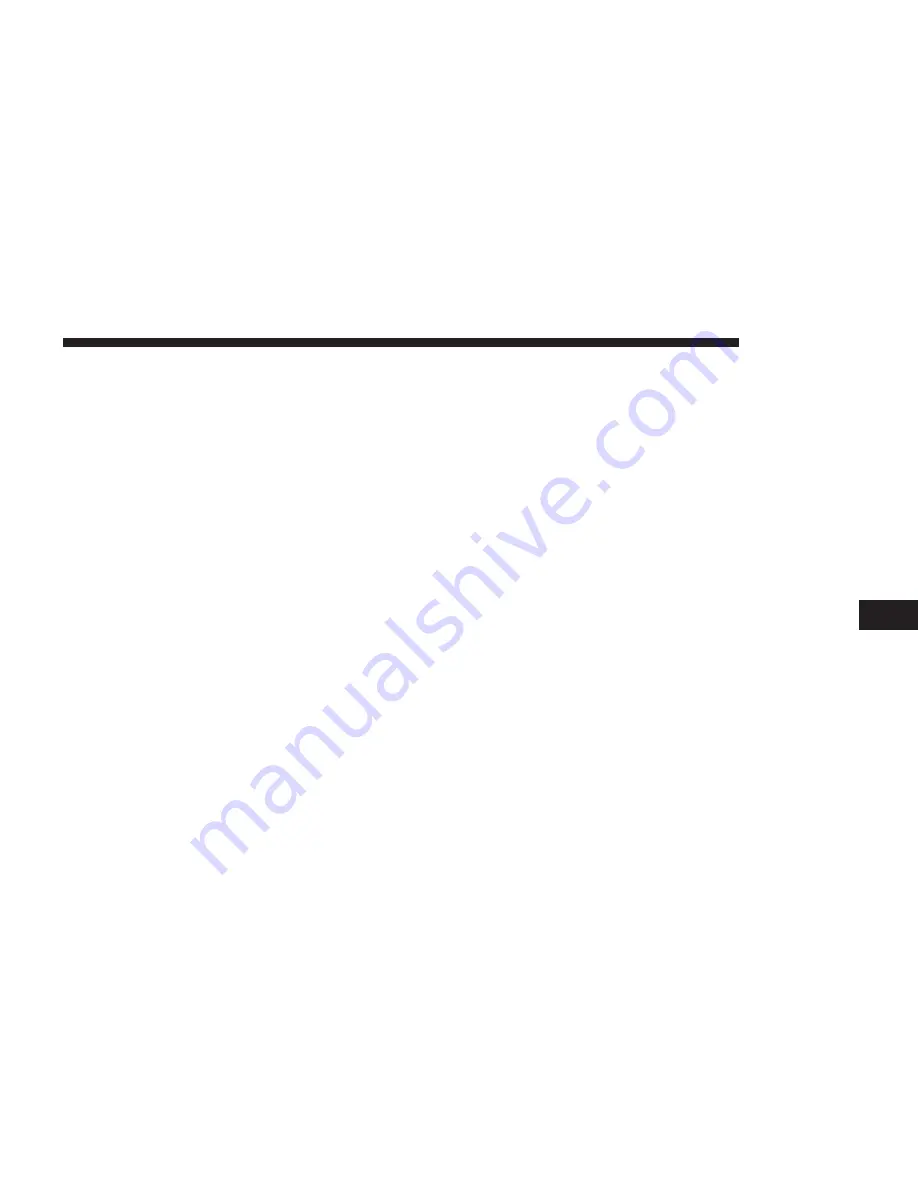
•
Avoid
Press the Avoid button on the touchscreen to choose road
types to avoid during your route. To make a selection
press and release the desired setting until a check-mark
appears.
NOTE:
You can press the “back arrow” button on the
touchscreen to return to the previous screen or the “X”
button on the touchscreen to exit.
INFORMATION
From the Nav Main Menu, push the “Information”
button and select one of the following options to view
additional information.
•
Traffic
•
Where Am I?
•
Trip Computer
NOTE:
You can push the “Back Arrow” button to return
to the previous screen or the “X” button to exit.
Information — Where Am I?
To select Where Am I? information, press the “Informa-
tion” button from the Nav Main Menu and then press the
“Where Am I?” button.
Where Am I? displays the address and GEO Coordinates
of your current location.
•
Press the “GPS” button to view the GPS information.
•
Press the “Save” button to save the location in your
Favorites.
NOTE:
You can press the “Back Arrow” button to return
to the previous screen or the “X” button to exit.
Information — Trip Computer
To select Trip Computer information, press the “Informa-
tion” button from the Nav Main Menu and then press the
“Trip Computer” button.
Trip Computer displays the following trip information
from your last trip:
•
Travel Direction
•
Distance To Final Destination
•
Vehicle Speed
•
Distance Traveled
•
Overall Average Speed
•
Moving Average Speed
•
Maximum Speed Reached
7
NAVIGATION
65
Содержание 6.5
Страница 1: ...OWNER S MANUAL SUPPLEMENT UCONNECT 6 5...
Страница 3: ......
Страница 4: ...SAFETY GUIDELINES CONTENTS SAFETY GUIDELINES 4 CYBERSECURITY 6 1...
Страница 9: ......
Страница 10: ...INTRODUCTION CONTENTS UCONNECT 6 5 NAV SYSTEM 10 2...
Страница 11: ...UCONNECT 6 5 NAV SYSTEM 10 INTRODUCTION...
Страница 27: ......
Страница 28: ...MEDIA MODE CONTENTS OPERATING MEDIA MODE 28 USB iPod Mode 28 AUX Mode 29 Bluetooth Mode 30 4...
Страница 33: ......
Страница 43: ......
Страница 47: ......



















