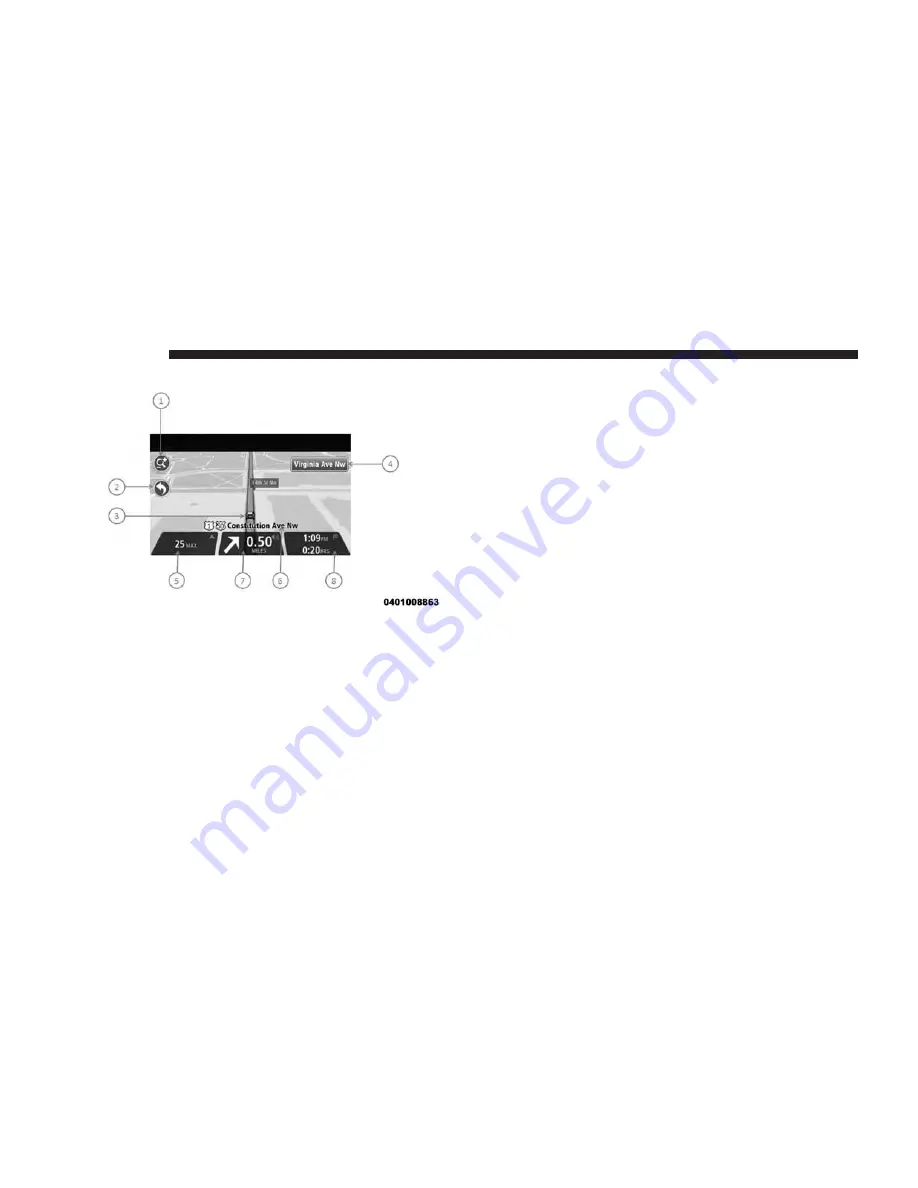
The Driving View
1.
Zoom button
Press the magnifying glass to show buttons for zooming
in and out.
2.
Quick menu
To enable the quick menu, tap
Make your own menu
in
the Settings menu. If there are only one or two buttons
in your menu, both buttons are shown in the Driving
view.
3.
Your current position
4.
Road sign information or the next street name.
5.
Speed limit, if known
To see the difference between your preferred arrival
time and your estimated arrival time, check the Leeway
checkbox in the Status bar settings.
Press this part of the status bar to switch between a 3D
map and a 2D map.
6.
Name of the street you are on
7.
Navigation instruction for the road ahead and the
distance to next instruction
If the second instruction is less than 150m after the first
instruction, you see it shown immediately instead of the
distance.
Press this part of the status bar to repeat the last voice
instruction.
8.
Remaining journey time, the remaining distance and
your estimated arrival time.
Tap this part of the status bar to open the Route
Summary screen.
To change the information shown in the status bar, tap
Status bar in the Settings menu.
64
NAVIGATION
Содержание 5.0/5.0 NAV
Страница 1: ...OWNER S MANUAL SUPPLEMENT UCONNECT 5 0 5 0 NAV ...
Страница 3: ......
Страница 9: ......
Страница 10: ...INTRODUCTION CONTENTS 䡵 UCONNECT 5 0 SYSTEM 10 䡵 UCONNECT 5 0 SYSTEM W NAVIGATION IF EQUIPPED 13 2 ...
Страница 11: ...UCONNECT 5 0 SYSTEM 10 INTRODUCTION ...
Страница 14: ...UCONNECT 5 0 SYSTEM W NAVIGATION IF EQUIPPED 2 INTRODUCTION 13 ...
Страница 17: ......
Страница 18: ...ALL ABOUT UCONNECT CONTENTS 䡵 WHAT IS UCONNECT 18 䡵 IDENTIFYING YOUR RADIO 20 3 ...
Страница 33: ......
Страница 41: ......
Страница 48: ...MORE BUTTON CONTENTS 䡵 MORE MAIN MENU 48 Compass 48 Trip Computer 48 Clock 48 8 ...
Страница 50: ...NAVIGATION CONTENTS 䡵 NAVIGATION UCONNECT 5 0N IF EQUIPPED 50 Read Me First 50 9 ...






























