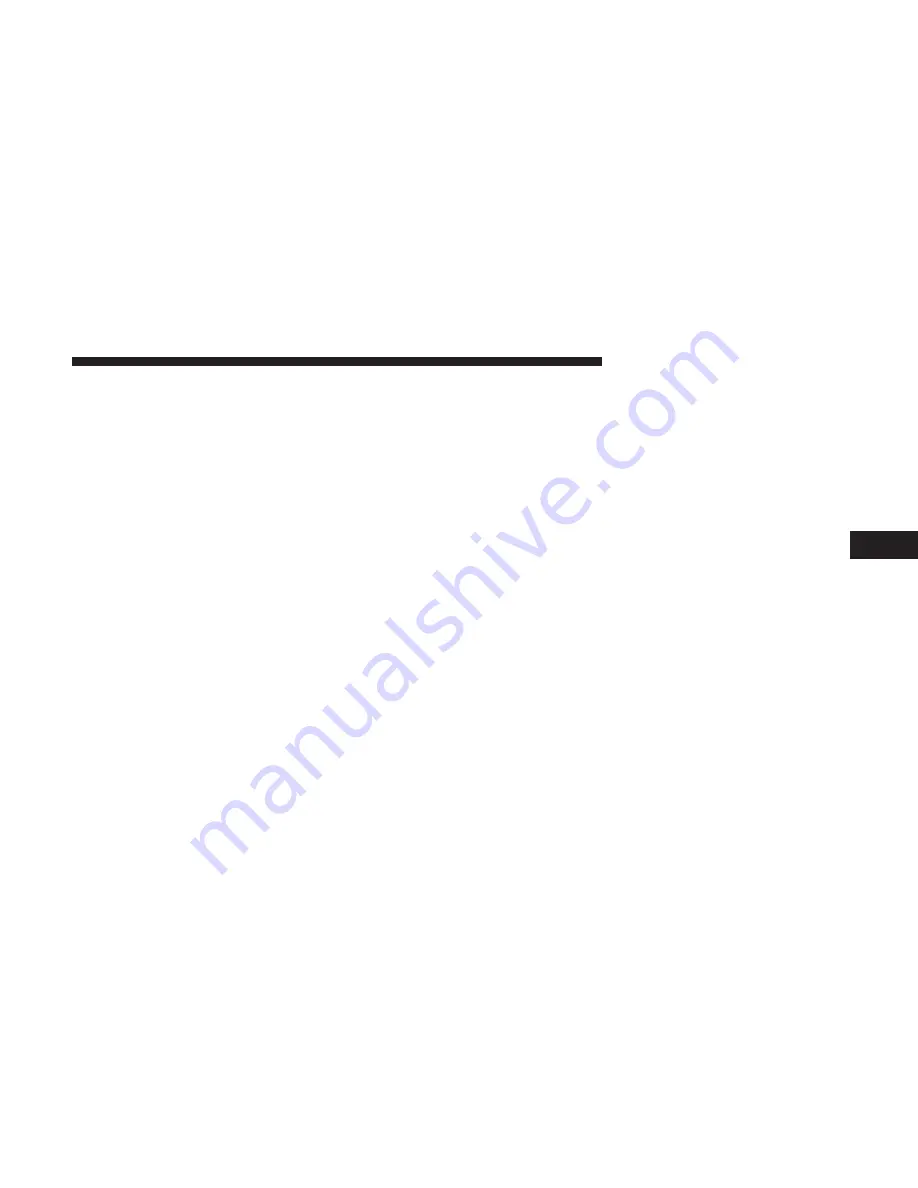
arising from or in connection with the Application or
Content. Any translation of this Agreement from English is
provided as a convenience only. If this Agreement is
translated into a language other than English and there is a
conflict of terms between the English version and the other
language version, the English version will control.
Government End Users
If End User is an agency, depart-
ment, or other entity of the United States Government, or
funded in whole or in part by the U.S. Government, then
use, duplication, reproduction, release, modification, dis-
closure or transfer of the Application and accompanying
documentation is subject to restrictions as set forth in
DFARS 252.227-7014(a)(1) (JUN 1995) (DOD commercial
computer software definition), DFARS 27.7202-1 (DOD
policy on commercial computer software), FAR 52.227-19
(JUN 1987) (commercial computer software clause for
civilian agencies), DFARS 252.227-7015 (NOV 1995) (DOD
technical data – commercial items clause); FAR 52.227-
14 Alternates I, II, and III (JUN 1987) (civilian agency
technical data and noncommercial computer software
clause); and/or FAR 12.211 and FAR 12.212 (commercial
item acquisitions), as applicable. In case of conflict between
any of the FAR and DFARS provisions listed herein and
this License Agreement, the construction that provides
greater limitations on the Government’s rights shall con-
trol. The contractor/manufacturer is Garmin International,
Inc., 1200 East 151st Street, Olathe, Kansas 66062, USA and
HERE North America LLC, 425 West Randolph Street,
Chicago, Illinois 60606 USA.
Garmin is a trademark of Garmin Ltd. or its subsidiaries,
registered in the USA and other countries. These trade-
marks may not be used without the express permission of
Garmin.
HERE is a trademark in the U.S. and other countries. All
other company names and trademarks mentioned or ref-
erenced in this documentation are the properties of their
respective owners. All rights reserved.
Additional Terms and Privacy Policy for Location Plat-
form Services
If your Application is provided access
to Location Platform Services, by accessing such Location
Platform Services you agree to application of the Nokia
Terms of Service at here.com/services/terms and the
Nokia Privacy Policy at nokia.com/global/privacy/
privacy/policy/privacy-policy
5
NAVIGATION MODE — IF EQUIPPED
79
Содержание 3/3
Страница 1: ...UCONNECT 3 3 NAV WITH 8 4 DISPLAY...
Страница 3: ......
Страница 4: ...SAFETY AND GENERAL INFORMATION CONTENTS SAFETY GUIDELINES 4 CYBERSECURITY 4 GENERAL INFORMATION 6 1...
Страница 8: ...INTRODUCTION CONTENTS UCONNECT 3 3 NAV WITH 8 4 INCH DISPLAY SYSTEM 8 2...
Страница 27: ......
Страница 45: ......
Страница 83: ......
Страница 84: ...MORE MODE CONTENTS MORE MAIN MENU 84 SETTINGS MAIN MENU 84 Accessibility 85 DISPLAY 85 CLOCK SETTING 87 6...
Страница 89: ......

























