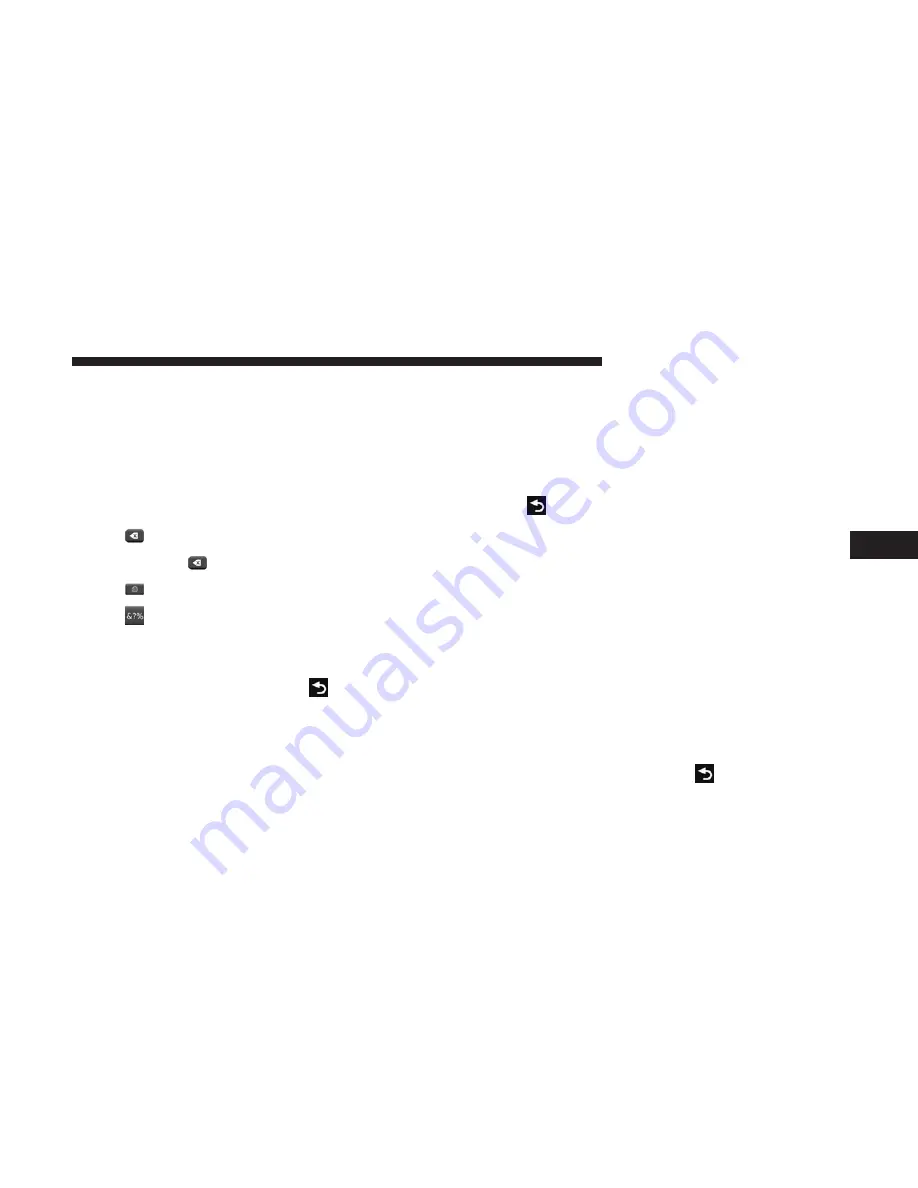
4. Select a destination.
5. Press
Go!
Using The On-screen Keyboard
•
Press a character on the keyboard to enter a letter or
number.
•
Press “Space” to add a space.
•
Press
to delete a character.
•
Press and hold
to erase the entire entry.
•
Press
to select the keyboard language mode.
•
Press
to enter special characters, such as punctua-
tion marks.
Adding Points To The Active Route
1. While navigating a route, press
to return to the
main menu.
2. From the main menu, press
Where To?
3. Select a category.
4. If necessary, select a subcategory.
5. Select a destination.
6. Press
Go!
7. Press
Add as a Via Point
.
Changing The Destination Of The Active Route
Before you can change destinations you must be navigating
a route.
1. Press
to return to the main menu.
2. Press
Where To?
3. Search for the location.
4. Press
Go!
5. Press
Set as a New Destination
.
Taking A Detour
While navigating a route, you can use detours to avoid
obstacles ahead of you, such as construction zones.
NOTE:
If the route you are currently taking is the only
reasonable option, the navigation system might not calcu-
late a detour.
1. While navigating a route, press
.
2. From the main menu, press
Detour
.
5
NAVIGATION MODE — IF EQUIPPED
51
Содержание 3/3
Страница 1: ...UCONNECT 3 3 NAV WITH 8 4 DISPLAY...
Страница 3: ......
Страница 4: ...SAFETY AND GENERAL INFORMATION CONTENTS SAFETY GUIDELINES 4 CYBERSECURITY 4 GENERAL INFORMATION 6 1...
Страница 8: ...INTRODUCTION CONTENTS UCONNECT 3 3 NAV WITH 8 4 INCH DISPLAY SYSTEM 8 2...
Страница 27: ......
Страница 45: ......
Страница 83: ......
Страница 84: ...MORE MODE CONTENTS MORE MAIN MENU 84 SETTINGS MAIN MENU 84 Accessibility 85 DISPLAY 85 CLOCK SETTING 87 6...
Страница 89: ......






























