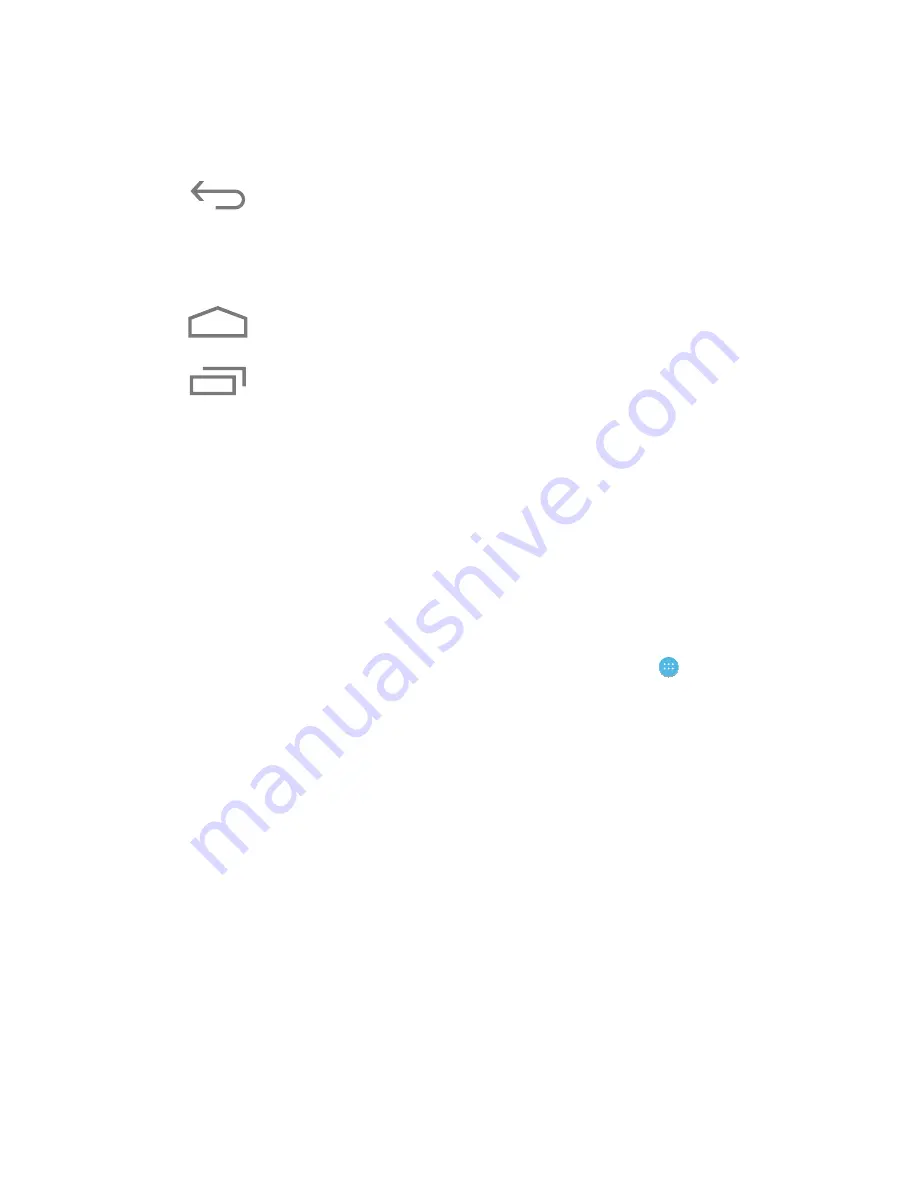
Action Bar Icons
Icon
Description
Back
Opens the previous screen you were
working in, even if it was in a different app.
Once you return to the Home screen, you can’t
go back any further.
Home
Returns to the Home screen.
Recent Apps
Displays a list of recently used
apps. Press an app to open it. To close an app
and remove it from the list, swipe it left or right.
Customizing the Home Screen
Widgets and shortcuts to favorite apps can be placed on the
Home screen. Multiple app shortcuts can also be grouped into
one folder.
Adding App Shortcuts to the Home Screen
To place an app on the Home screen, press the Apps icon on
the Home screen. The Apps screen will be displayed. Press and
hold the icon until it appears on the Home screen. Drag the
icon to the desired location and release it.
Creating Folders on the Home Screen
To create a folder containing multiple app shortcuts, drag an
app shortcut over another app shortcut on the Home screen.
Removing Items from the Home Screen
To remove a widget or app shortcut from the Home screen,
press and hold the item until the Remove appears at the top of
the screen. Drag the item to the Remove text.










































