Отзывы:
Нет отзывов
Похожие инструкции для mPower Pro
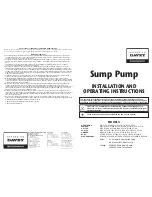
D75
Бренд: Davey Water Products Страницы: 4

vector solo 79965 solventborne RS70-AS
Бренд: Ransburg Страницы: 60

SM100-AR-75
Бренд: Delta Elektronika Страницы: 30

PSU XCM88PS1
Бренд: NETGEAR Страницы: 11

J138RSH
Бренд: Proto Страницы: 8

JDP-20VS-3
Бренд: Jet Страницы: 32

EK 425-L
Бренд: Klauke Страницы: 22

HD-46C
Бренд: Eriez Страницы: 12

Ins-30154
Бренд: Paxton Страницы: 3

WIG 4
Бренд: Kaindl Страницы: 10

ATX-250W
Бренд: Hama Страницы: 12

NF Series
Бренд: Mountz Страницы: 16

HEAVY DUTY M12 FTB
Бренд: Milwaukee Страницы: 77

IREN 38
Бренд: Wacker Neuson Страницы: 46

FX Power Source 10M
Бренд: Accel Страницы: 3

ECE02015
Бренд: Larzep Страницы: 9

CL-9000
Бренд: HIOS Страницы: 12

MX11
Бренд: Diamond3 Страницы: 20

















