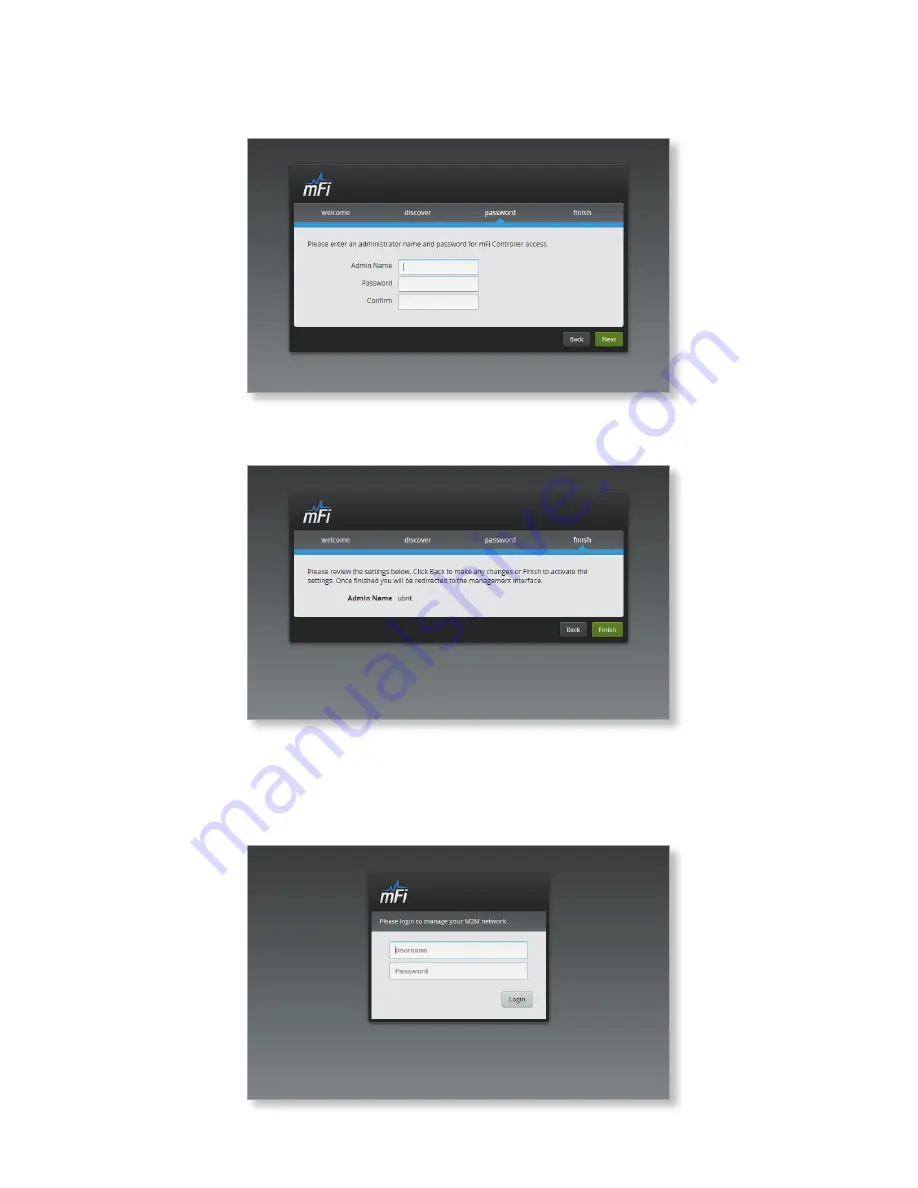
4. Enter an administrator name in the Admin Name field. Enter
a password in the Password and Confirm fields. Click Next.
5. Click Finish to confirm your settings.
6. A login screen will appear for the mFi Controller
management interface. Enter the Admin Name and
Password that you created and click Login.



























