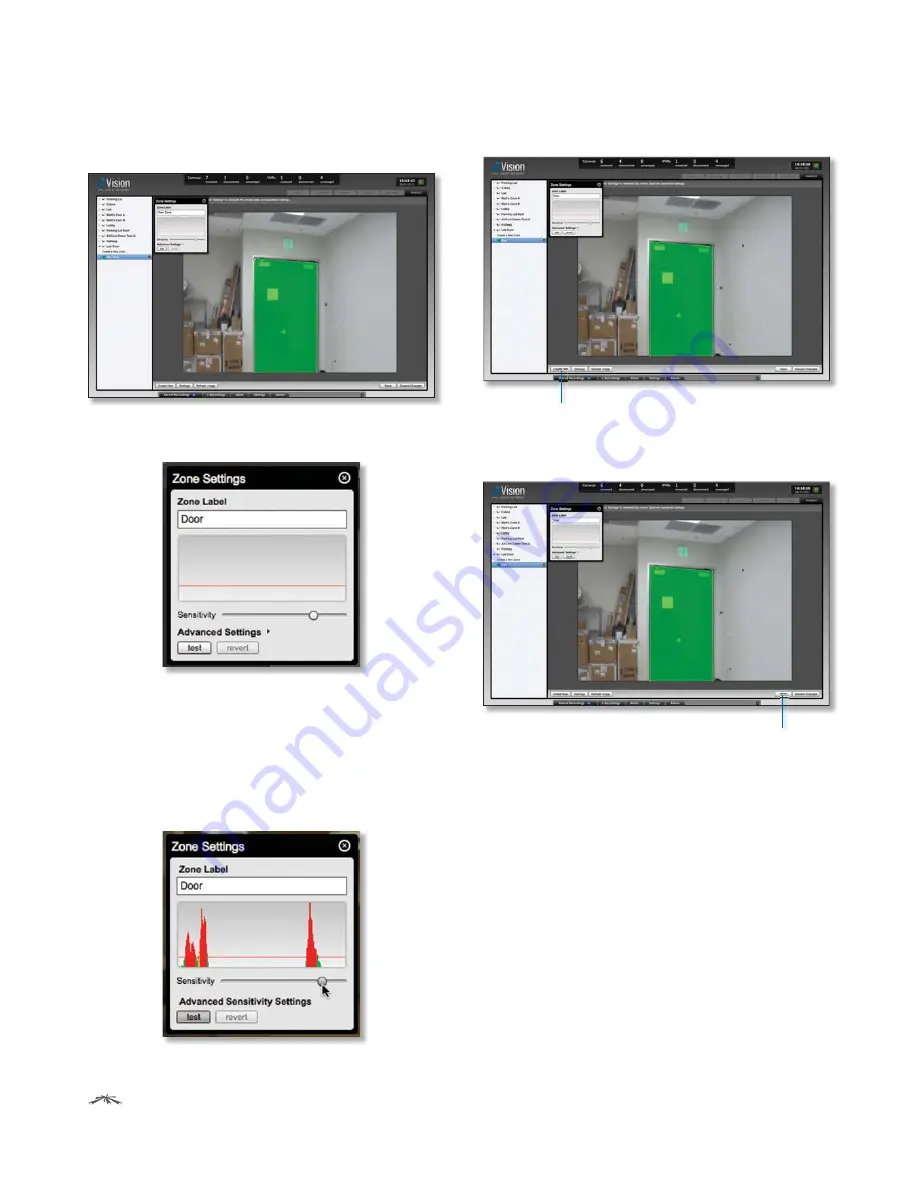
34
Chapter 8: Analytics Tab
Ubiquiti Networks, Inc.
airVision
™
User Guide
4. Click to define as many additional points as you need
until you close the zone by clicking on the starting
point again.
5. The
Zone Settings
window will appear. Type in a name
for the zone in the
Zone Label
field.
6. Adjust the sensitivity using the
Sensitivity
slider. If you
want to test the sensitivity, click the
test
button. As
various degrees of motion occur, you’ll see different
level spikes. Adjust the sensitivity to a level that
best suits your needs. Motion spikes that exceed the
sensitivity threshold you define will be recorded when
motion detection is enabled. Click
test
again to stop
the test.
7. (Optional) If you want to create additional zones, click
the
Create New
button.
Create New button
ew
8. Once you’ve created your zone(s), click
Save
to add the
zone(s) or
Discard Changes
to discard your zone(s).
Save button
bu

















