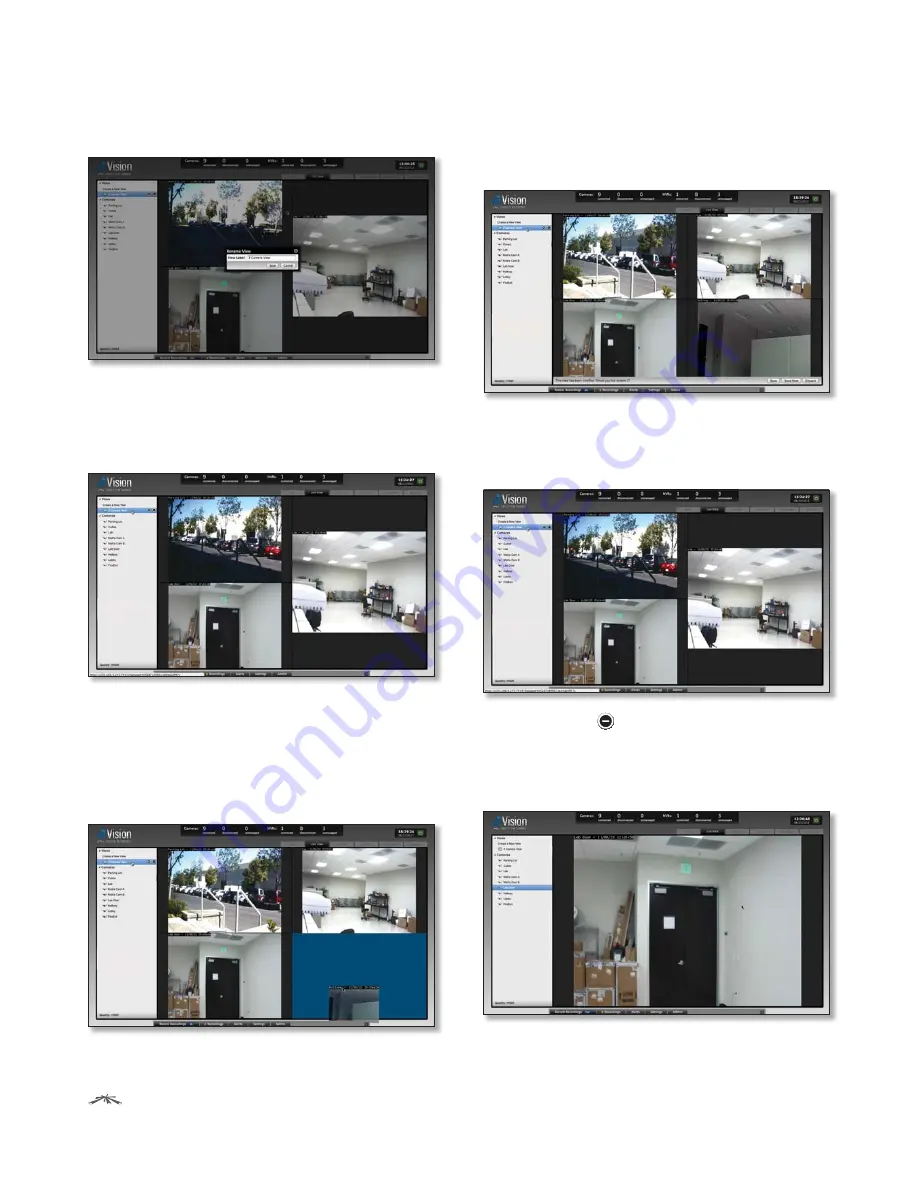
19
Chapter 4: Live View Tab
Ubiquiti Networks, Inc.
airVision
™
User Guide
3. Enter a new name for the camera view in the
View label:
field and click
Save
.
Adding Cameras to an Existing View
To add cameras to an existing view, perform the following
steps:
1. Click on the view that you want to add cameras to.
2. Click-drag additional cameras to the desired positions
on the screen. A blue position indicator highlights
the area where the camera will be placed. Release
the mouse to lock a camera into place. If you want
to replace an existing camera with another, simply
click-drag the new camera from the list and place it
over the camera you want to replace in the view.
3. You can save the updated view as a new view or
replace the existing view. Click
Save
to replace the
existing view. Click
Save New
if you want to save it as a
new view.
Deleting a View
To delete an existing view, perform the following steps:
1. Click on the view that you want to delete.
2. Click the Delete
icon on the line that is highlighted.
Cameras
Displays a list of available camera feeds. Click on a camera
to view a live feed.






























