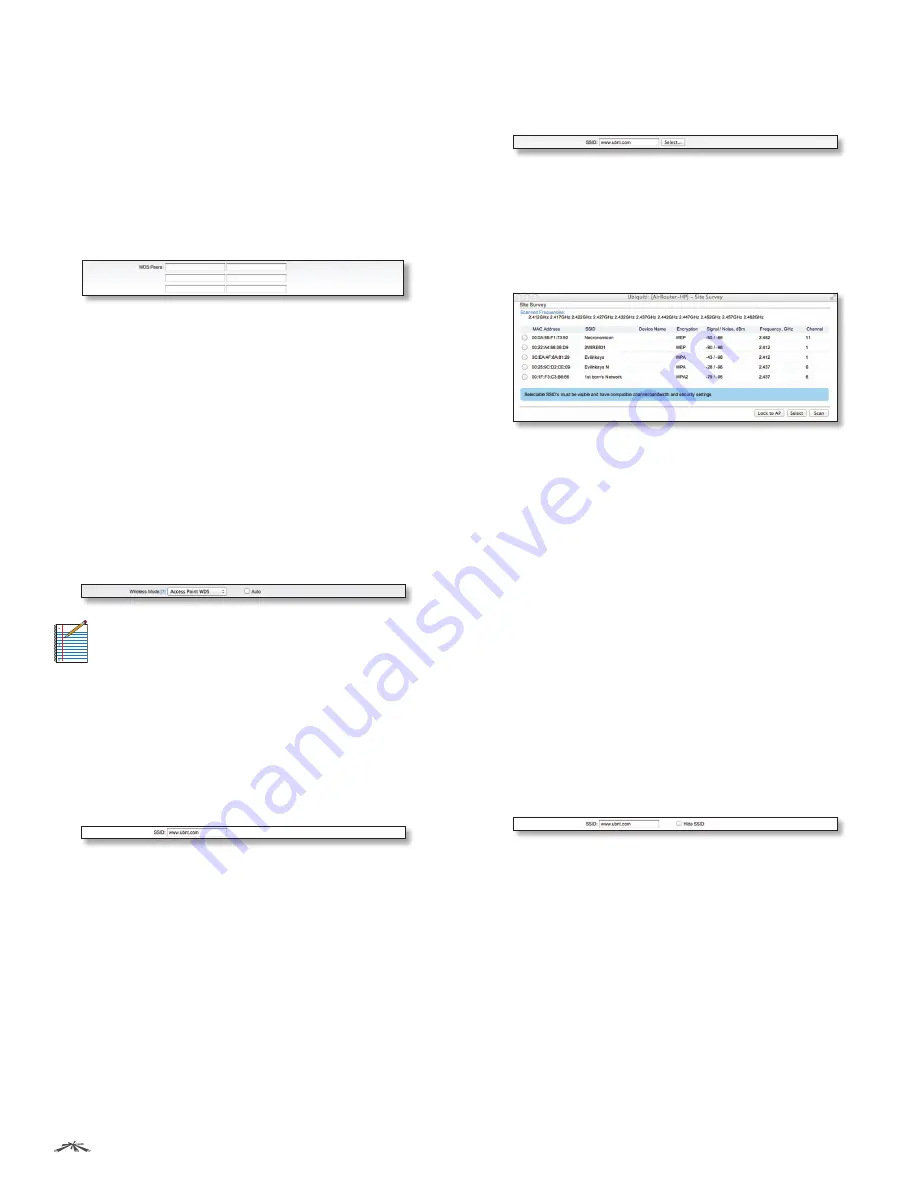
13
Chapter 5: Wireless Tab
AirRouter
HP User Guide
Ubiquiti Networks, Inc.
-
WDS Peers
(Only applicable in Access Point WDS
mode.) WDS Stations and/or WDS Access Points
connected to the AirRouter HP should be specified in
this list to create a wireless network infrastructure -
Wireless Distribution System. Enter the MAC address
of the paired WDS device in the WDS Peer entry field.
One MAC address should be specified for a Point-to-
Point connection use case. Up to six WDS Peers can
be specified for a Point-to-Multi-Point connection use
case.
-
Auto
(Only applicable in Access Point WDS mode.)
Option should be enabled in order to establish
WDS connections between Access Points if WDS
Peers are not specified. If the Auto option is enabled,
the AirRouter HP will choose WDS Peers (Access
Points) according to the SSID setting. Access Point
operating in WDS mode should have the same SSID
as the WDS Peer in order to establish the connection
automatically while the Auto option is enabled. This
configuration is also known as repeater mode. AP
WDS Auto option can not be selected if any type
of WPA or WPA2 security is used as WPA requires
different roles on AP configuration (authenticator or
supplicant).
Note:
Access Point operating in WDS mode
and all the WDS Peers must operate on the
same frequency channel, use the same channel
spectrum width and the same security settings.
SSID
The wireless network name or SSID (Service Set
Identifier) used to identify your 802.11 wireless LAN
should be specified while operating in Access Point or
Access Point WDS mode. All the client devices within
range will receive broadcast messages from the access
point advertising this SSID.
While operating in Station or Station WDS mode, you
should specify the SSID of the Access Point the AirRouter
HP is associated with. There can be several Access Points
with an identical SSID. If the SSID is set to “Any” the station
will connect to any available Access Point.
Select
(Only applicable in Station and Station WDS mode.)
The list of the available Access Points can be retrieved
using the Select button.
This control activates Site Survey tool which is used for
the AP selection. Site Survey will search for the available
wireless networks in range on all supported channels
and allows you to select one for association. In case the
selected network uses encryption, you’ll need to set
security parameters in the Wireless Security section.
Select the Access Point from the list and click the Select
button for association. This will automatically enter the
name of the Access Point into the SSID field and display
the appropriate security options in the Wireless Security
section at the bottom of the page.
Or, to lock the station to a particular Access Point, select
the Access Point from the list and click the Lock to AP
button for association. This will automatically enter the
name of the Access Point into the SSID field, enter the
MAC Address into the Lock to AP MAC field and display
the appropriate security options in the Wireless Security
section at the bottom of the page.
Click Scan to refresh the list of available wireless networks.
The Site Survey channel scan list can be modified using
the Channel Scan List control.
Hide SSID
(Only applicable in Access Point and Access
Point WDS mode.) When this option is enabled, the SSID
(wireless network name) will not be broadcast to wireless
stations.
Lock to AP MAC
(Only applicable in Station and Station
WDS mode.) This allows the station to always maintain
a connection to a particular Access Point with a specific
MAC address. This is useful as sometimes there can be
multiple Access Points using the same SSID. With Access
Point lock on, the station will lock to a specific MAC
Address and not roam between several Access Points with
the same SSID.
Содержание AirRouterHP
Страница 1: ......






























